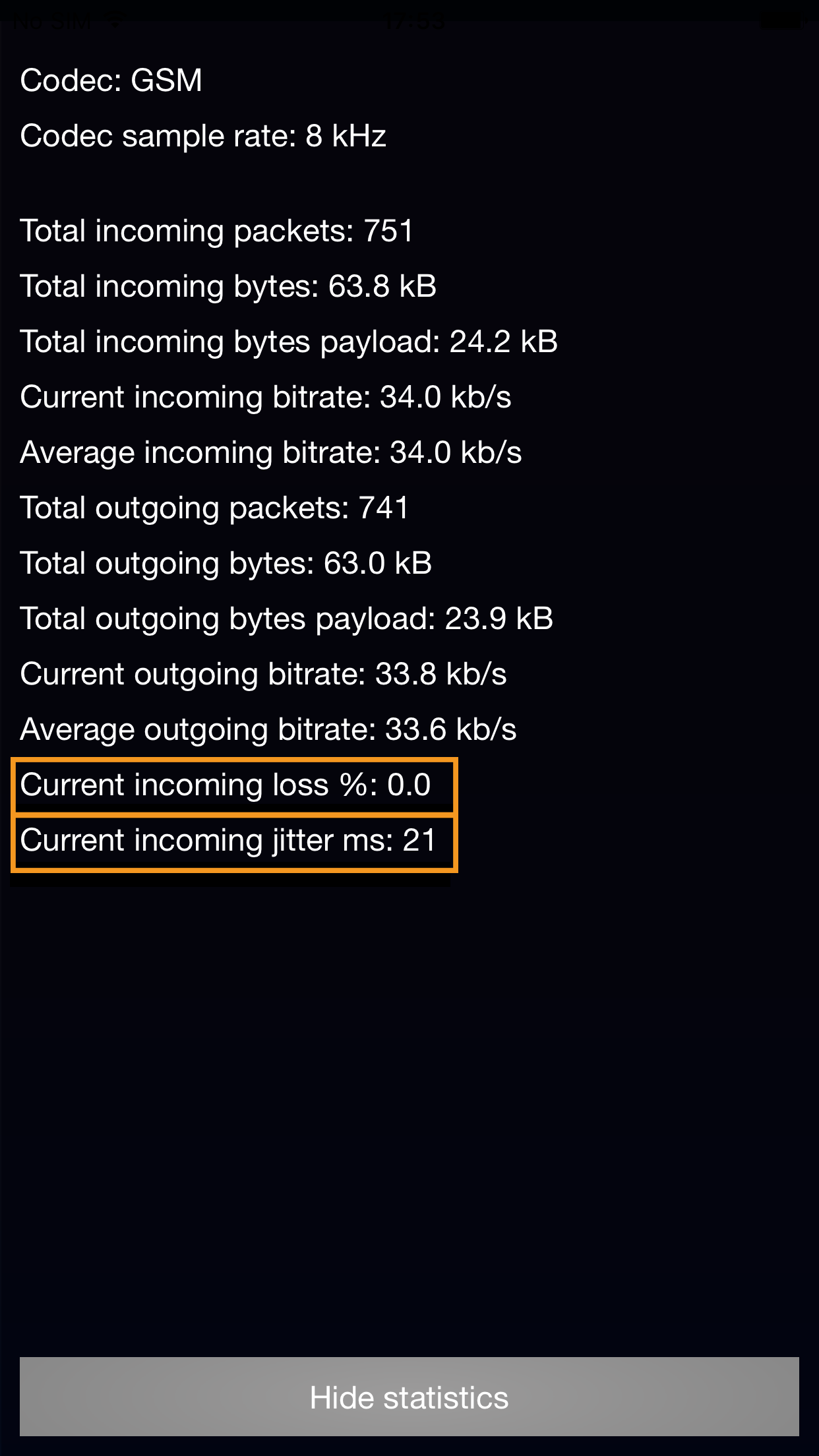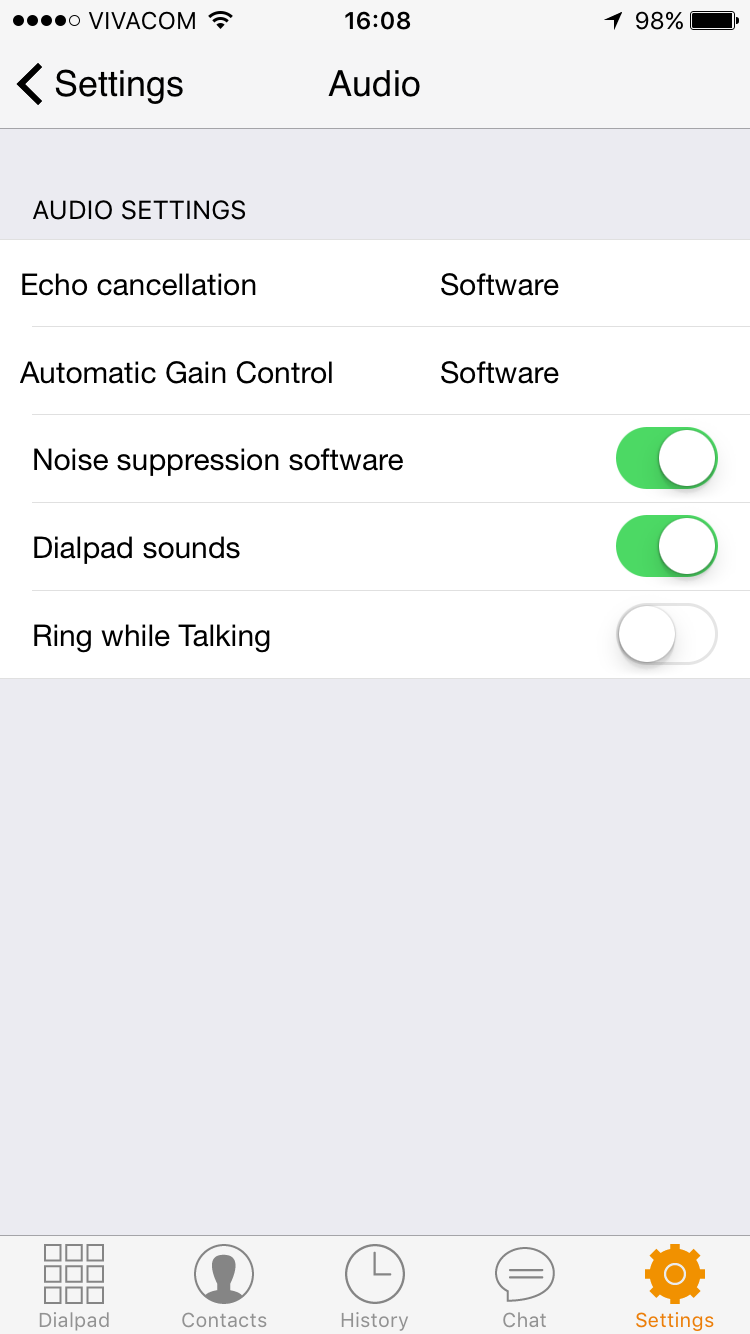Introduction:
The most common reasons for bad audio quality are (in descending order of frequency):
-
A problem with the internet connection to the provider
-
The provider has a bad route for a certain destination
-
The destination phone has bad connectivity
-
A problem with the phone or PC
-
A volume problem
Let’s have a closer look at the issues and possible solutions:
A problem with the internet connection to the provider
Although most internet connection problems are happening with mobile networks (WiFi or 3G/4G), it can also happen with wired networks.
The easiest way to see if you are affected by poor network quality is by checking the RTCP statistics during an active call.
Android:
On Android you can do so by making a call -> click on the more button and then click on the call statistics.
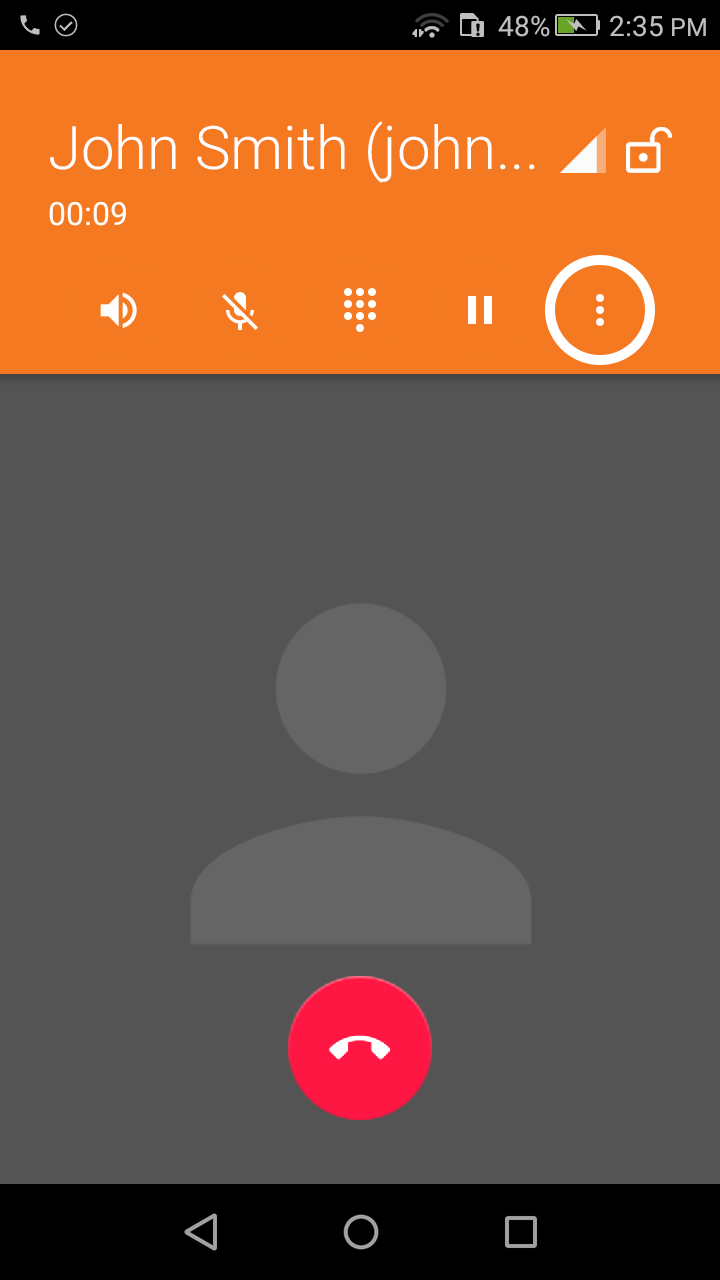
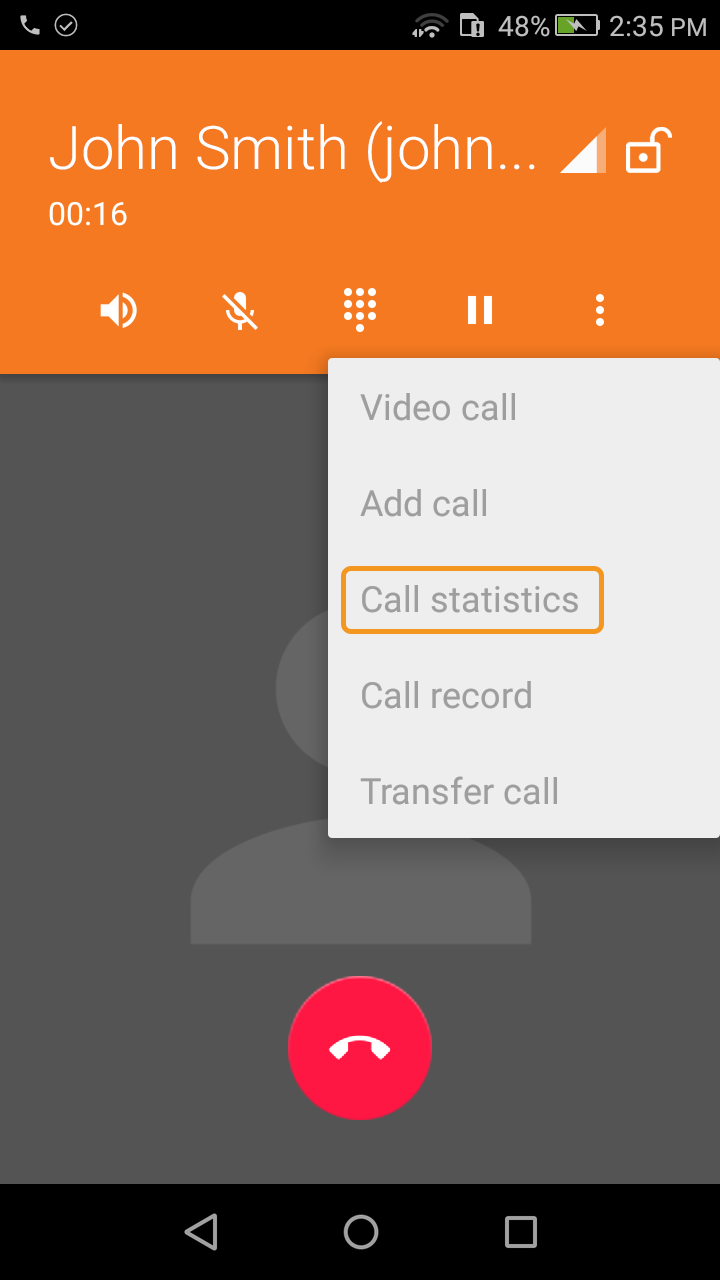
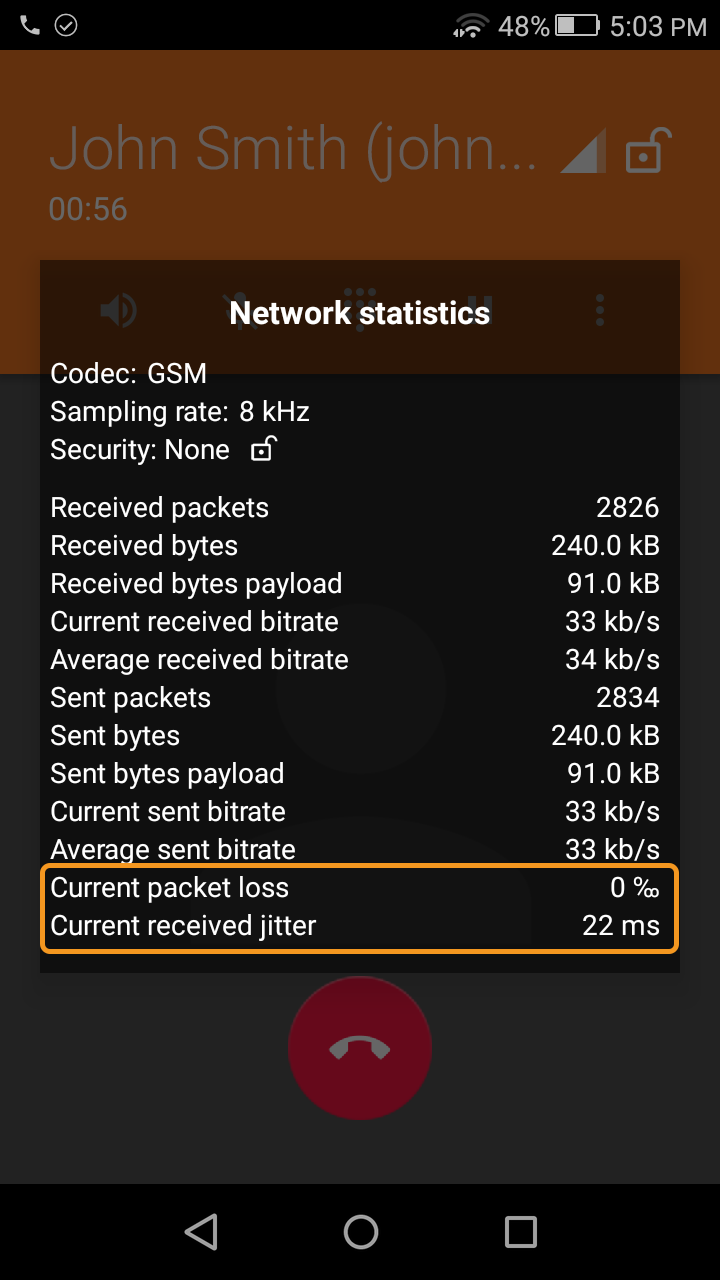
iOS:
On iOS, you can do so by making a call, and in an active call:
Tap on the More button -> Statistics icon:
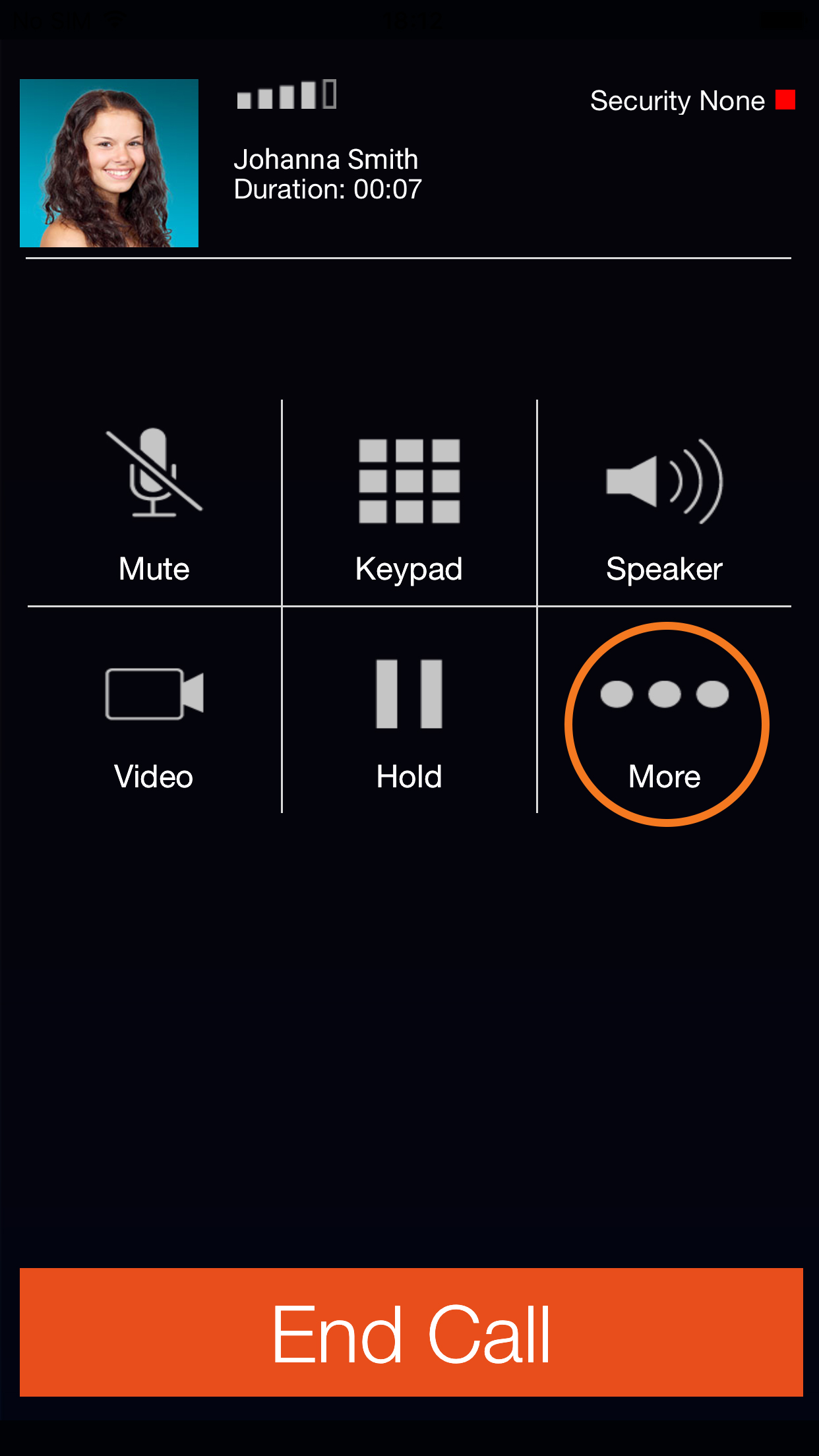
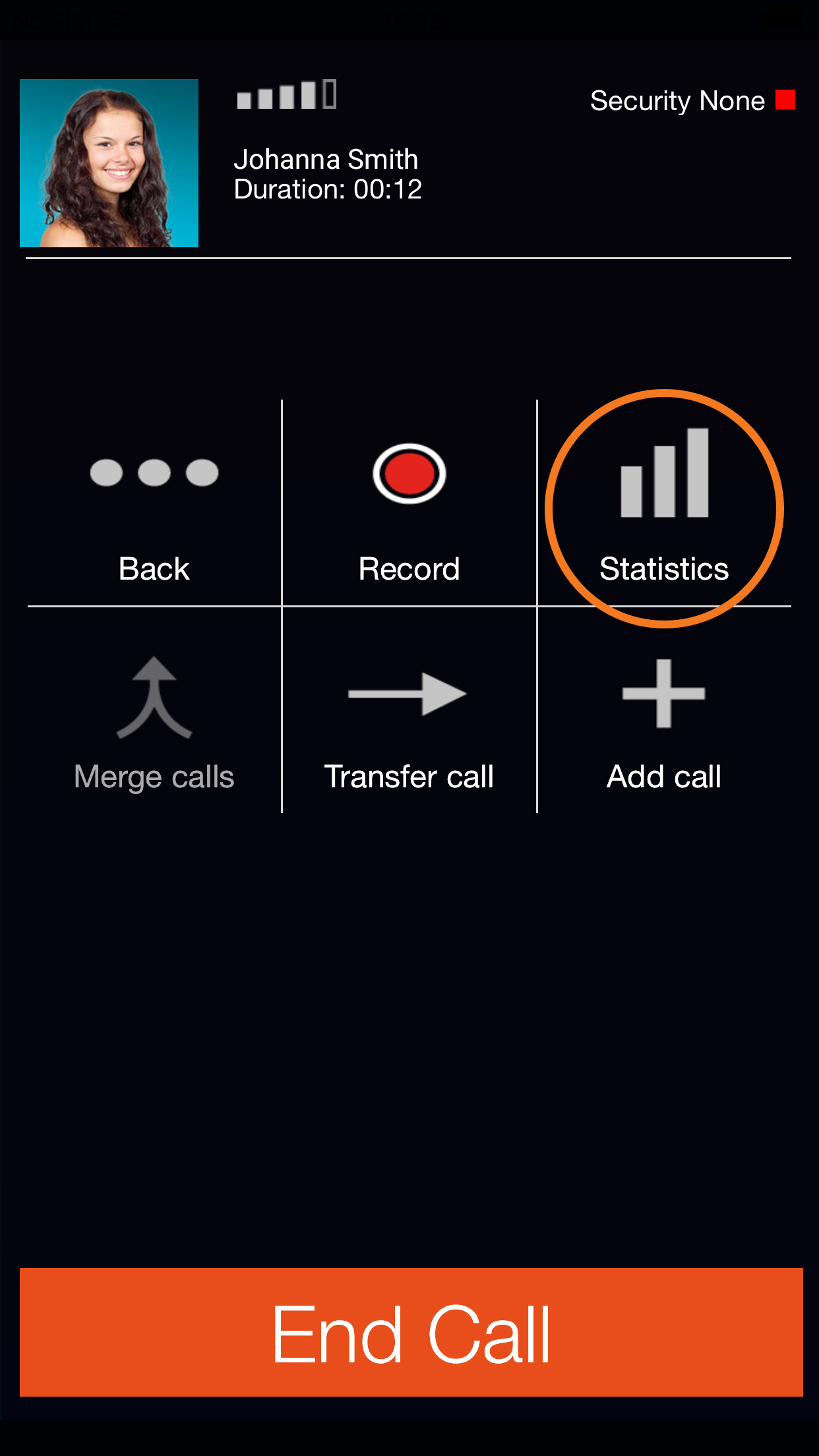
Windows:
In Zoiper 5 for Windows, you can find the RTCP statistics by clicking on Statistics during an active call.
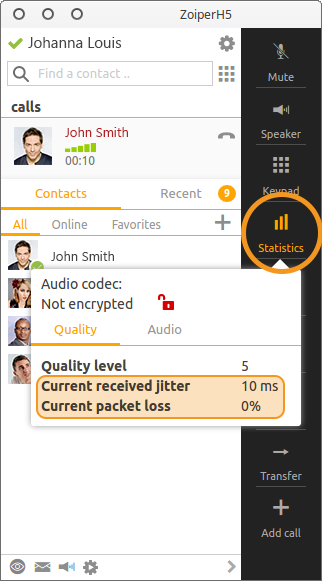
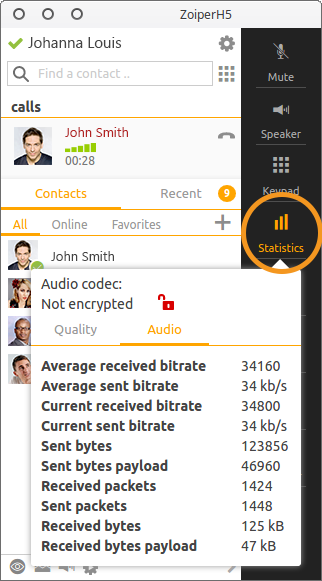
Mac:
In Zoiper 5 for Mac, you can find the RTCP statistics by clicking on Statistics during an active call.
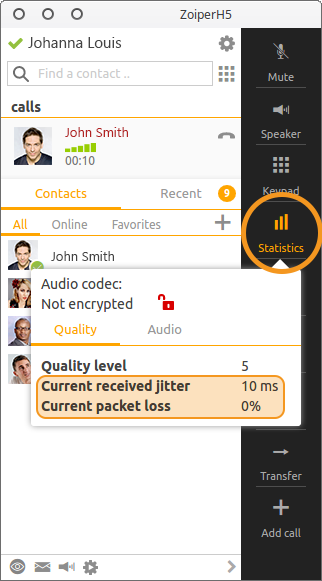
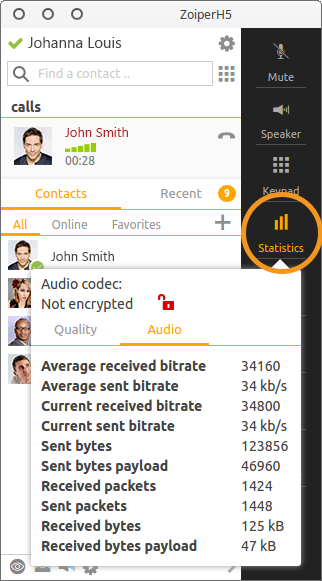
Linux:
In Zoiper 5 for Linux, you can find the RTCP statistics by clicking on Statistics during an active call.
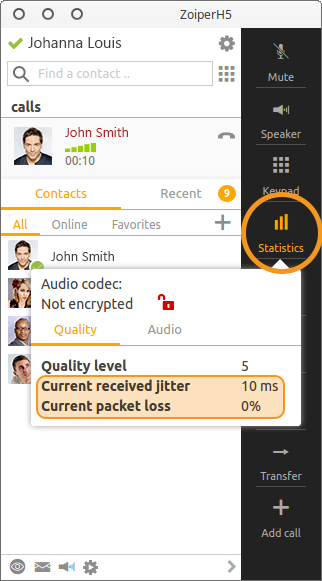
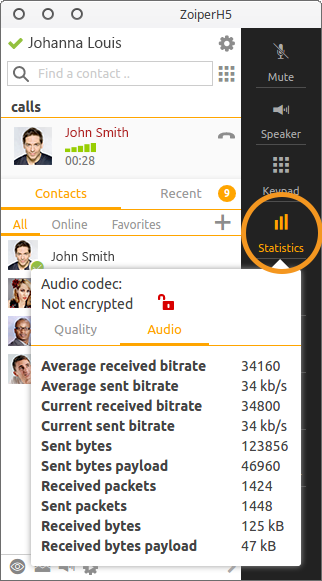
If the results are within that range, the issue will not be with your internet connection. Please scroll down for further suggestions.
But I have this super fast Xmbit connection, surely I have a good internet connection?
Unfortunately, you can have packetloss or jitter regardless of your maximum internet speed. (You only need about 30 to 100kbits for an audio call).
What are the causes for packetloss / jitter ?
If you are on a wired connection, the main causes are:
-
Somebody is saturating your internet connection with a large download or upload (or a torrent with many simultaneous connections). This problem can be mitigated with QOS on the router (or simply avoiding the use of torrents);
-
There is a problem with the cabling or the actual internet connection. (You will need to consult with your internet provider for this one);
If you are on a WiFi connection, the most likely reasons are:
-
That you are too far away from the access point, moving closer will probably solve the situation. Walls tend to deteriorate the quality a lot;
-
That there is too much WiFi traffic in the location or too much traffic on the wireless access point (this is common on large events, in conferences and hotels or in households where somebody is downloading or uploading torrents);
-
That there is interference on the local WiFi, a microwave or a wall can weaken the signals;
For more information on how to improve your WiFi connectivity, please refer to these websites:
To analyze your WiFi, we recommend these websites:
http://www.wikihow.com/Improve-WiFi-Reception
http://www.metageek.com/training/resources/why-channels-1-6-11.html
https://play.google.com/store/apps/details?id=com.farproc.wifi.analyzer&hl=en
(unfortunately we can not recommend a similar tool for iOS)
If you are on a 2G/3G/4G connection, the main causes are:
-
2G is rarely good enough for a VoIP connection. It tends to have very long latency and large packetloss and jitter. Upgrade to 3G or 4G for better results;
-
Something is using excessive bandwidth (a torrent client for example);
-
The phone does not have good network coverage:
The following tutorials / tools can help you verify if this is the case:
If your network strength is low, try to find a place with better reception (closer to the window for example). The alternative is to change 3G/4G operators with better coverage in the area.
Codec selection and the impact on the voice quality.
Sometimes the network reception is simply out of your control and you have to do with whatever network is available.
We can recommend the use of the OPUS codec with Forward Error Correction (FEC) enabled. FEC is always enabled in Zoiper, but your server will need to have it enabled as well for the best results.
For a demonstration on how OPUS with FEC can improve your call quality, listen to the third example on the OPUS demo page: “Packet loss robustness at 24 kb/s wideband, 30% loss”.
Some other codecs such as iLBC come with extra redundancy as well, but if you have the choice, go for OPUS!
The provider has a bad route for the destination you are trying to call.
Telephone providers cannot connect directly to every phone on the planet, they can only connect to subscribers on their own network. All other phones are reached by sending the call to one or more operators. Because of this, the quality to different destinations differs.
If you are having good quality to certain countries or destinations and poor quality to others, consider talking to your operator, they might be able to change the routing to optimize the quality (this might increase the cost, be ready to pay more for better quality).
The destination phone has bad connectivity
There is absolutely nothing you can do if the (typically mobile) subscriber is having poor network coverage.
If you have good varying quality to numbers with the same national prefix, this is most likely the reason.
Windows, Mac and Linux:
A problem with the PC
Windows, Mac and Linux:
Some applications might use up too much resources and will not leave enough resources for Zoiper to reliably be able to process audio packets every 20ms.
Windows:
Open the task manager and check for processes using excessive network, disk I/O, memory or CPU. Try stopping the process and try again to see if the quality improved.
Mac:
Open the Activity Monitor and check for processes using excessive network, disk I/O, memory or CPU. Try stopping the process and try again to see if the quality improved.
Linux:
Follow these tutorials to identify processes using excessive network, disk I/O, memory or CPU.
Try stopping the process and try again to see if the quality improved.
In rare cases the hardware might be to blame.
This website has some useful information to diagnose these problems:
iOS and Android:
A problem with the phone / tablet
Android:
In most cases the openSL ES audio driver is the best choice in terms of latency and quality.
In some rare cases, the external (Java) audio driver can provider better quality (although it probably will increase the latency as well).
If the quality does not seem to be caused by an unstable network, try changing the audio driver in:
Settings -> Audio -> Audio Driver -> External Java Driver:
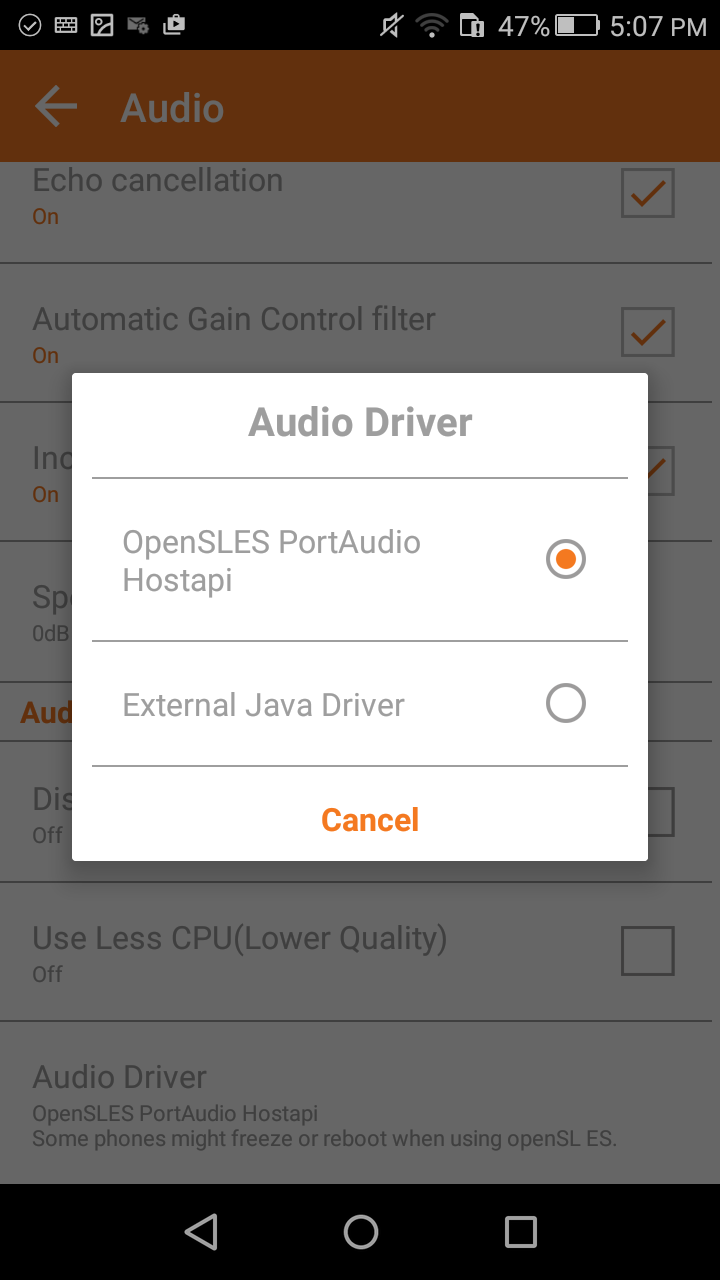
If you have a really slow phone, consider enabling the "Use Less CPU" in Settings -> Audio:
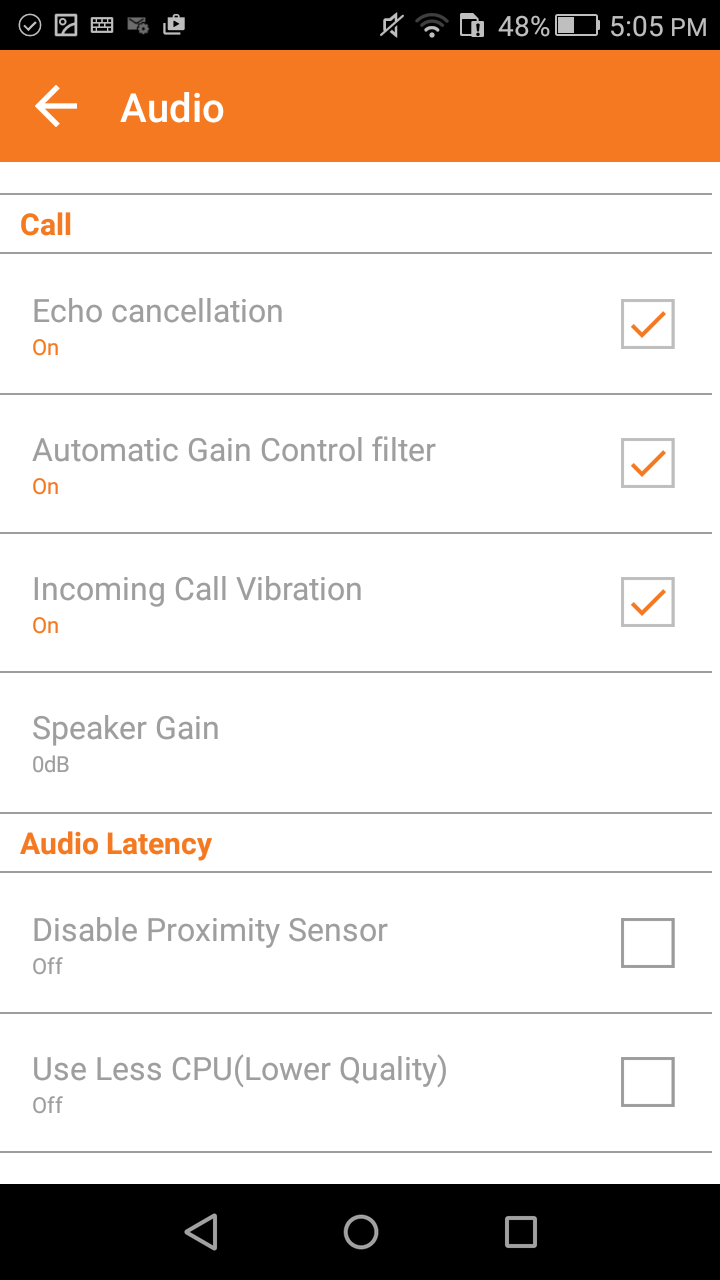
iOS:
Hardware DSP: Zoiper can do "Echo Cancellation" and "Automatic Gain Control" in software or can leave it to iOS to do it in hardware. Some phones seem to have issues using the hardware mode, if you are experiencing garbled audio and are using hardware mode, please switch to software mode instead.
You can find these settings in Zoiper -> Settings -> Audio: