Windows, Mac and Linux:
Make sure first that you are using the proper number pad.
Zoiper5 comes with two number pads, one for dialling (right above your contact list and one in-call for sending DTMF tone. You need to use the one that is located on the in-call menu, as on the example picture below:
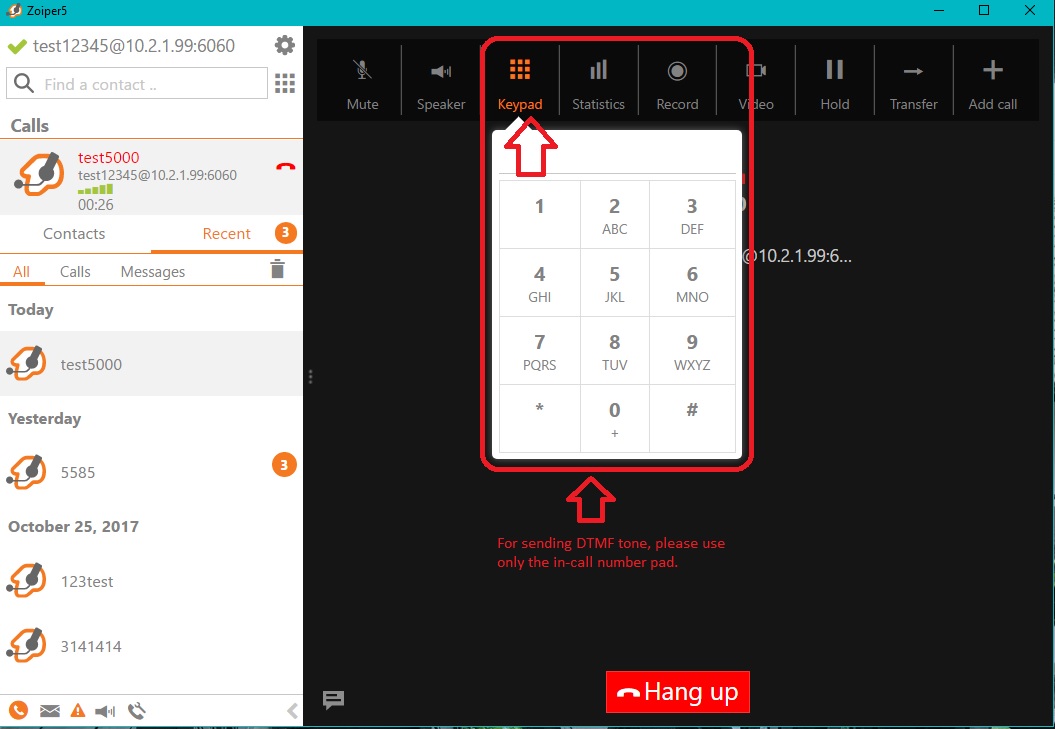
Introduction for other potential issues:
Issues with navigating company directories (press 1 for English, 2 for Spanish, 0 to talk to an operator) by pushing numbers on the dialpad are typically due to a misconfiguration in the phone settings.
There are 3 popular standards for sending DTMF, these are:
- RFC2833
- SIP INFO
- SIP INBAND
The settings in Zoiper have to match the settings configured on the PBX or VoIP provider for this functionality to work.
Please note that the use of SIP INBAND is highly discouraged as it will not work (reliably) with popular voice compression algorithms (codecs other than g711, ulaw or alaw). SIP INBAND should not be used unless RFC2833 and SIP INFO are not supported by the PBX or VoIP provider.
Configuration instructions:
Android:
Android:
Go to Config -> accounts -> select your SIP account.
Click on features -> DTMF Style
iOS:
iOS:
Go to Config -> accounts -> select your SIP account.
Click on features -> DTMF Style
Windows Phone:
Windows Phone
Go to Settings -> accounts -> select your SIP account -> tap "Edit" -> Swipe left or right until you reach the "Features" section.
Windows:
Windows:
Settings -> Accounts -> Select your sip account.
Click on Advanced
Press CTRL-F to search for DTMF
Scroll down to Compatibility modes
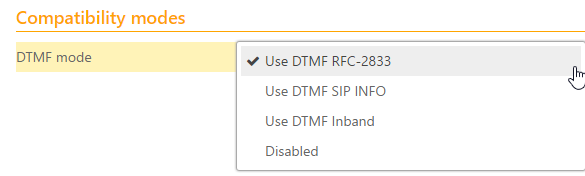
Change the DTMF mode to match the server settings.
Mac:
Mac:
Settings -> Accounts -> Select your sip account.
Click on Advanced
Press CTRL-F to search for DTMF
Scroll down to Compatibility modes
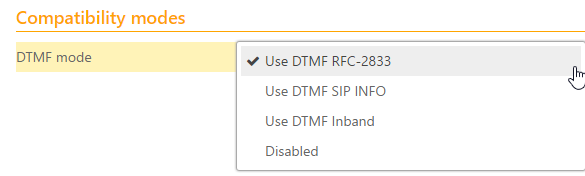
Change the DTMF mode to match the server settings.
Linux:
Linux:
Settings -> Accounts -> Select your sip account.
Click on Advanced
Press CTRL-F to search for DTMF
Scroll down to Compatibility modes
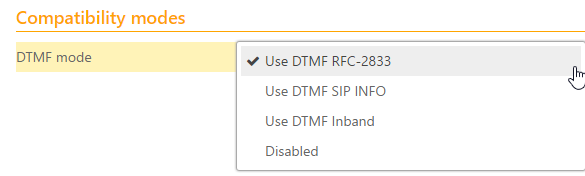
Change the DTMF mode to match the server settings.
