On first start of Zoiper 5, you get a screen where you have a few options - Activate or Continue as a Free user.
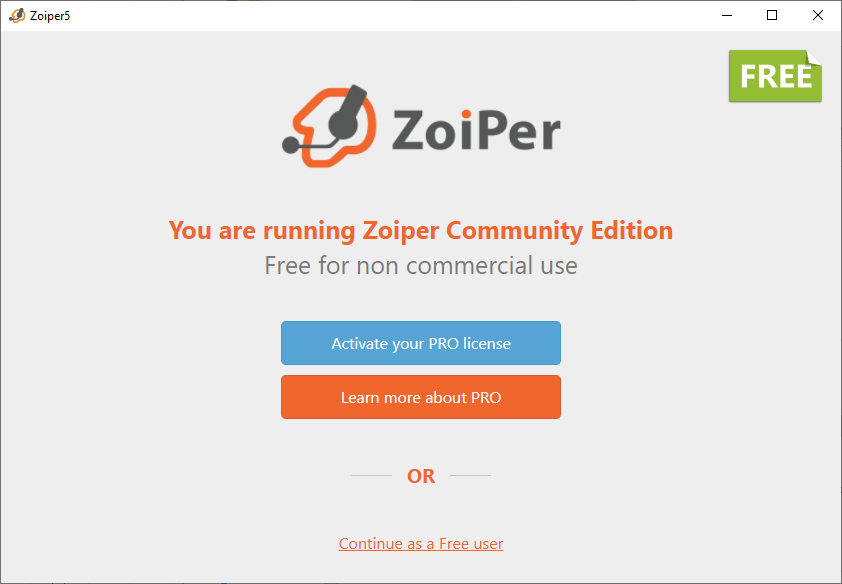
If you click Activate, you will be presented with the Activation screen, where you can enter your Username and Password:
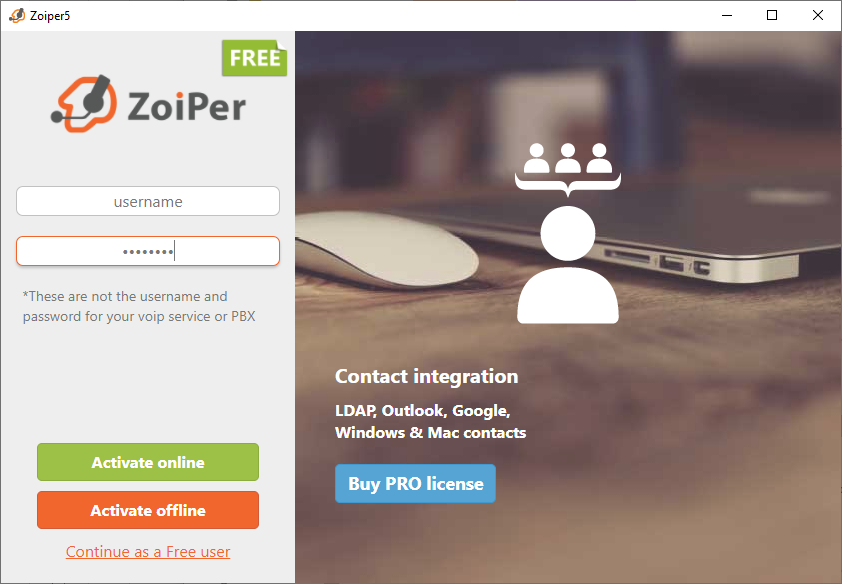
If you have clicked Continue as a Free user at any point and Zoiper 5 has been started, you can still activate, by going to Settings > and click on the Activate PRO:
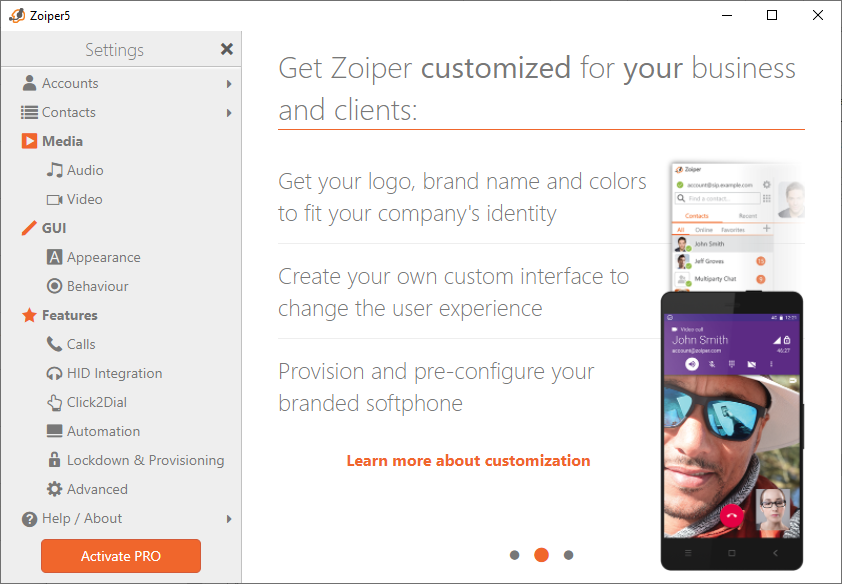
When you click Activate PRO you will see the same Activation screen as above. Enter again Username and Password and activate Zoiper 5!
Activation errors:
"Request Timeout" → This error indicates that firewall or proxy is blocking the connection towards our licensing server. You would need to whitelist the following IP:
185.117.83.139 on port 443 (or https://cert.zoiper.com)
"Forbidden" → You may see this error if firewall is blocking the connection towards our licensing server (185.117.83.139 on port 443), or when Zoiper(the user account) does not have suffcient permissions to write the 'certificate' file under:
Windows:
`C:\ProgramData\Zoiper5`
Mac:
`~/Library/Zoiper5`
Linux:
`/home/YourUser/.Zoiper5`
Note:
Zoiper5 needs to sync the locally stored certificate file with our licensing server at least once each 7 days.
Usually the syncing happens during startup or once per 24 hours.
If the syncing fails the locally stored certificate will expire and you will see pop-up error notifying you.
To reactivate, simply provide internet access towards our licesning server and fill in your activation credentials.
