Windows:
Windows installation instructions for Zoiper 5
To download Zoiper 5, please visit the Download page of our website here.
Choose your operating system and click the [ Download ] button.

Depending on your own requirements, you get to choose between three versions – Free, PRO and a custom one tied specifically for your needs.
Click the [ Download ] button under the Free version to start downloading Zoiper 5.
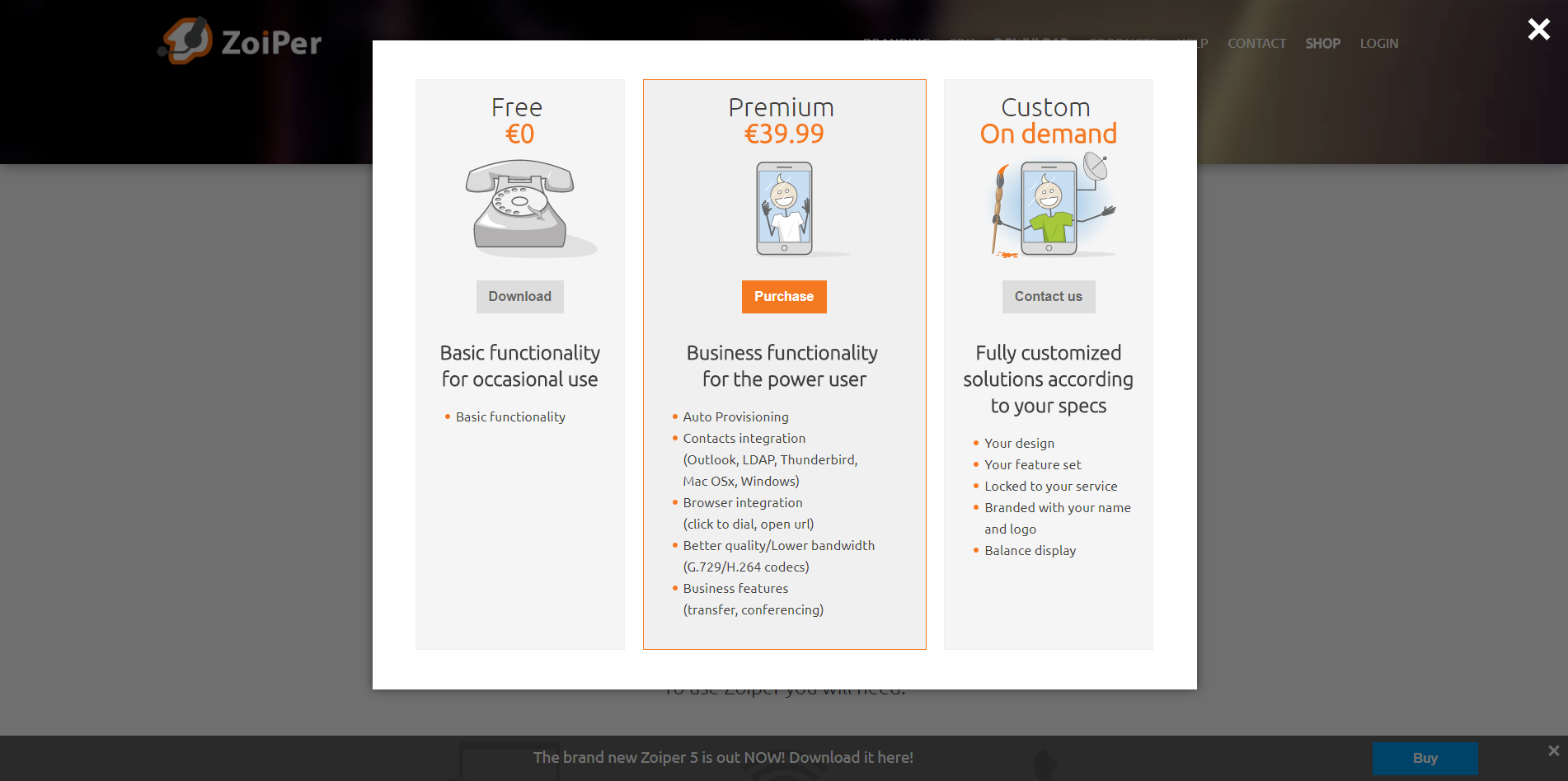
On the next screen, the download will start automatically. If it doesn’t – you can always click the [ Click here if it doesn’t ] button, and start downloading it immediately.
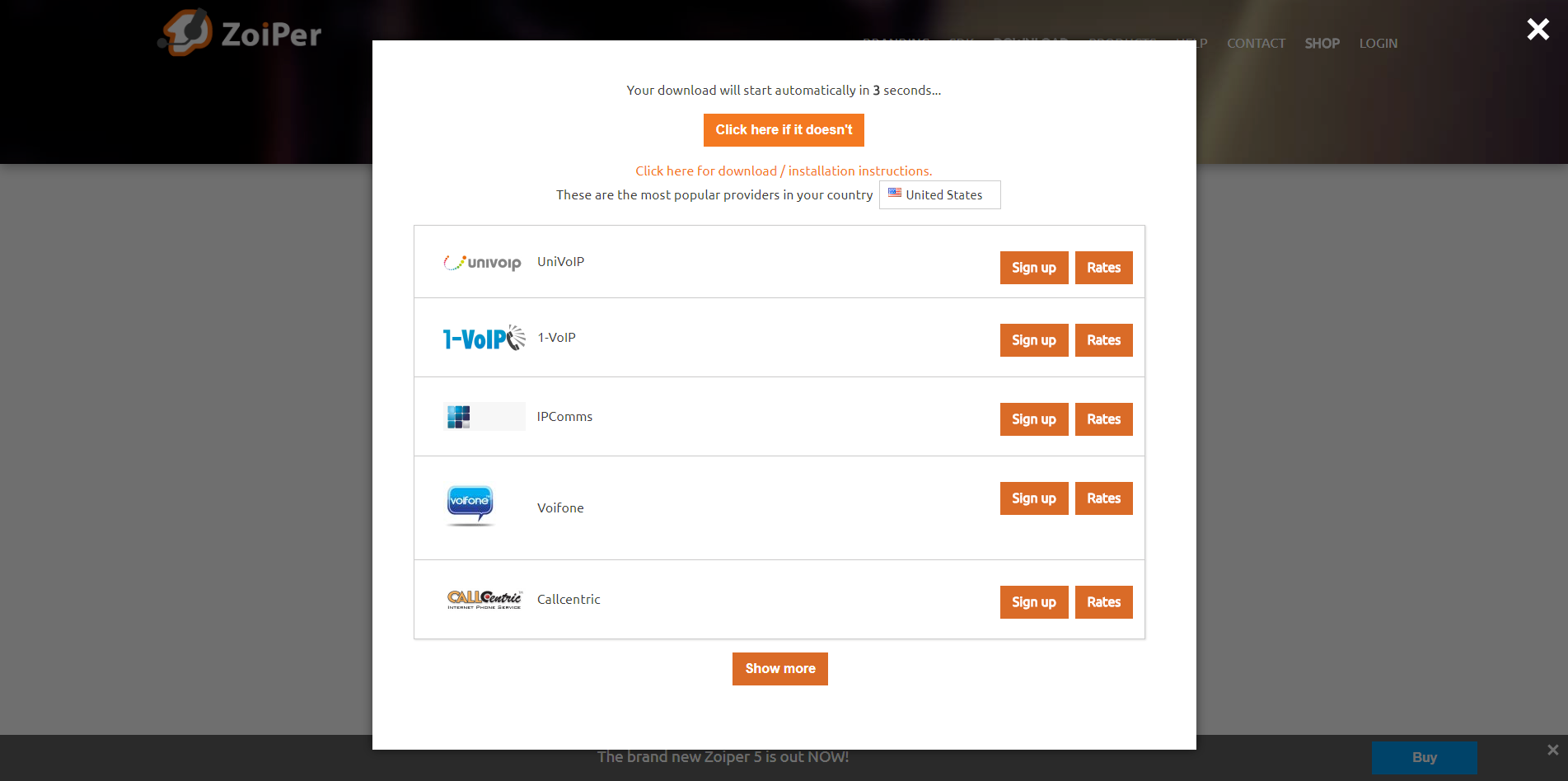
With the link Click here for download / installation instruction, you will get specific installation instructions for your operating system and Zoiper 5. Just follow these and you’ll be ready to use Zoiper 5 in a minute!
Below, you can find our approved VoIP providers list, if you don’t have an account already. Here's the link to the providers list for your convenience.
After the download prompt appears, save the file and wait for it to be downloaded successfully.
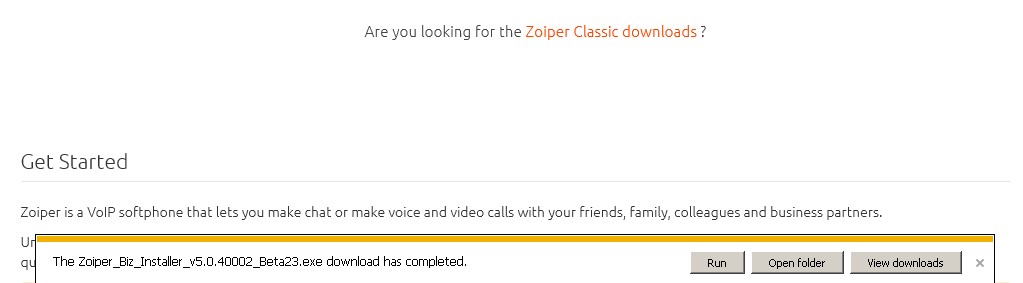
Next, go to your Downloads folder and find the Zoiper installer, double click to execute it.
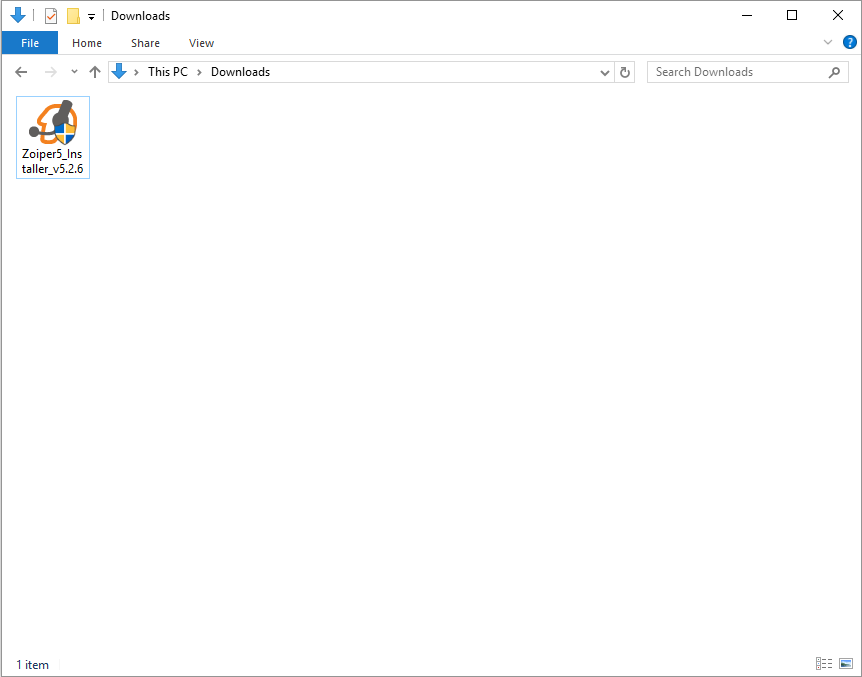
A verification prompt window will appear, click “Yes” in order to run the installer application.
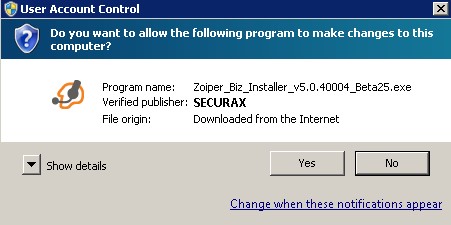
The Zoiper installer will start, click [ Next ] on the first screen of the Setup wizard.

Read the license agreement and click [ Next ] after selecting “I accept the agreement”.
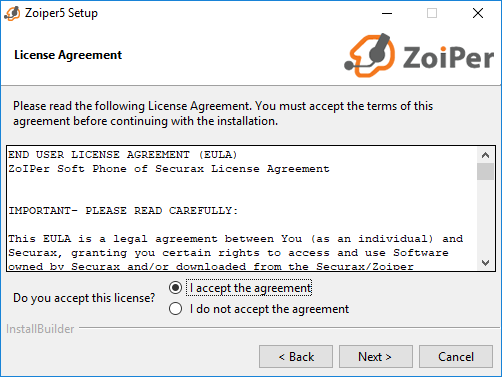
Select which components to be included:
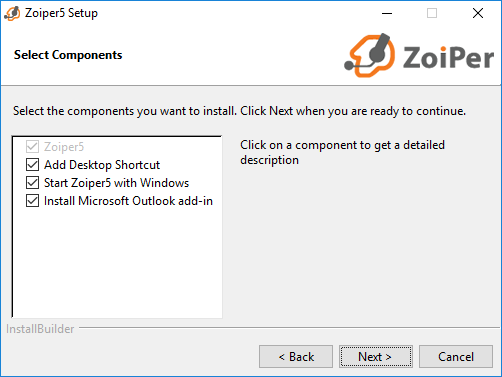
Select an installation folder for Zoiper (it is best to keep the default one).
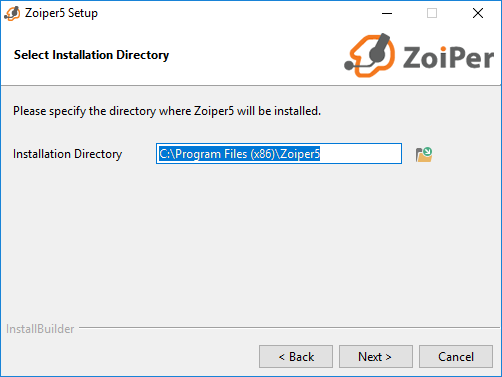
Choose a Start Menu folder.
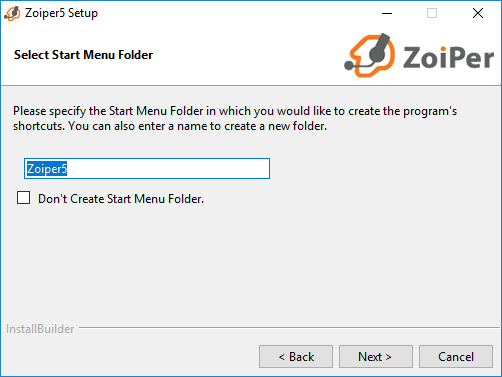
Select which users should be able to use the new Zoiper application.
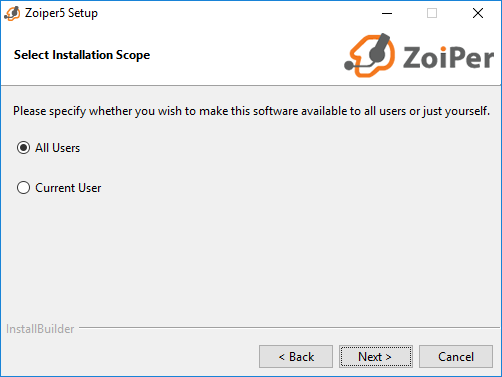
The Setup is now ready to begin the installation. Click “Next” to continue and install Zoiper on your computer.
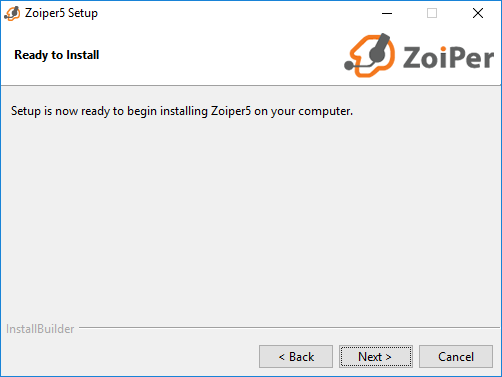
Just wait until the Zoiper5 installer is completed.
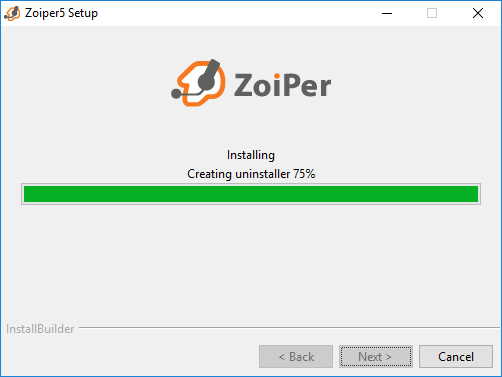
Once you see this screen, the installation is complete. Click “Finish” to launch Zoiper and exist the installer.
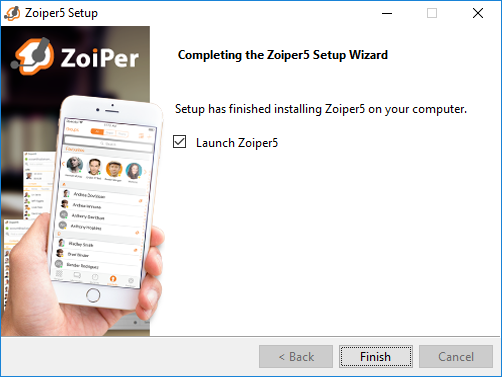
Linux:
Linux installation instructions for Zoiper 5
To download Zoiper 5, please visit the Download page of our website here.
Choose your operating system and click the [ Download ] button.

Depending on your own requirements, you get to choose between three versions – Free, PRO and a custom one tied specifically for your needs.
Click the [ Download ] button under the Free version to start downloading Zoiper 5.
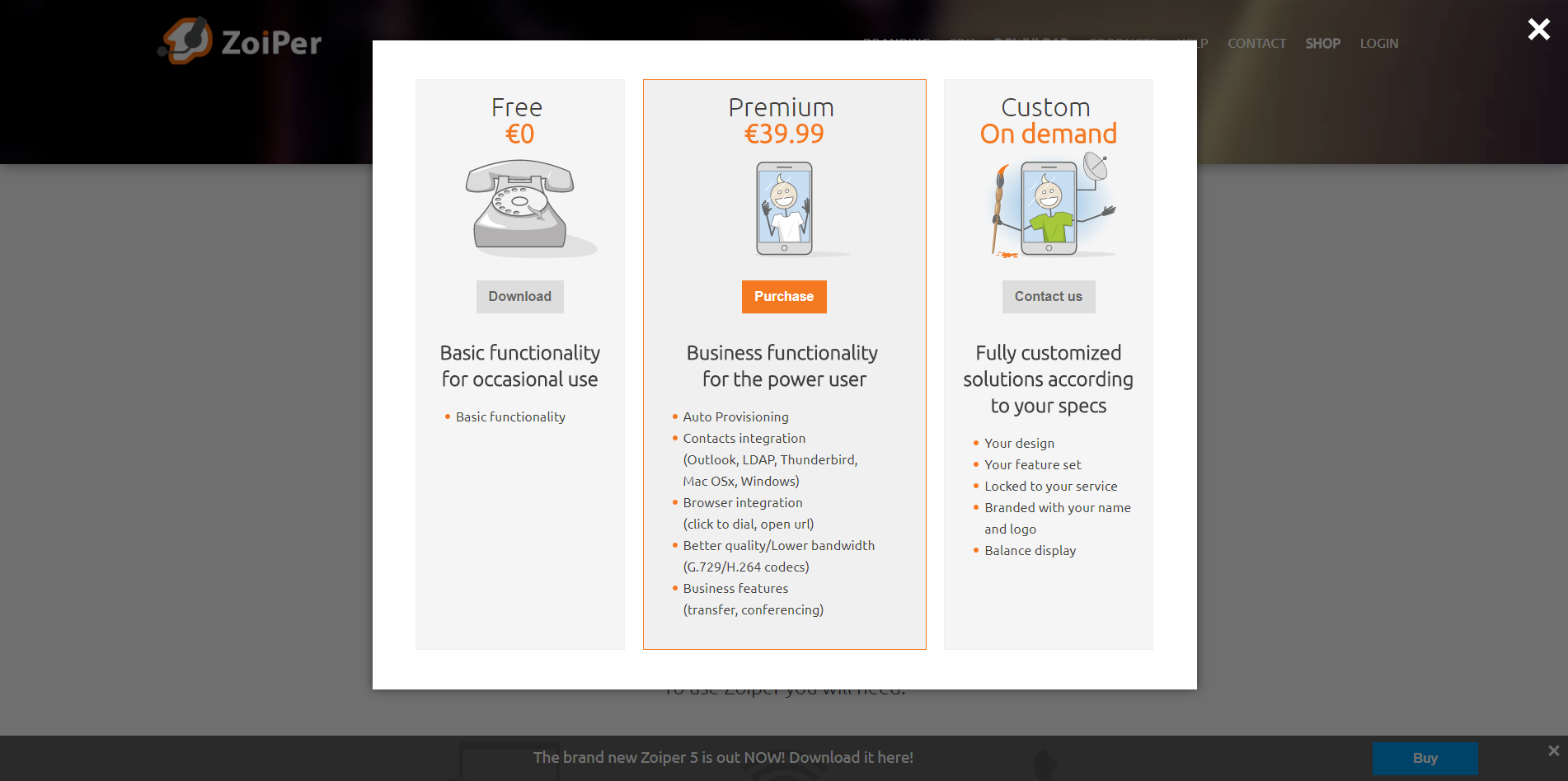
On the next screen, the download will start automatically. If it doesn’t – you can always click the [ Click here if it doesn’t ] button, and start downloading it immediately.
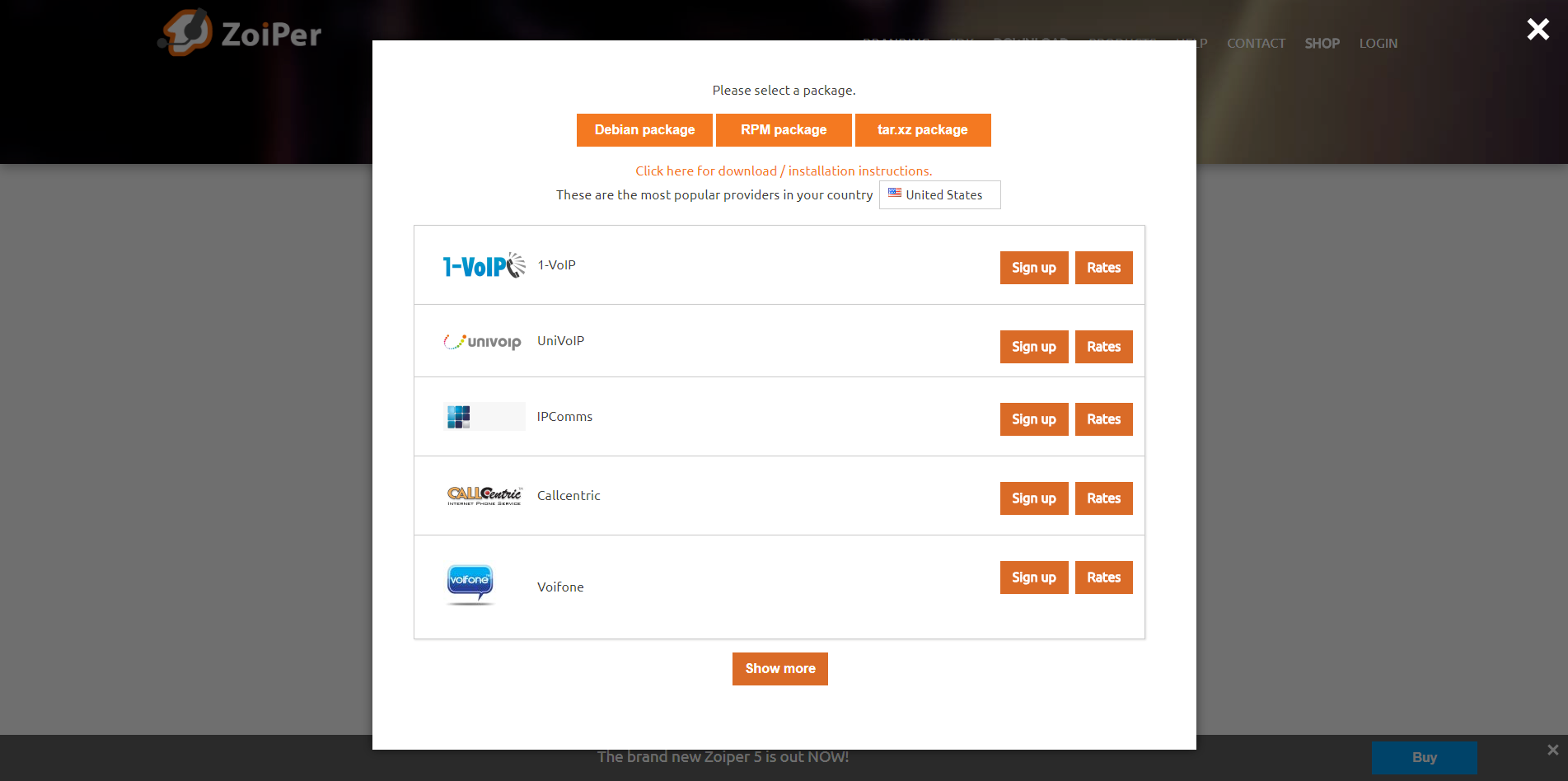
With the link Click here for download / installation instruction, you will get specific installation instructions for your operating system and Zoiper 5. Just follow these and you’ll be ready to use Zoiper 5 in a minute!
Below, you can find our approved VoIP providers list, if you don’t have an account already. Here's the link to the providers list for your convenience.
After the download prompt appears, save the file and wait for it to be downloaded successfully.
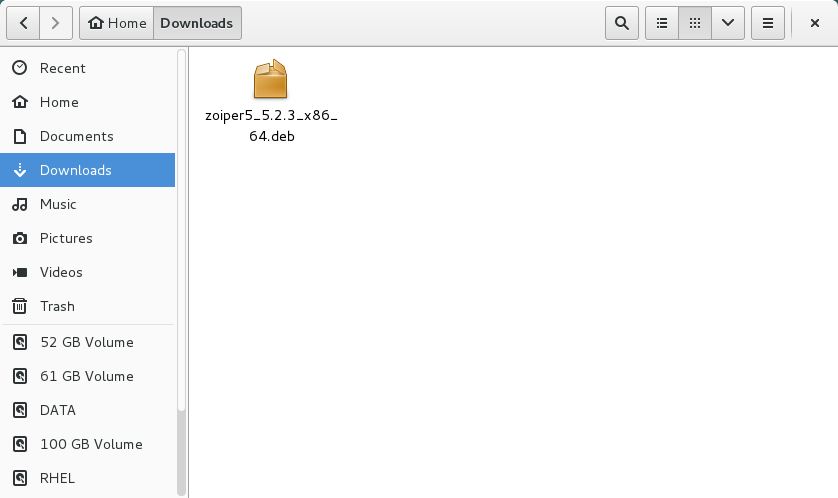
Next, go to your Downloads folder and find the Zoiper 5 installer package, right click it and select Open With --> Package Install
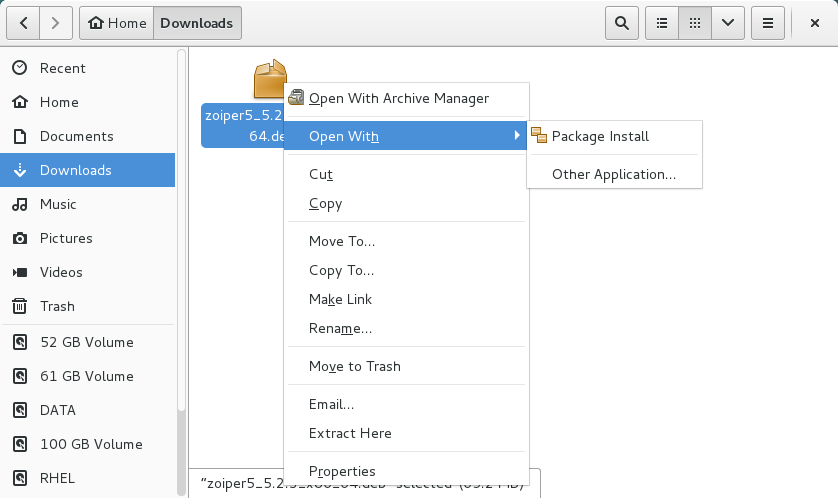
A prompt will appear if you’d like to proceed with the installation. Click the [ Install ] button to proceed.
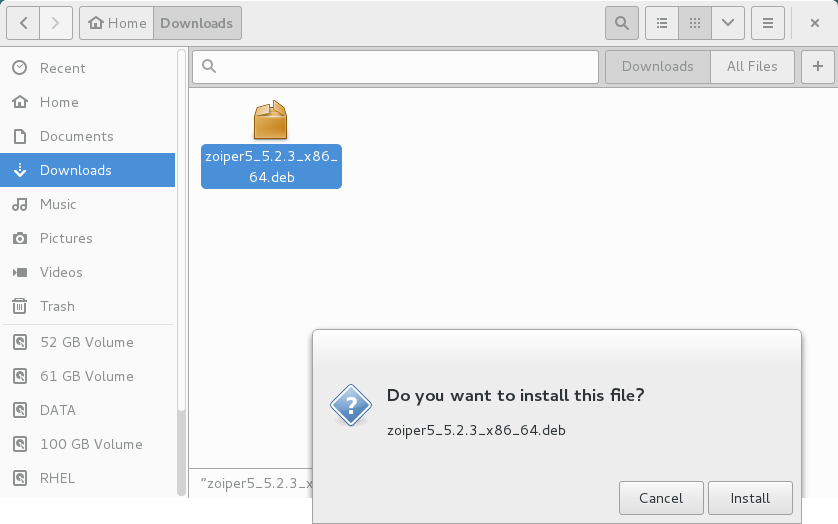
Just wait for the installation to complete… while having a cup of coffee.
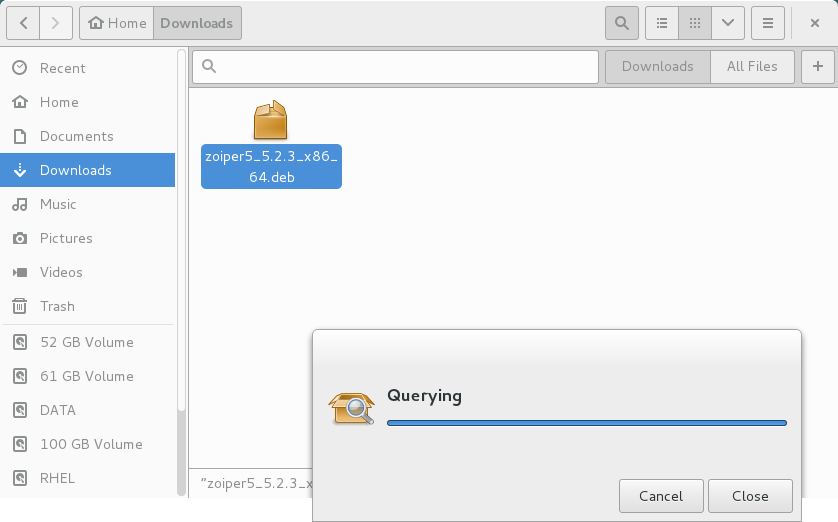
A verification prompt will appear, just type in your password and click [ Authenticate ] button to continue.
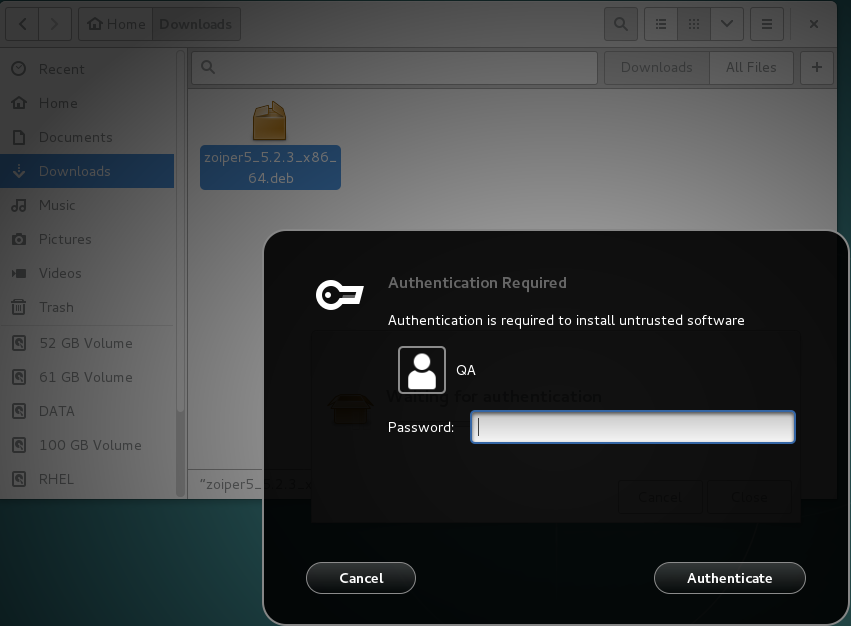
When the installation is finished, you can just click the [ Close ] button and start using Zoiper 5!
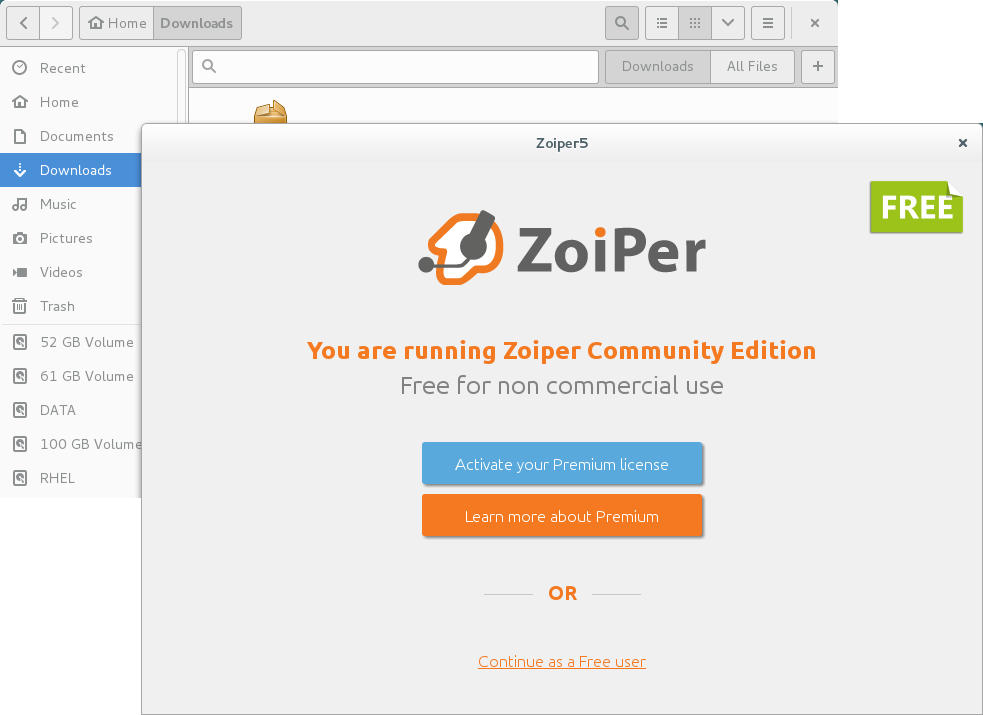
Zoiper 5 dependency list:
- libc6 (>= 2.18)
- libgcc1 (>= 1:3.0)
- libnotify
- libXss
- libv4l
- libgtk2.0
Mac:
macOS installation instructions for Zoiper 5
To download Zoiper 5, please visit the Download page of our website here.
Choose your operating system and click the [ Download ] button.

Depending on your own requirements, you get to choose between three versions – Free, PRO and a custom one tied specifically for your needs.
Click the [ Download ] button under the Free version to start downloading Zoiper 5.
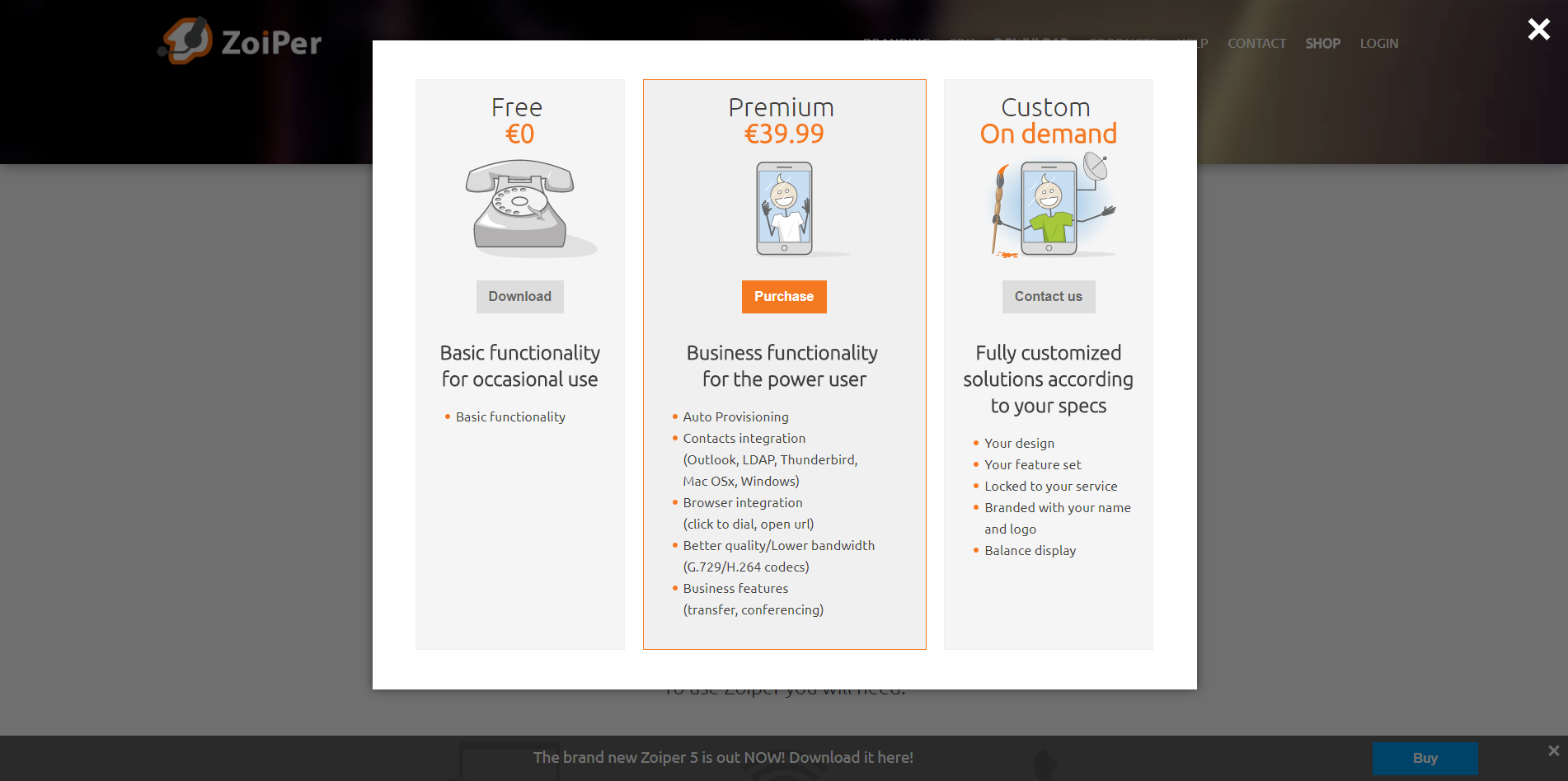
On the next screen, the download will start automatically. If it doesn’t – you can always click the [ Click here if it doesn’t ] button, and start downloading it immediately.
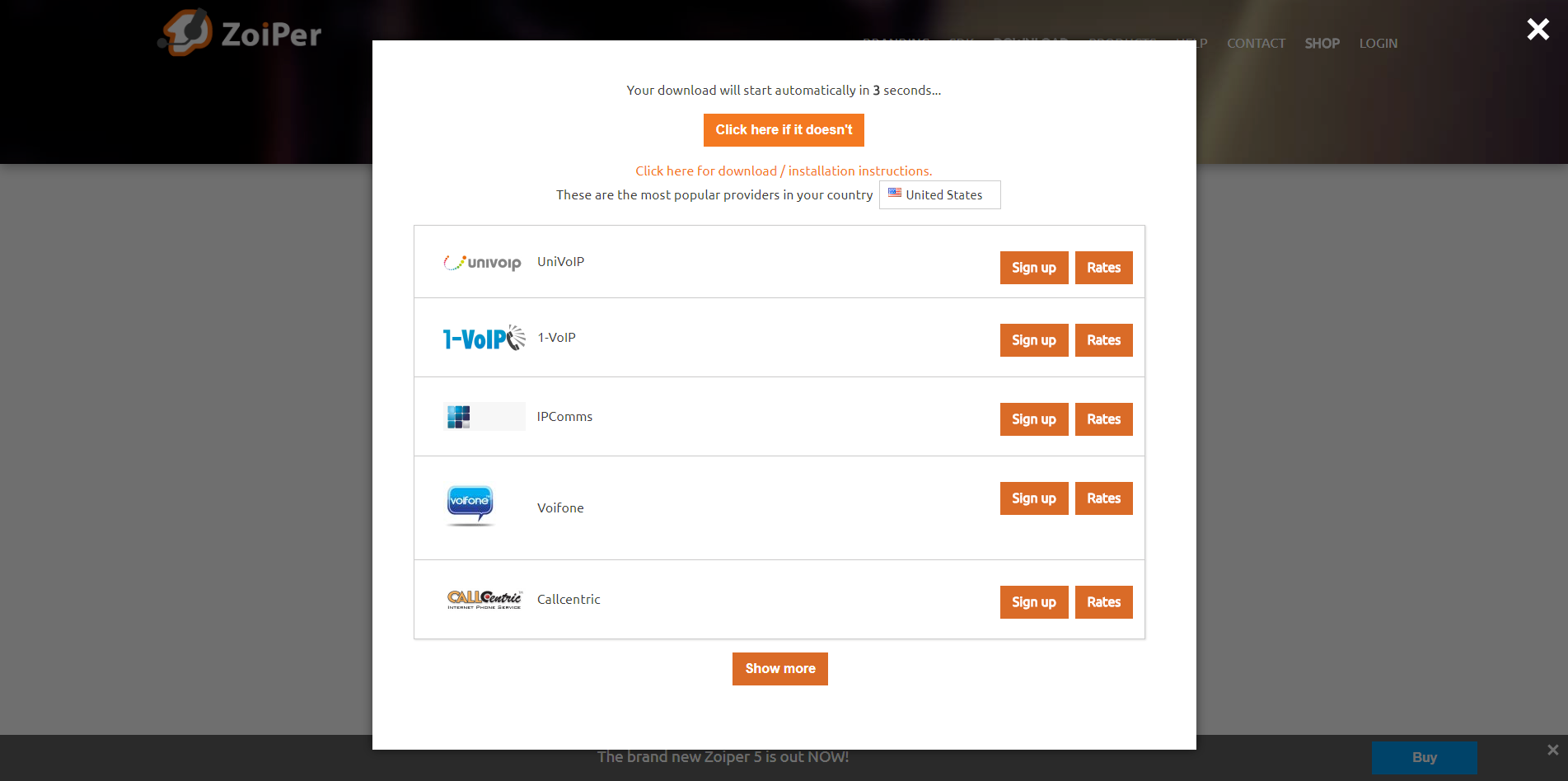
With the link Click here for download / installation instruction, you will get specific installation instructions for your operating system and Zoiper 5. Just follow these and you’ll be ready to use Zoiper 5 in a minute!
Below, you can find our approved VoIP providers list, if you don’t have an account already. Here's the link to the providers list for your convenience.
After the download prompt appears, save the file and wait for it to be downloaded successfully.
Next, go to your Downloads folder and find the Zoiper 5 installer package, double click to execute it.
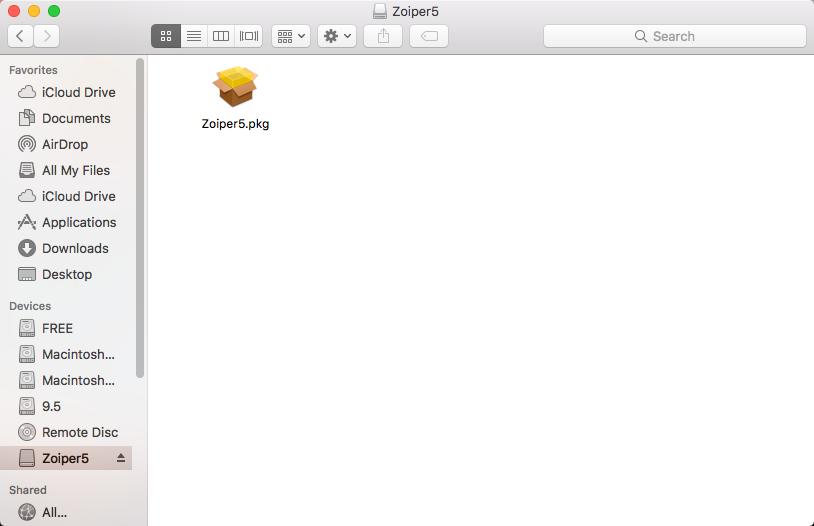
Just follow the steps in the installer, like such:
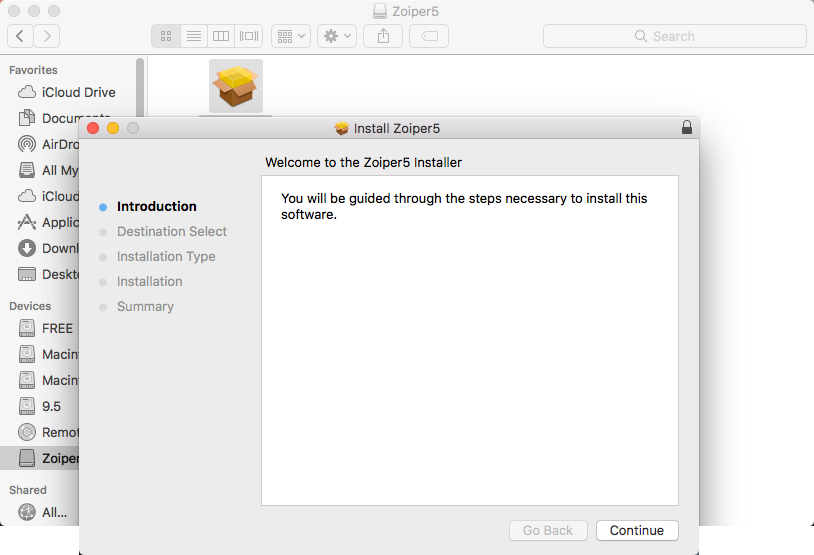
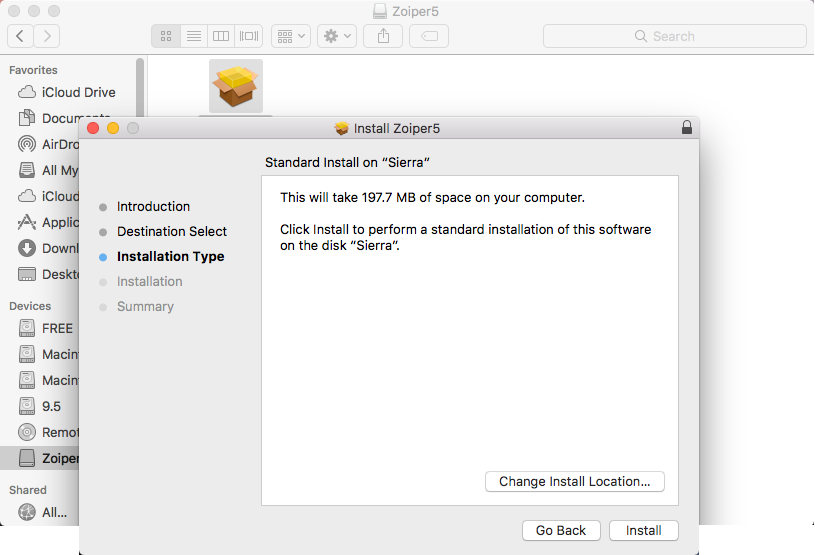
A verification prompt will appear, just type in your password and click [ Install Software ] button to continue forward with the installer.
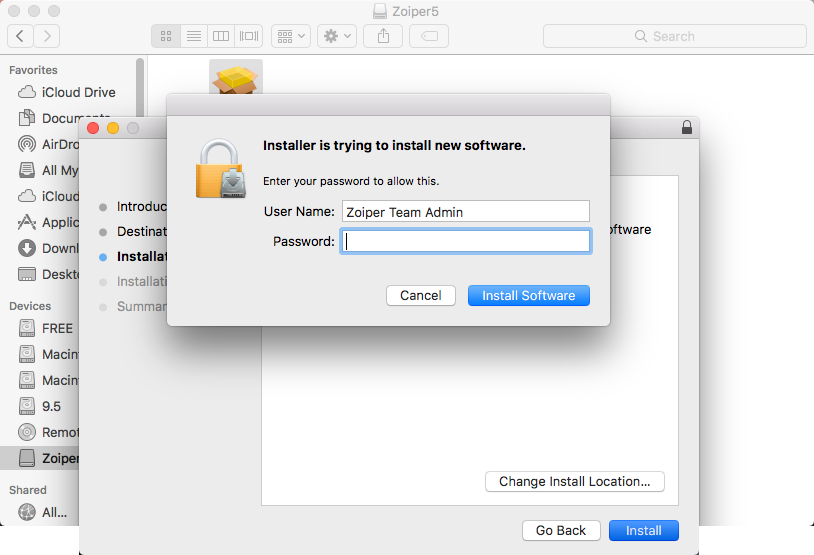
Just wait until the installer finishes.
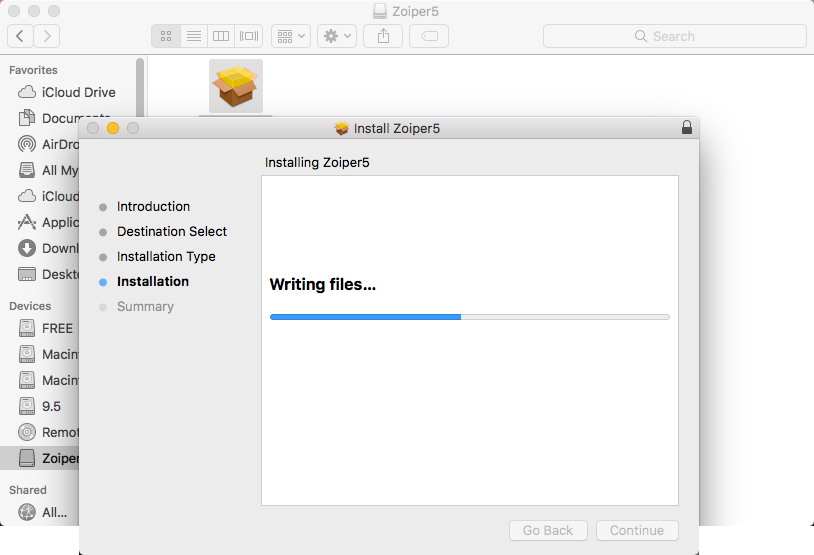
Once you see this screen, the installation is complete. Click the [ Close ] button and run Zoiper 5!
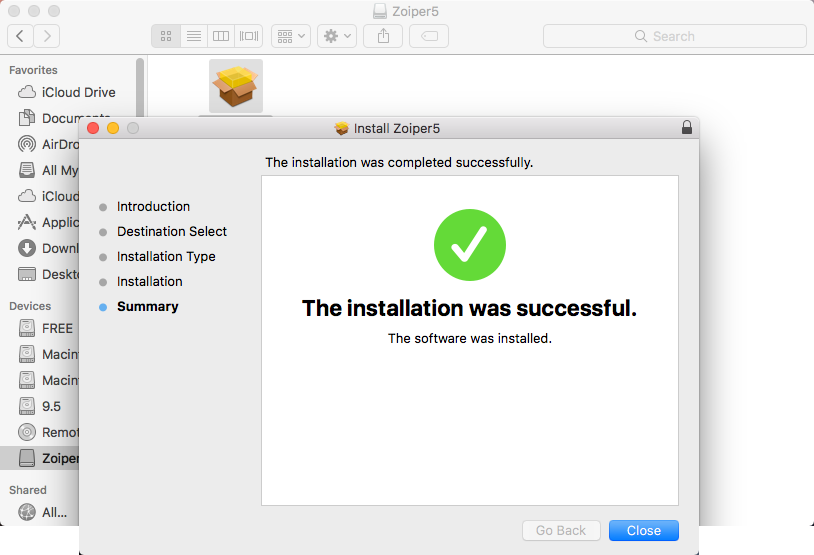
After you have successfully installed Zoiper5, you can find our next tutorial regarding the initial set-up of your SIP/ IAX accounts.
