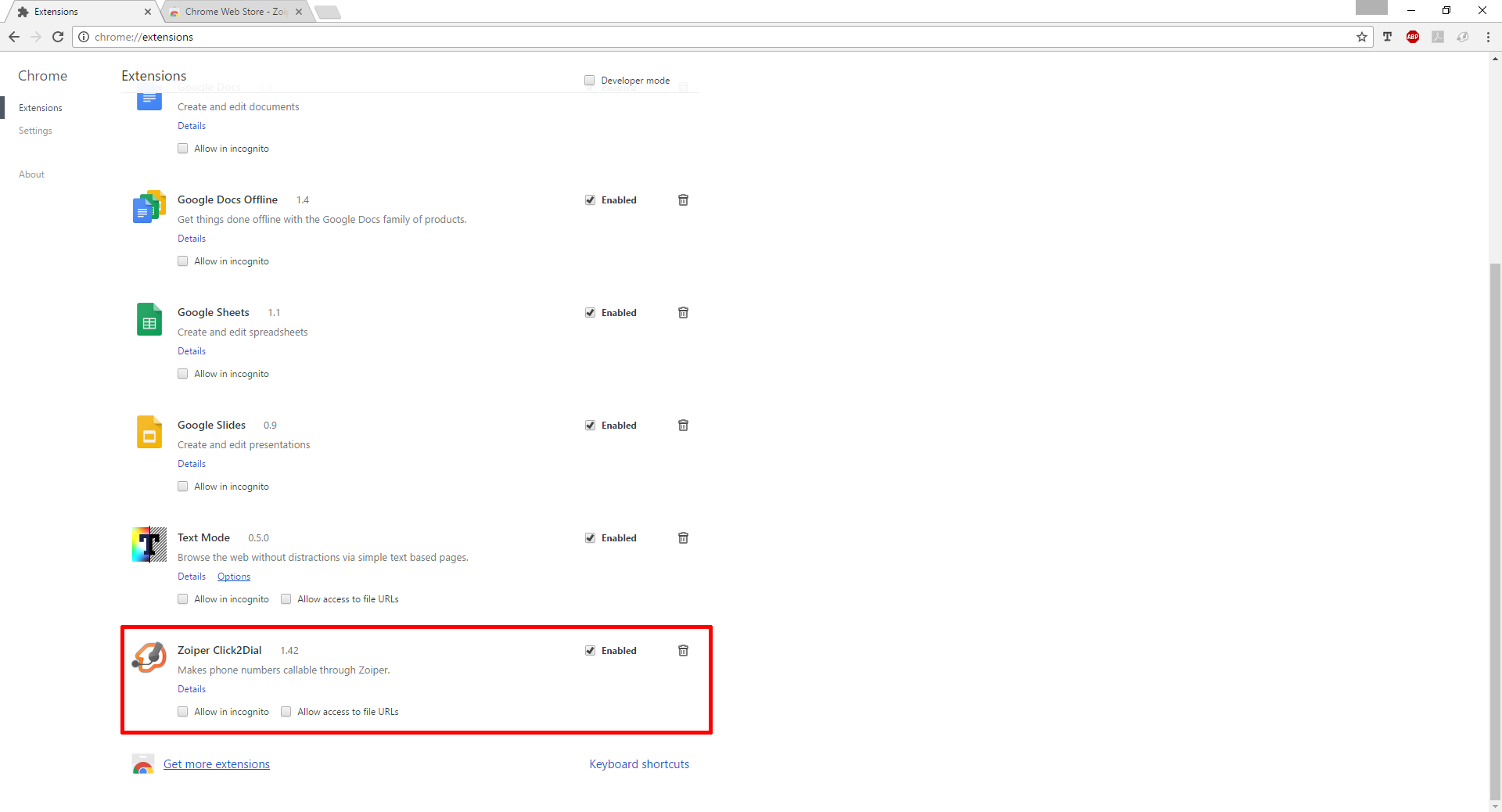Click 2 Dial for web browser(s) integration has been introduced with Zoiper 3 Biz.
In order to use Click 2 Dial, you should check-mark the option during the initial Zoiper installation for Click 2 Dial plugin.
For your convenience, you can visit the Google Chrome extension store and search for Zoiper or directly install the Zoiper Click 2 Dial extension.
Linux:
1. Open the Google Chrome Preferences menu.
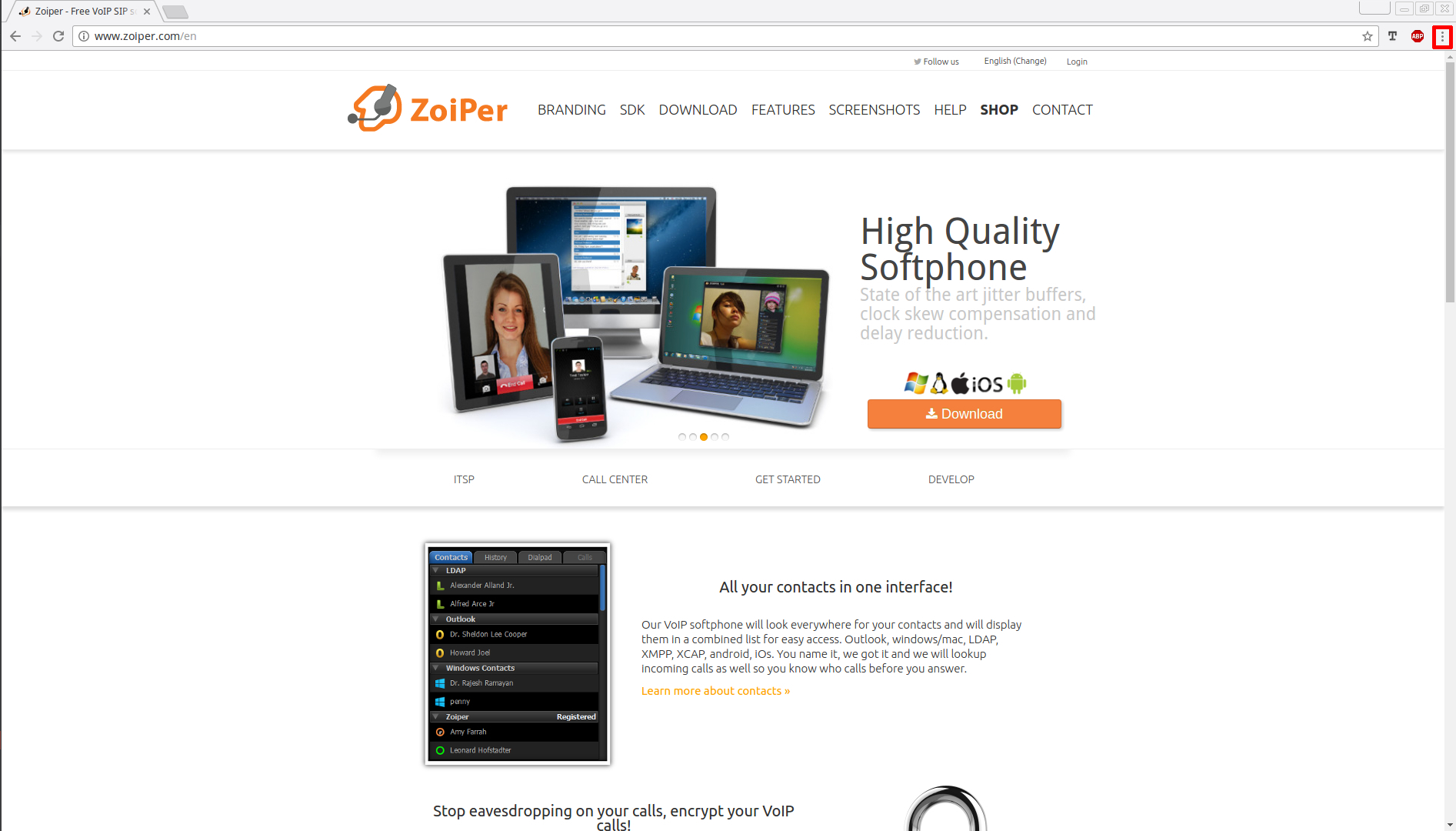
2. Then open the Extensions menu.
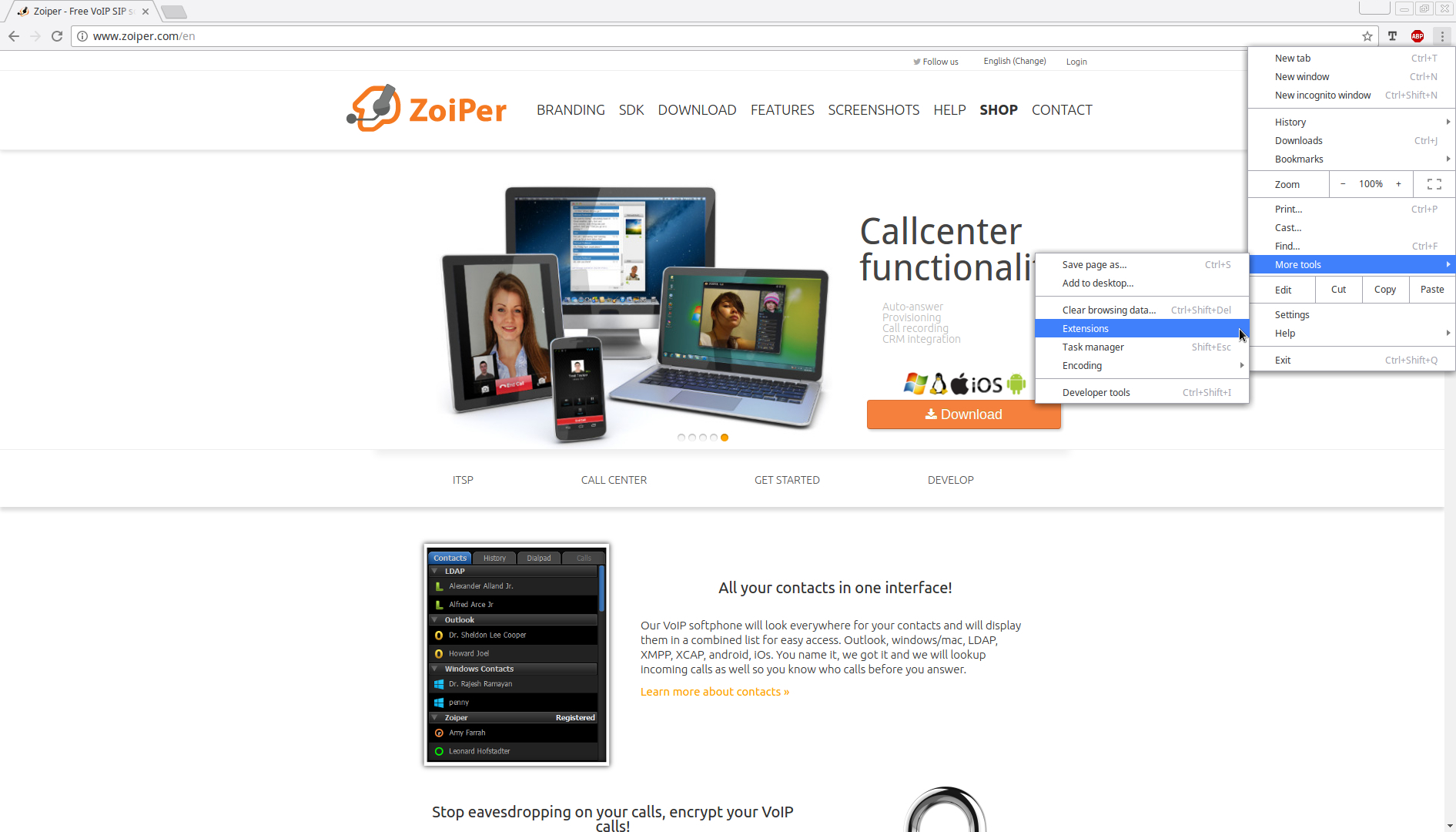
3. On the very bottom left of the page, you can find the "Get more extensions" button.
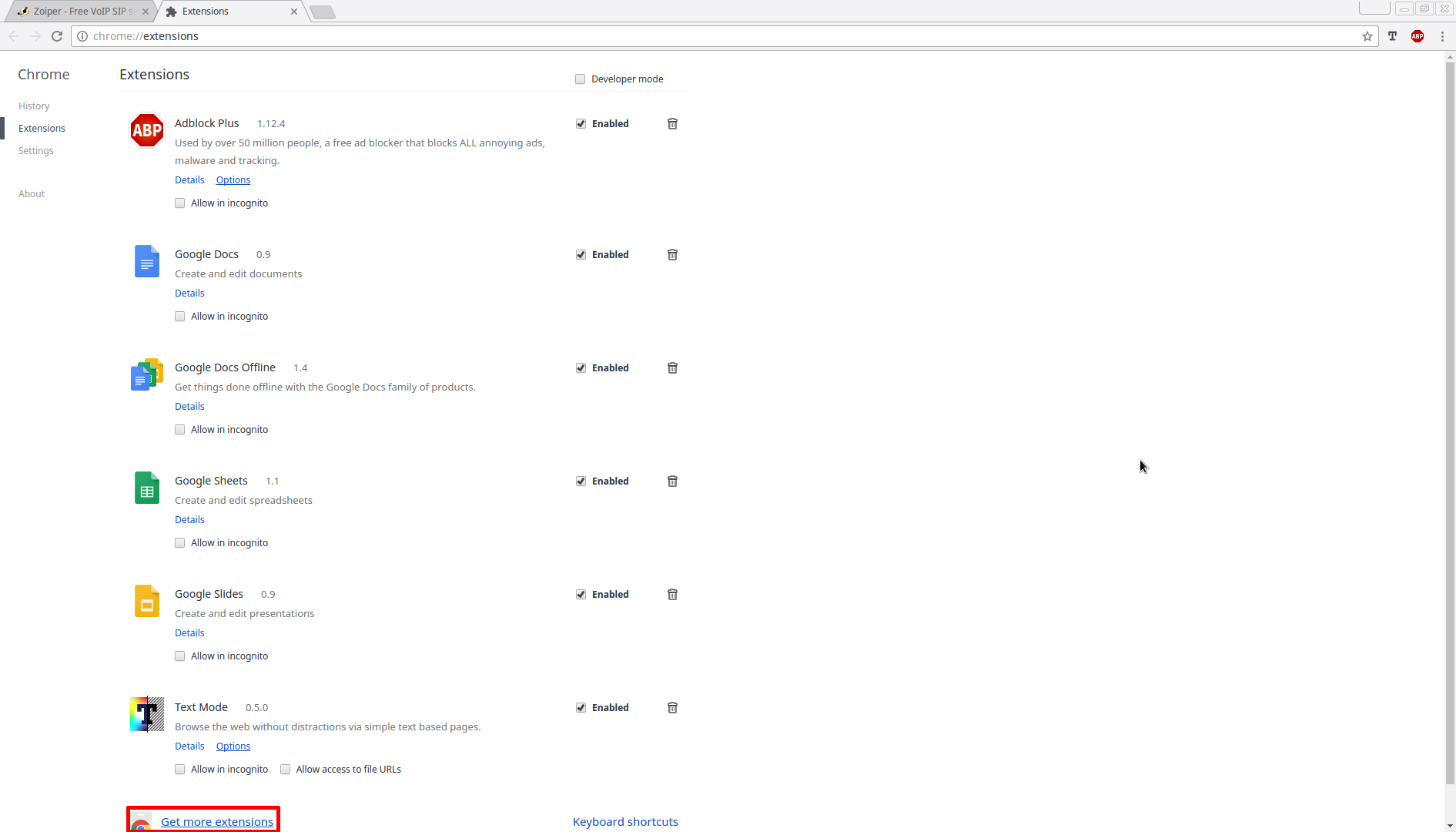
4. Click on the Search at the very top left, type in Zoiper and search.
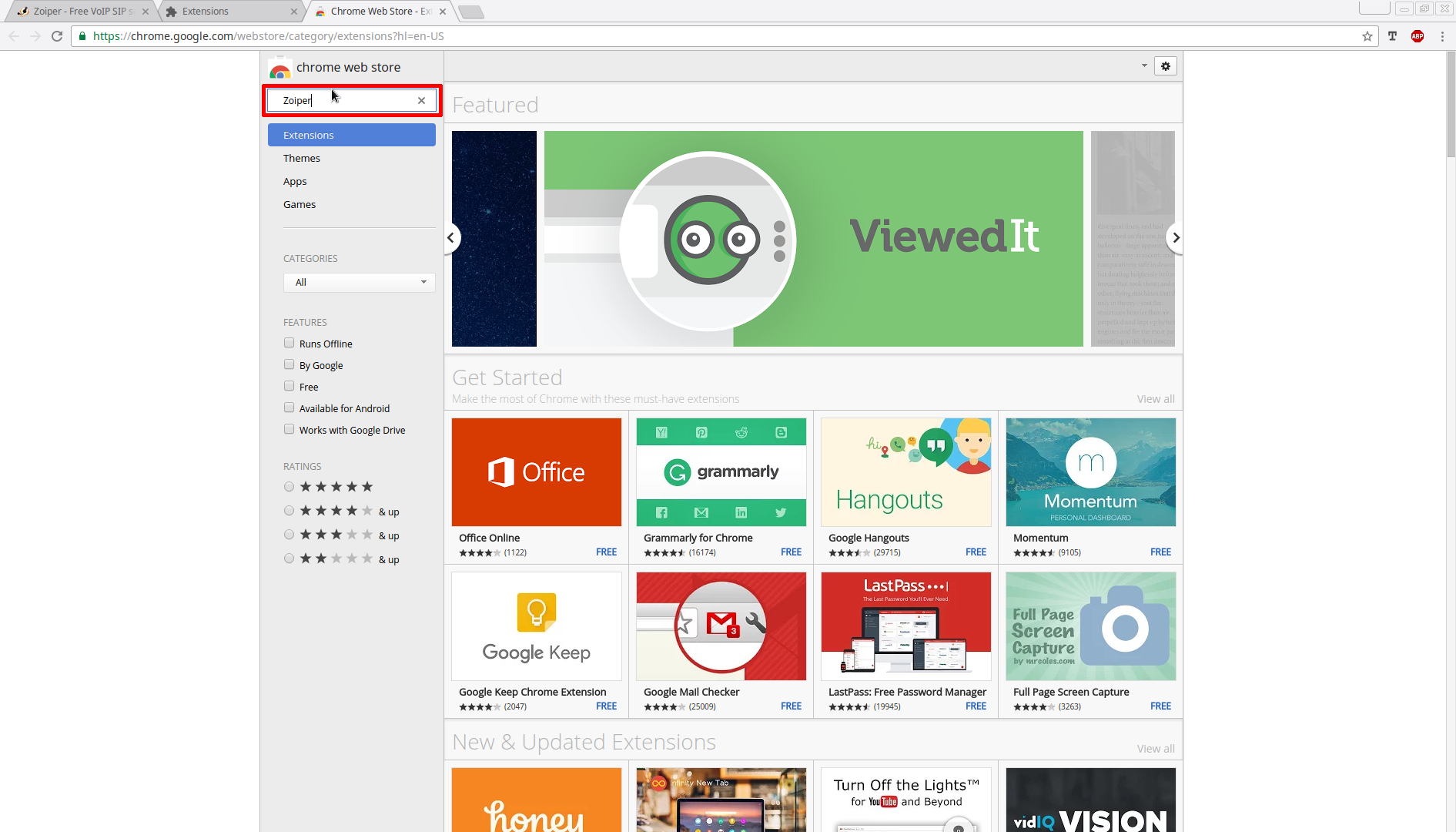
5. After the search results are shown, you can install the extension by clicking the "Add to chrome" button.
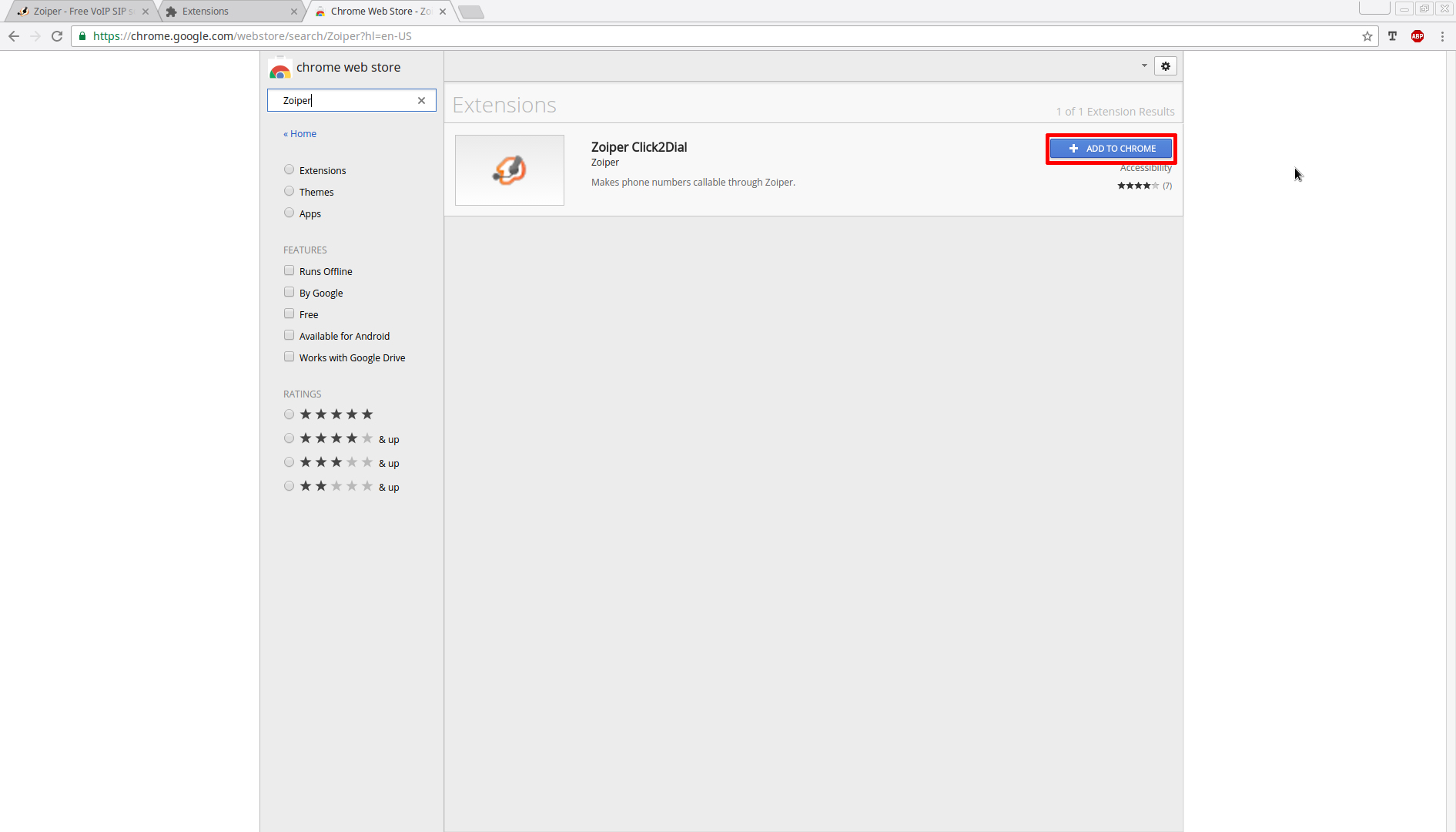
6. Then the Chrome browser will ask, if you would like to add the extension. Click "Add extension".
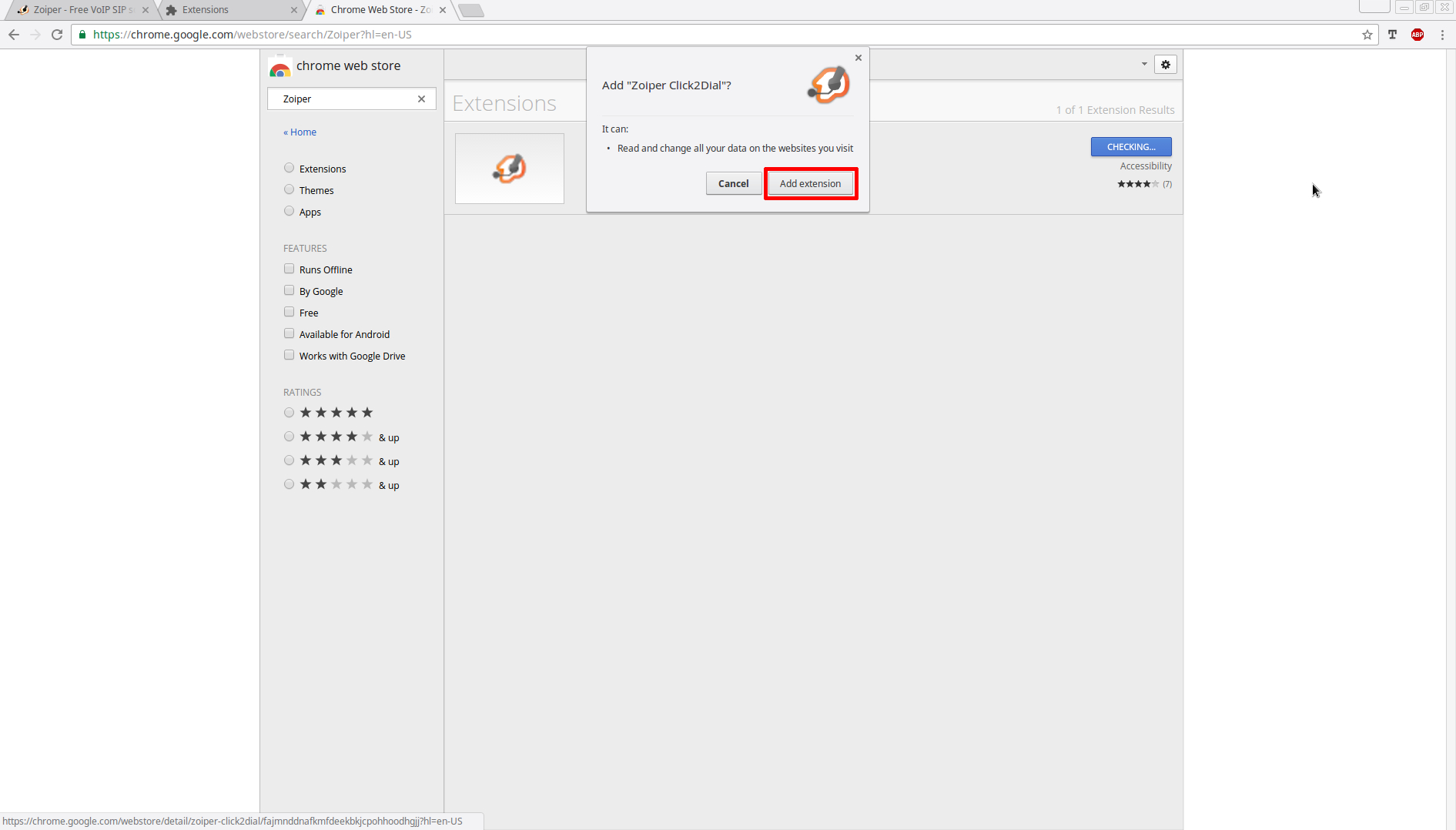
7. After that, you will see the successful addition of the extension.
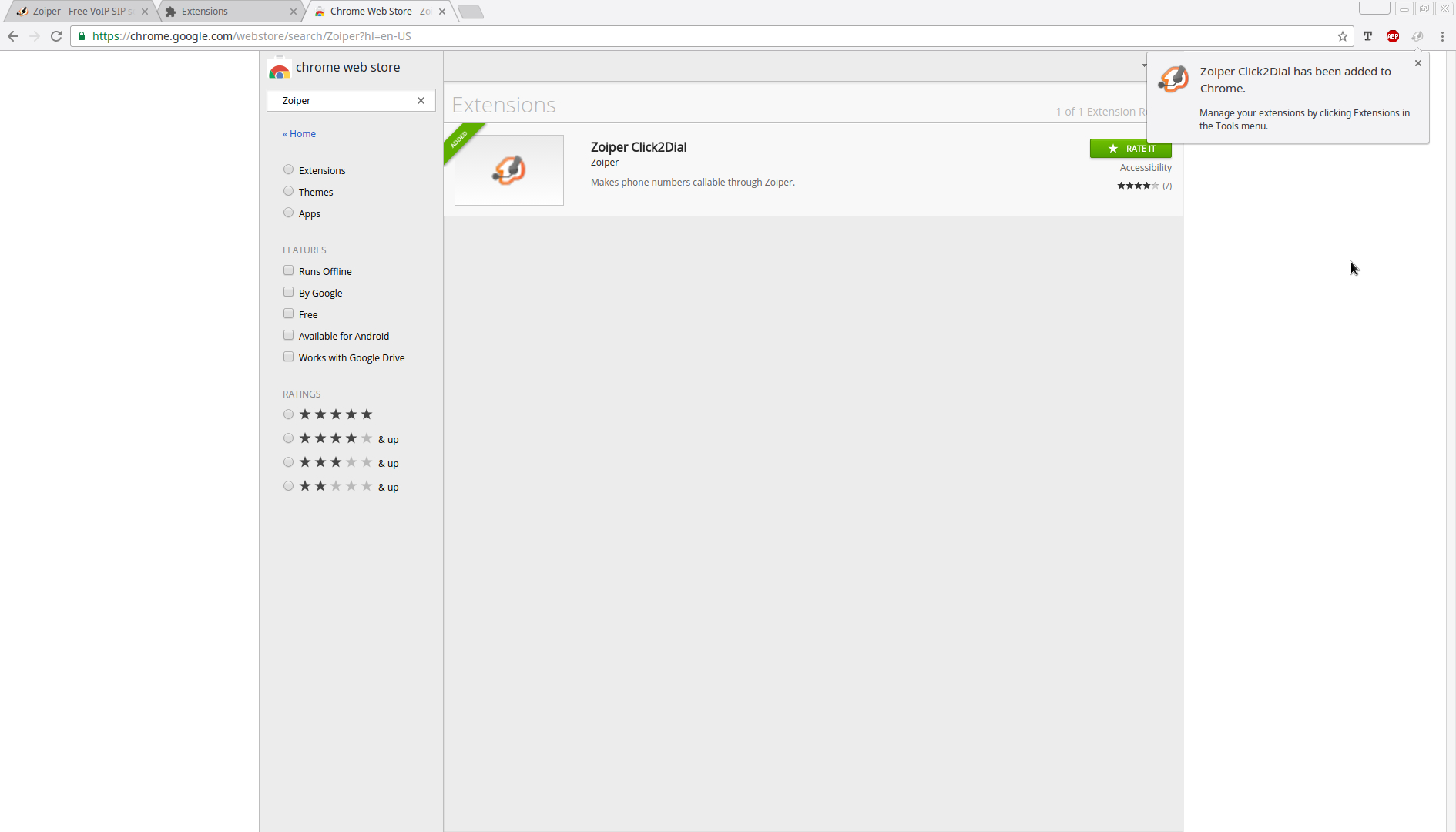
8. Afterwards, you can go back to the Extensions menu in the Chrome's preferences to check if the Click2Dial extension is enabled. (it should be by default)
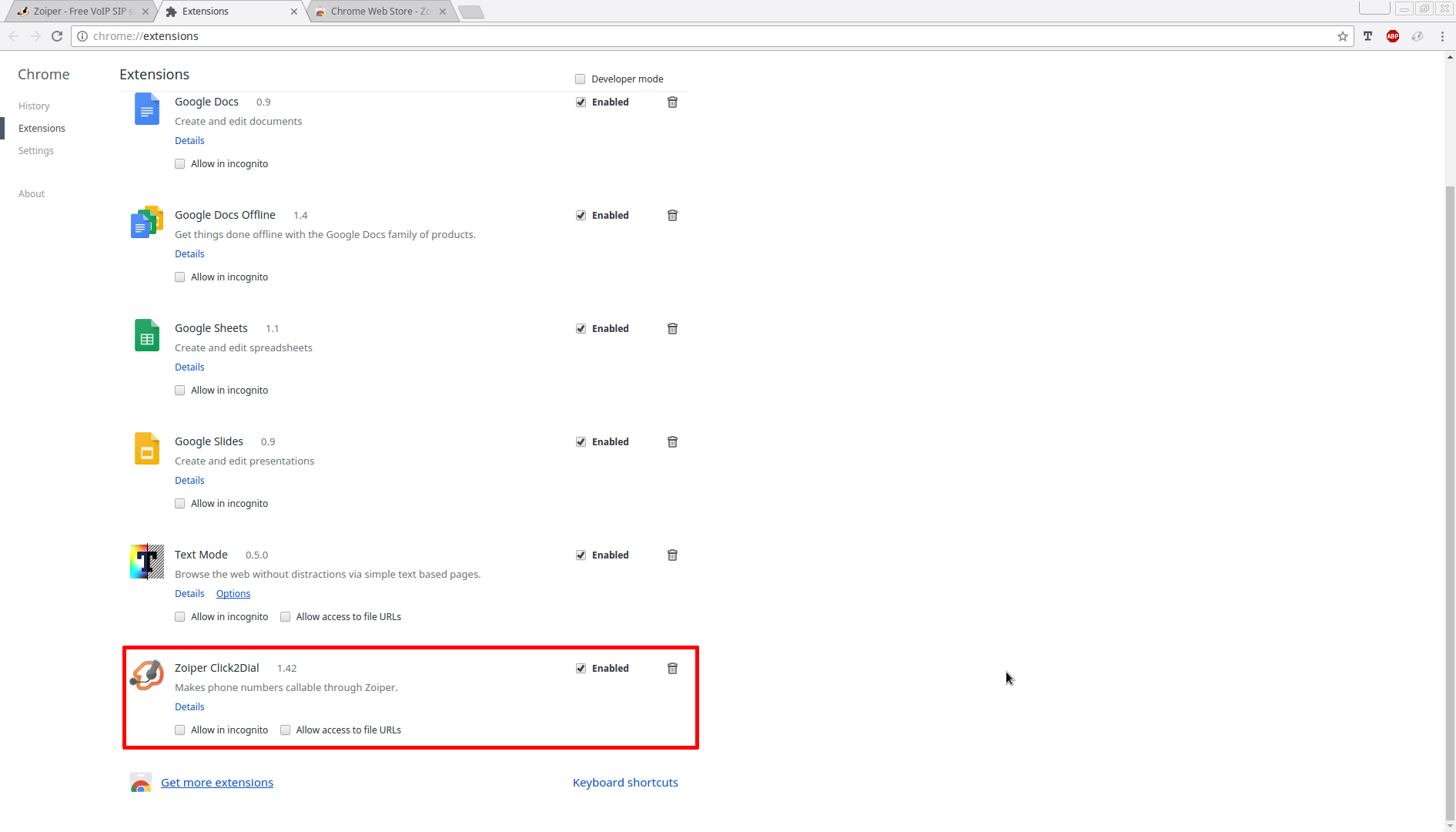
11. At the end, you should already see the Click2Dial extension in action, as such:

Windows:
1. Open the Google Chrome Preferences > Extensions menu.
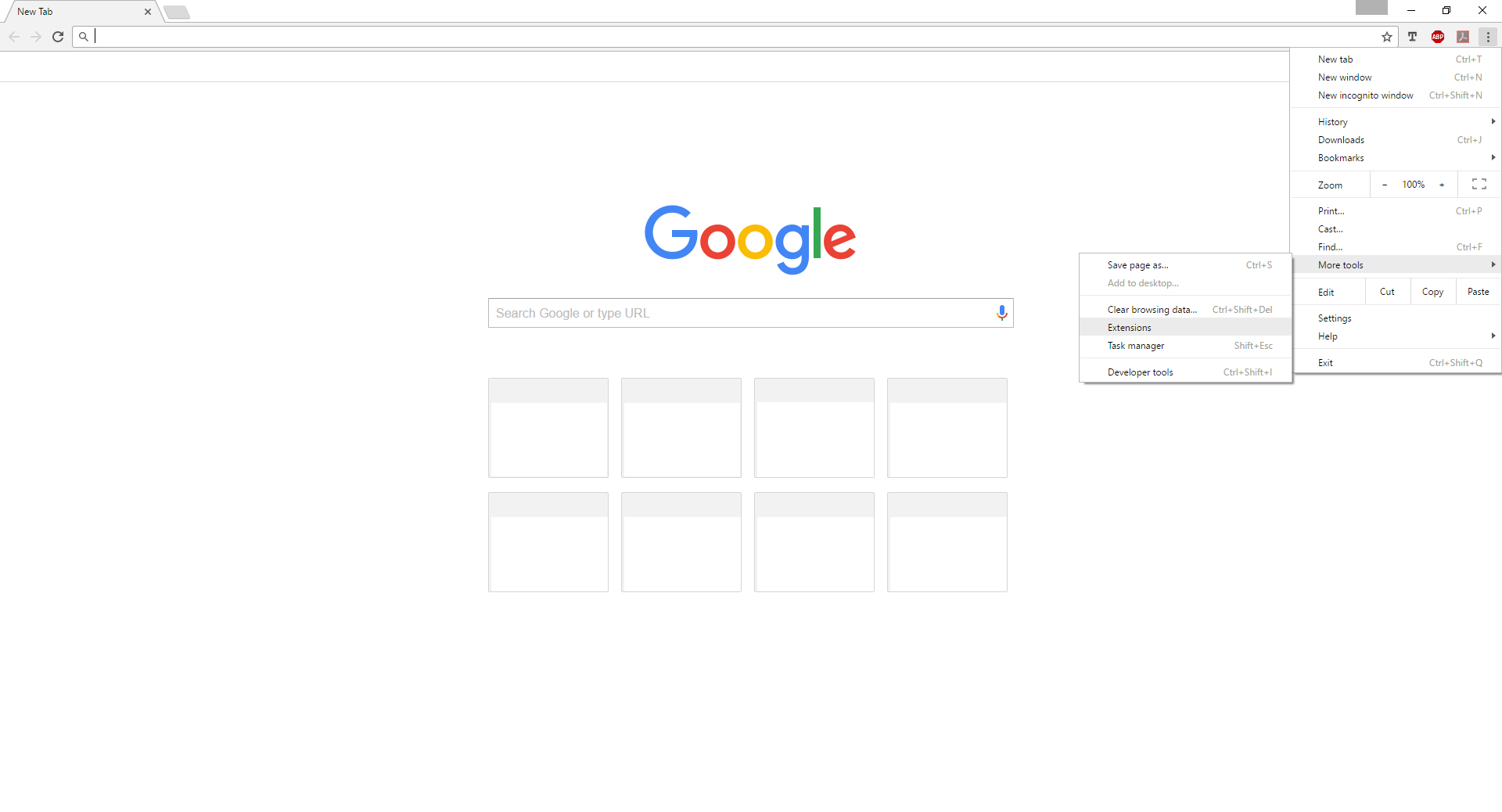
2. On the very bottom left of the page, you can find the "Get more extensions" button.
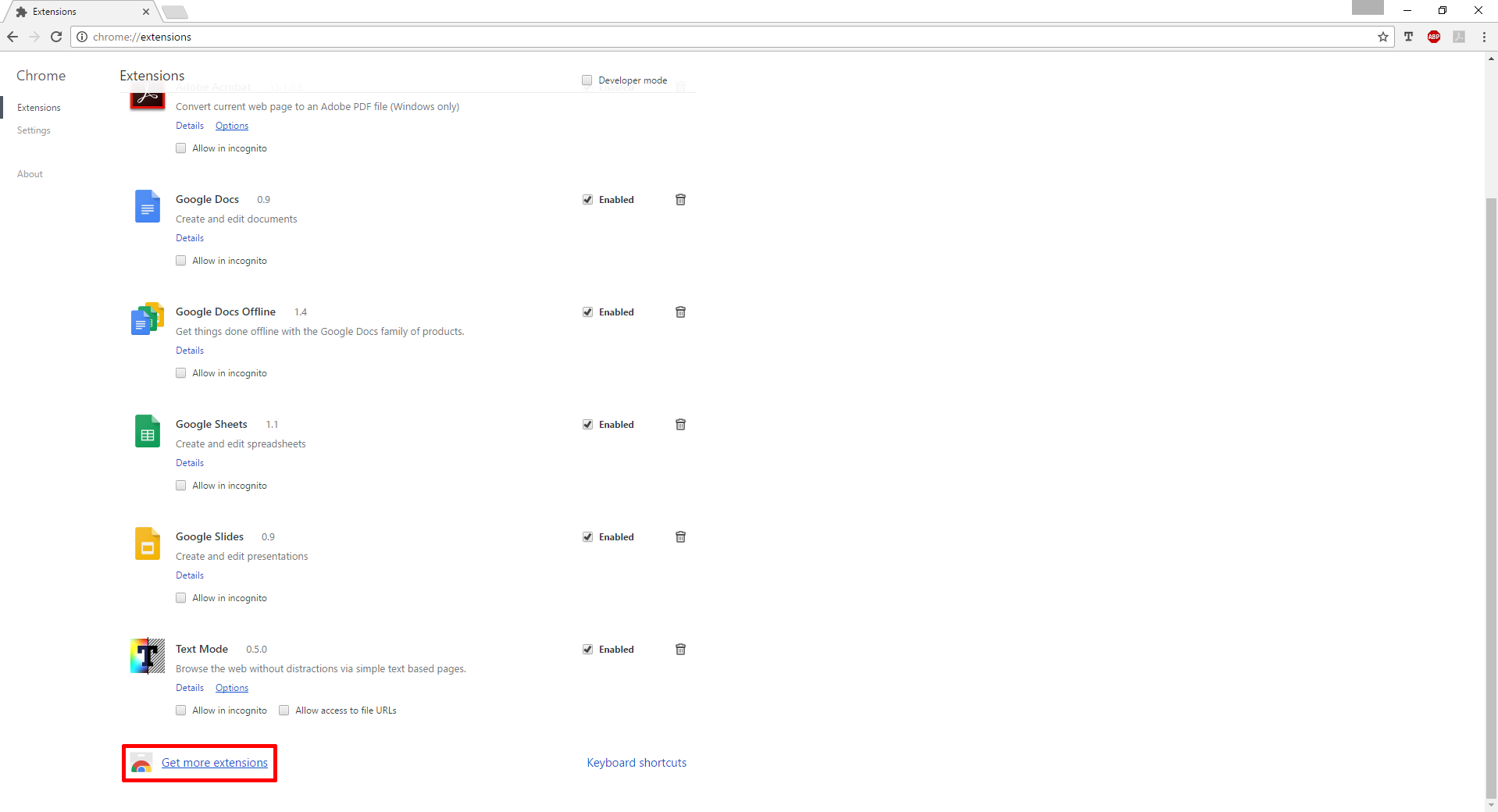
3. Search for Zoiper through the search input field on the top left of this page.
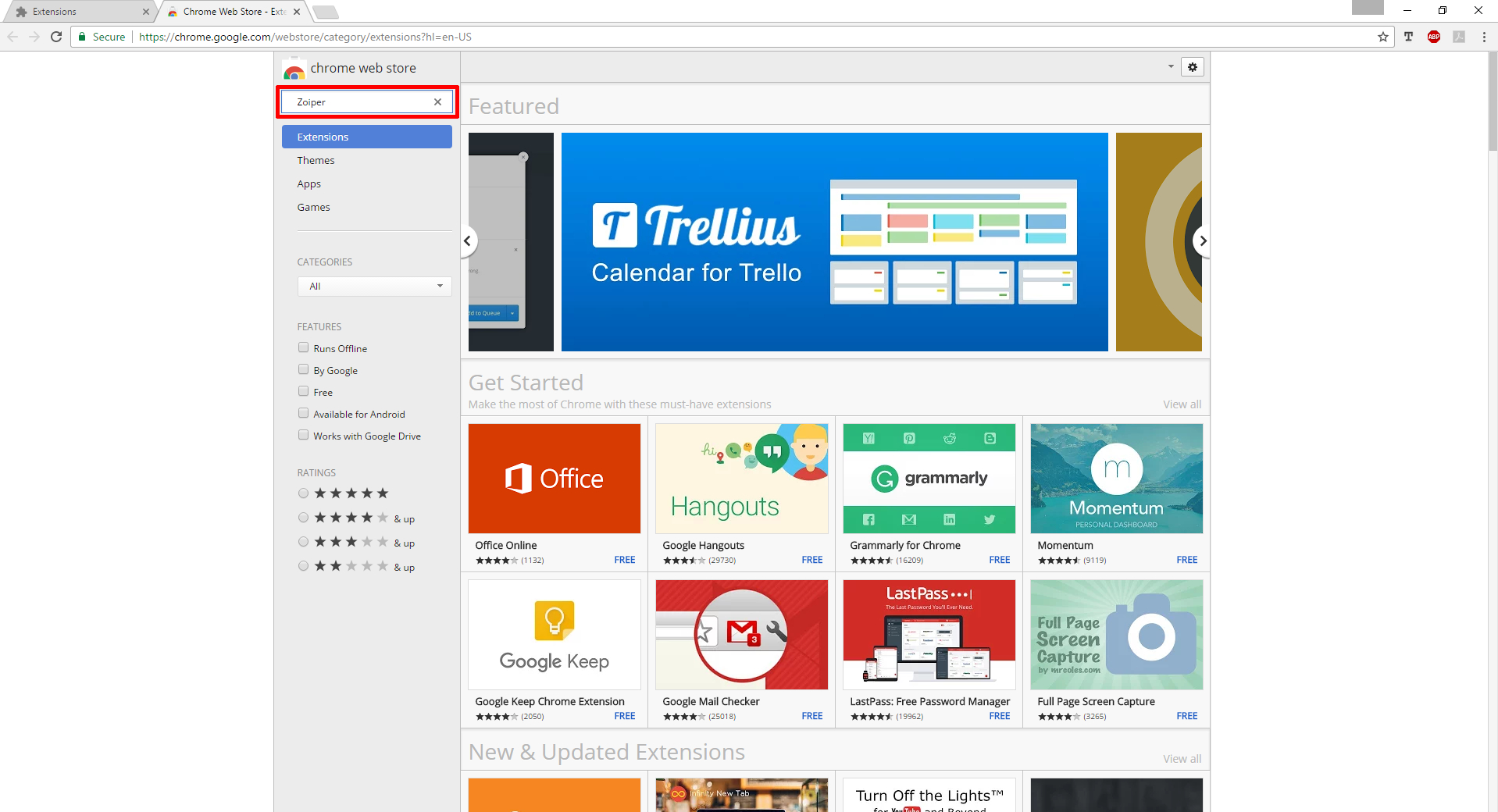
4. After the search is complete, the Click2Dial for Zoiper will be shown and you can directly press "Add to chrome" to install it.
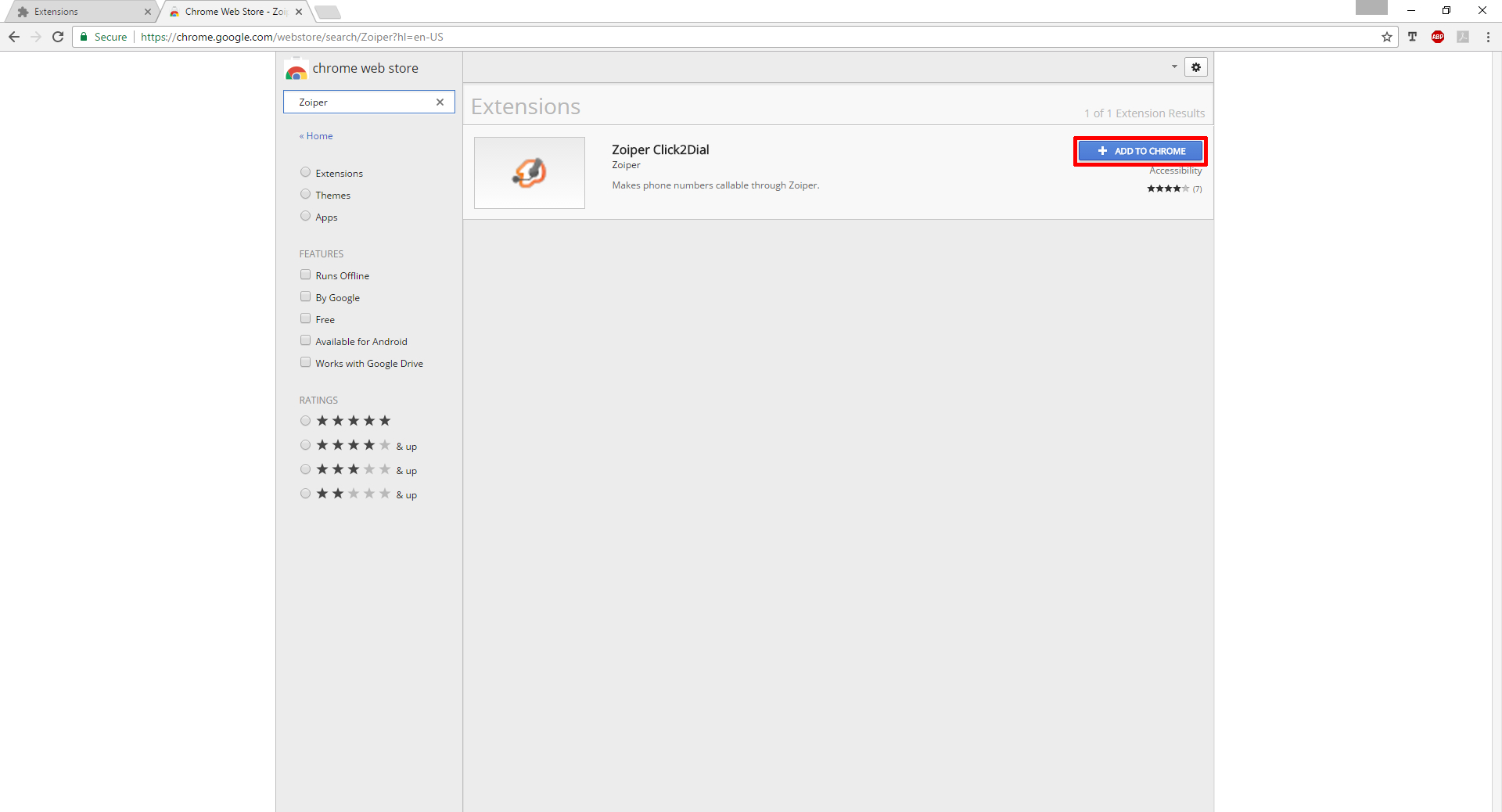
5. A pop-up will show from Chrome. You have to click again on "Install" in order to proceed with the actual installation of the extension.
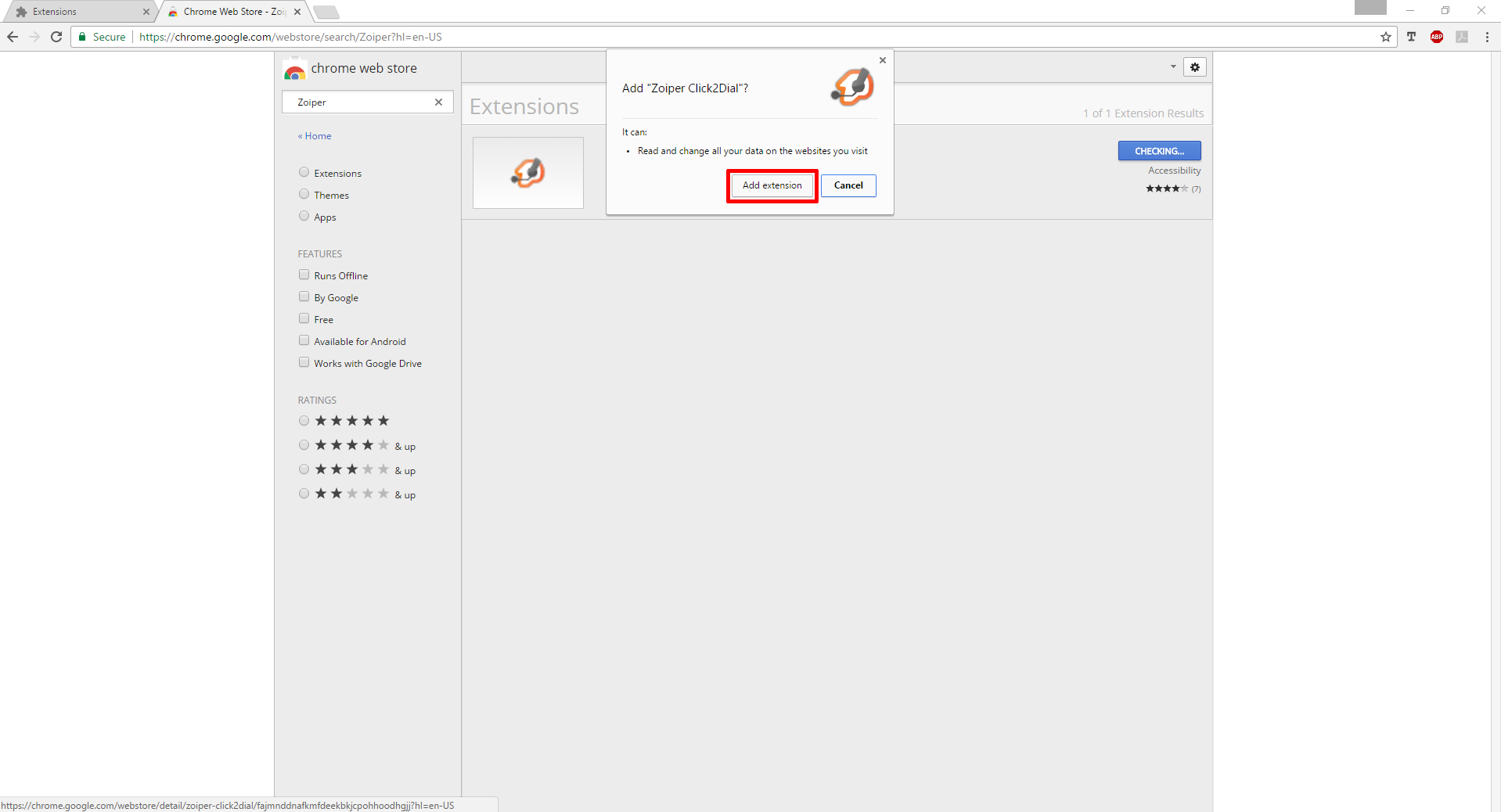
6. Then you can see that the Click2Dial extension has been successfully installed.

7. You can go back to the Extensions section to check if the extension is enabled. (should be enabled by default, if not just press it and click enable)