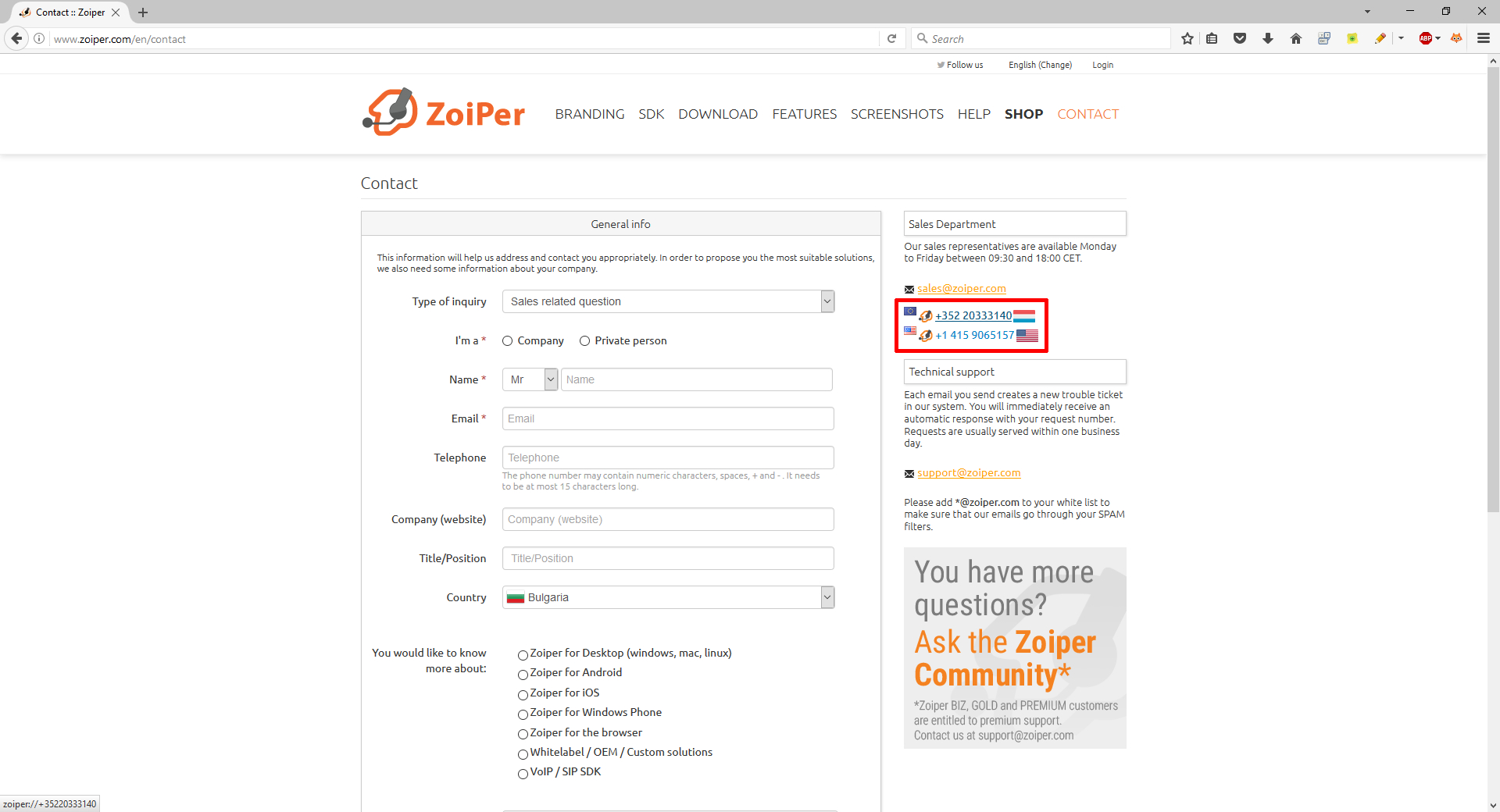Click 2 Dial for web browser(s) integration has been introduced with Zoiper 3 Biz.
In order to use Click 2 Dial, you should check-mark the option during the initial Zoiper installation for Click 2 Dial plugin.
For your convenience, you can visit the Mozilla Add-ons store and search for Zoiper or directly install the Zoiper Click 2 Dial plugin.
Linux:
1. Open the Mozilla Firefox Add-ons store.
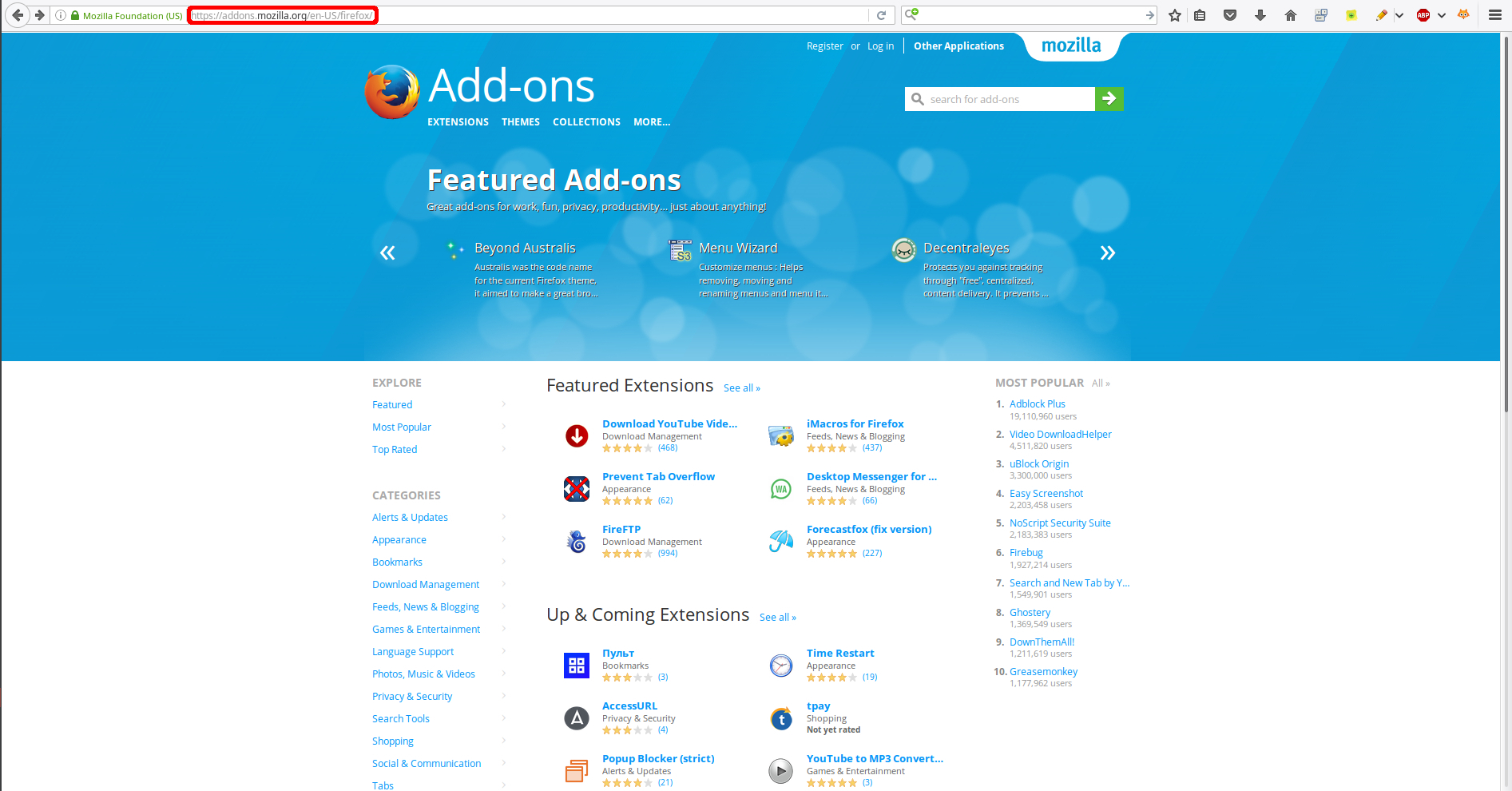
2. Search for Zoiper.
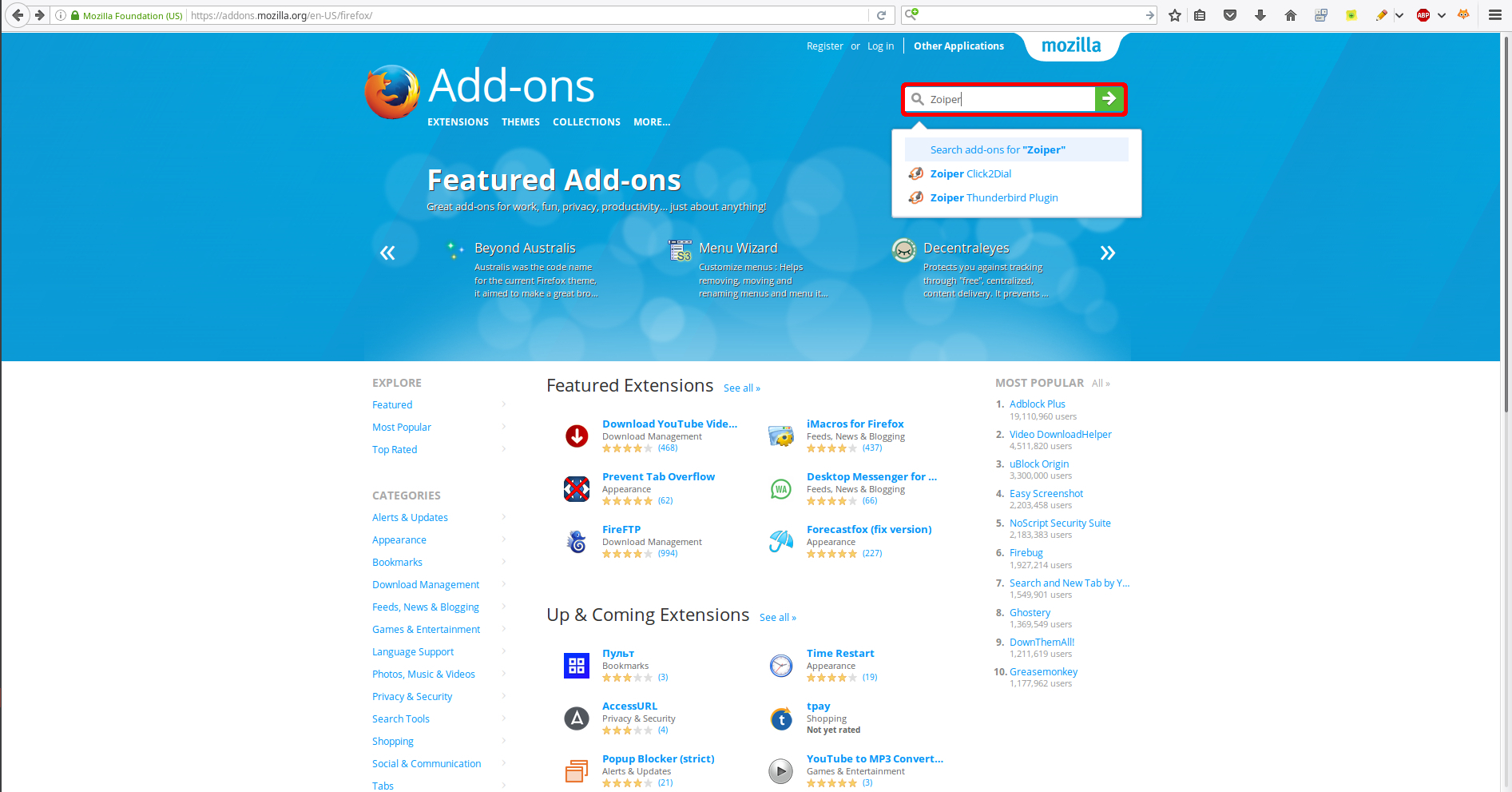
3. Select Zoiper Click2Dial.
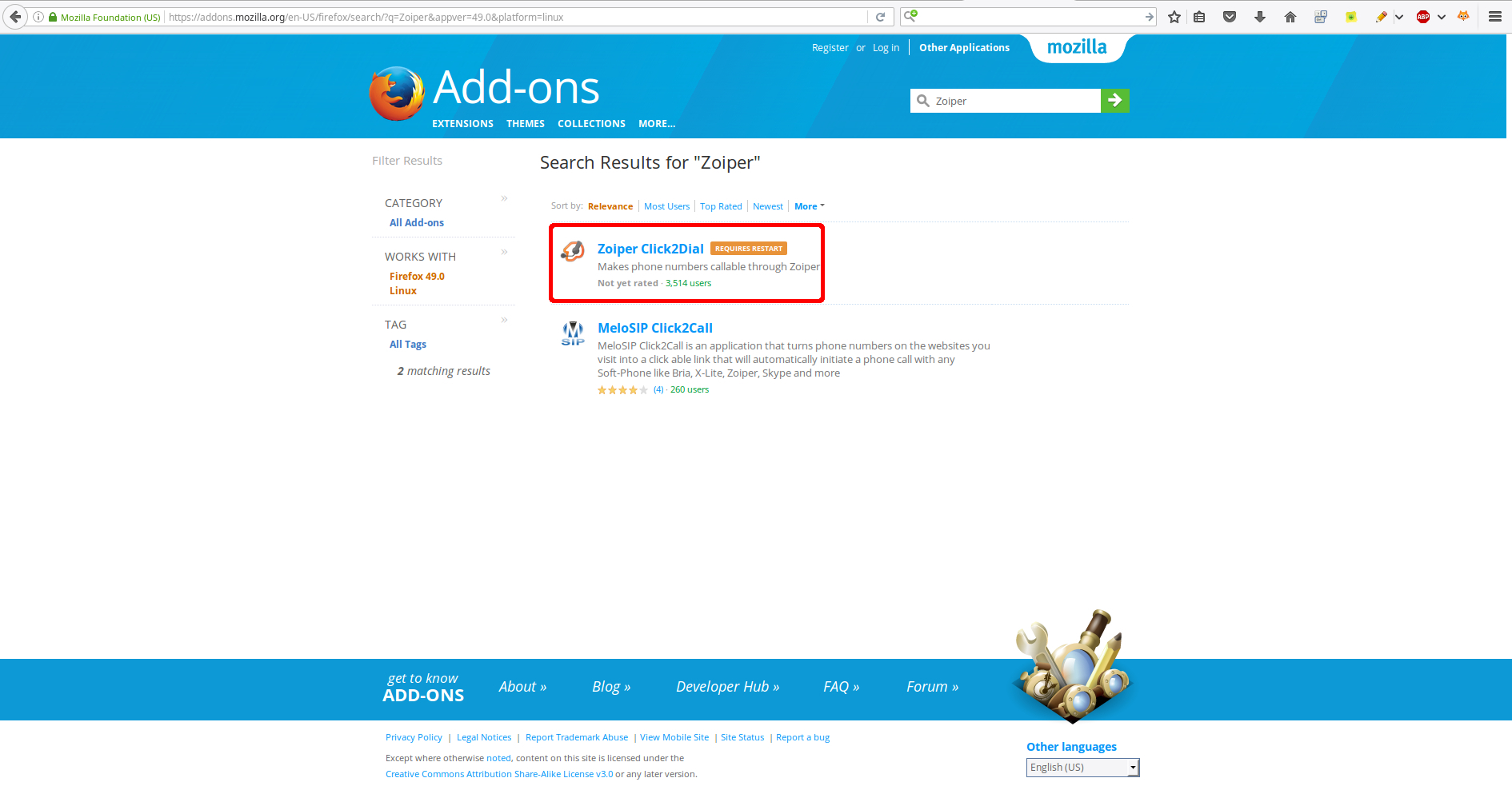
4. Click on "Add to Firefox" button.

5. Click on "Install" button through the popup presented on the top left of your browser.
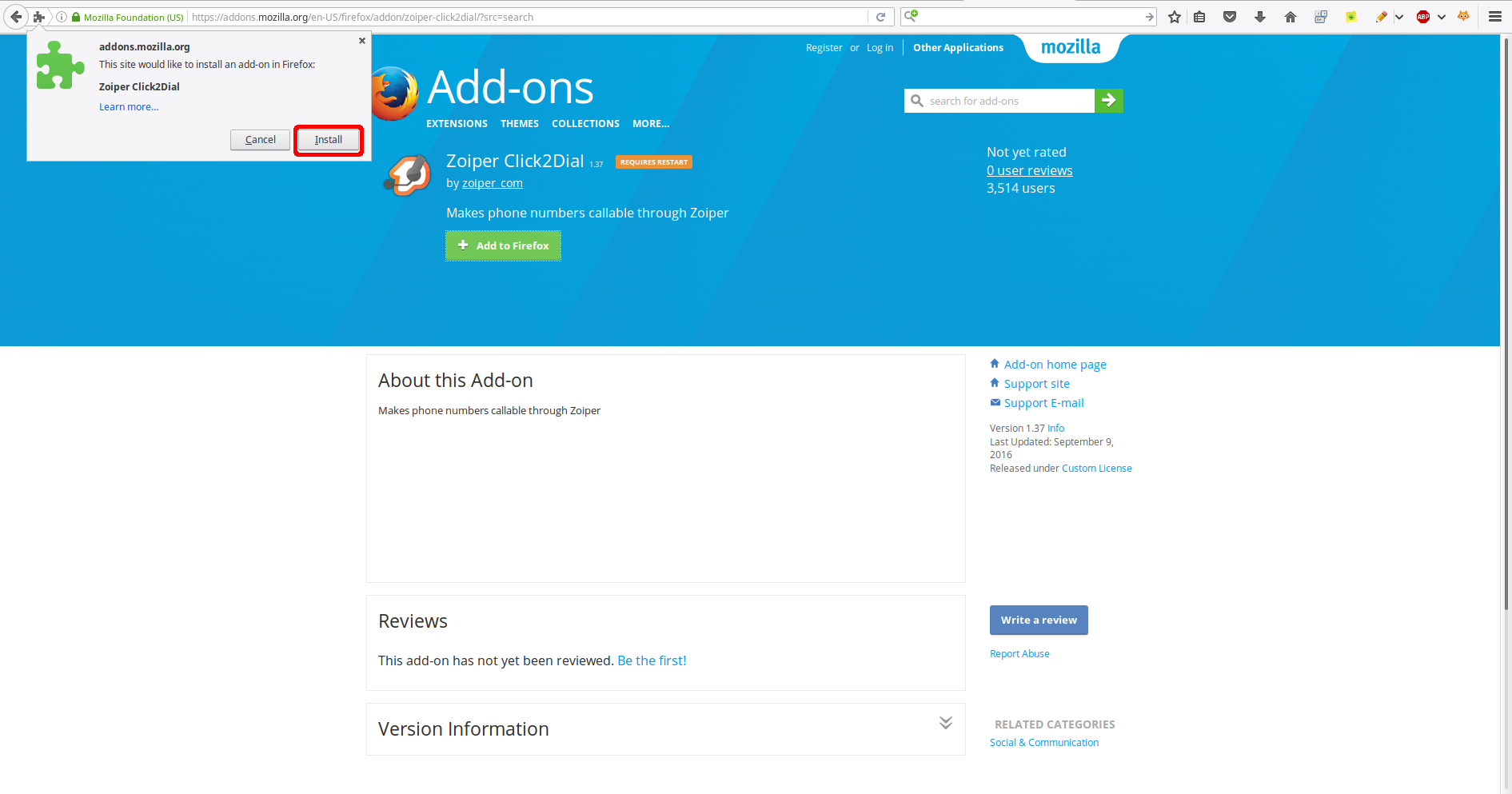
6. After the installation is successful, you can go to Add-ons by either:
- clicking on the conceptual menu at the very top right of your browser, or;
- click on Tools > Add-ons, or;
- simply press Ctrl+Shift+A:
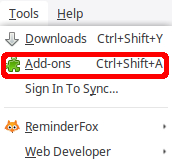
7. Click the Extensions tab on the left side-bar
8. Zoiper Click2Dial should be on the bottom of the list (alphabetical order)
9. From there you should click the Enable button on the right side.
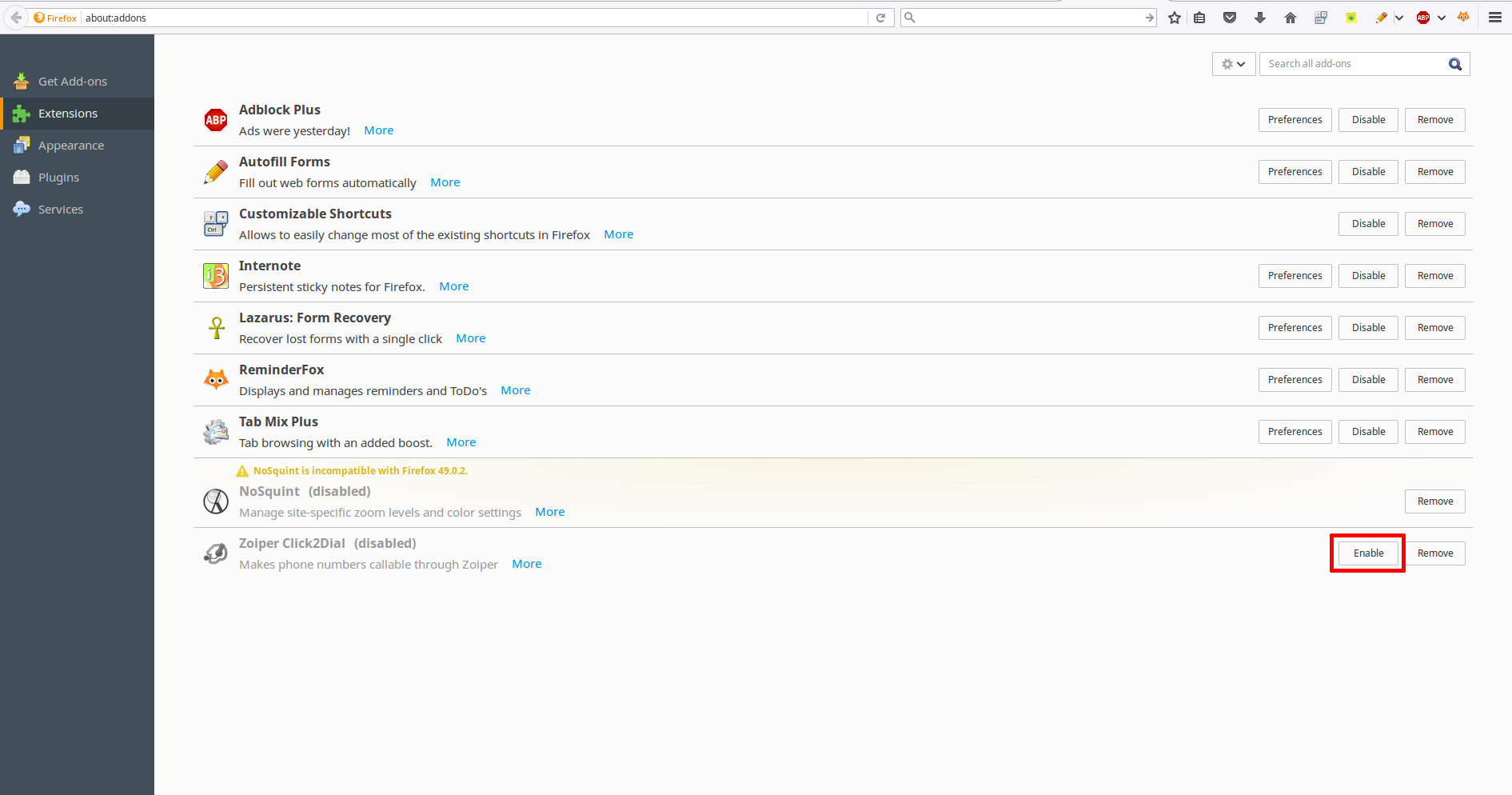
10. Afterwards you should restart your Firefox browser, in order for the changes to take effect.
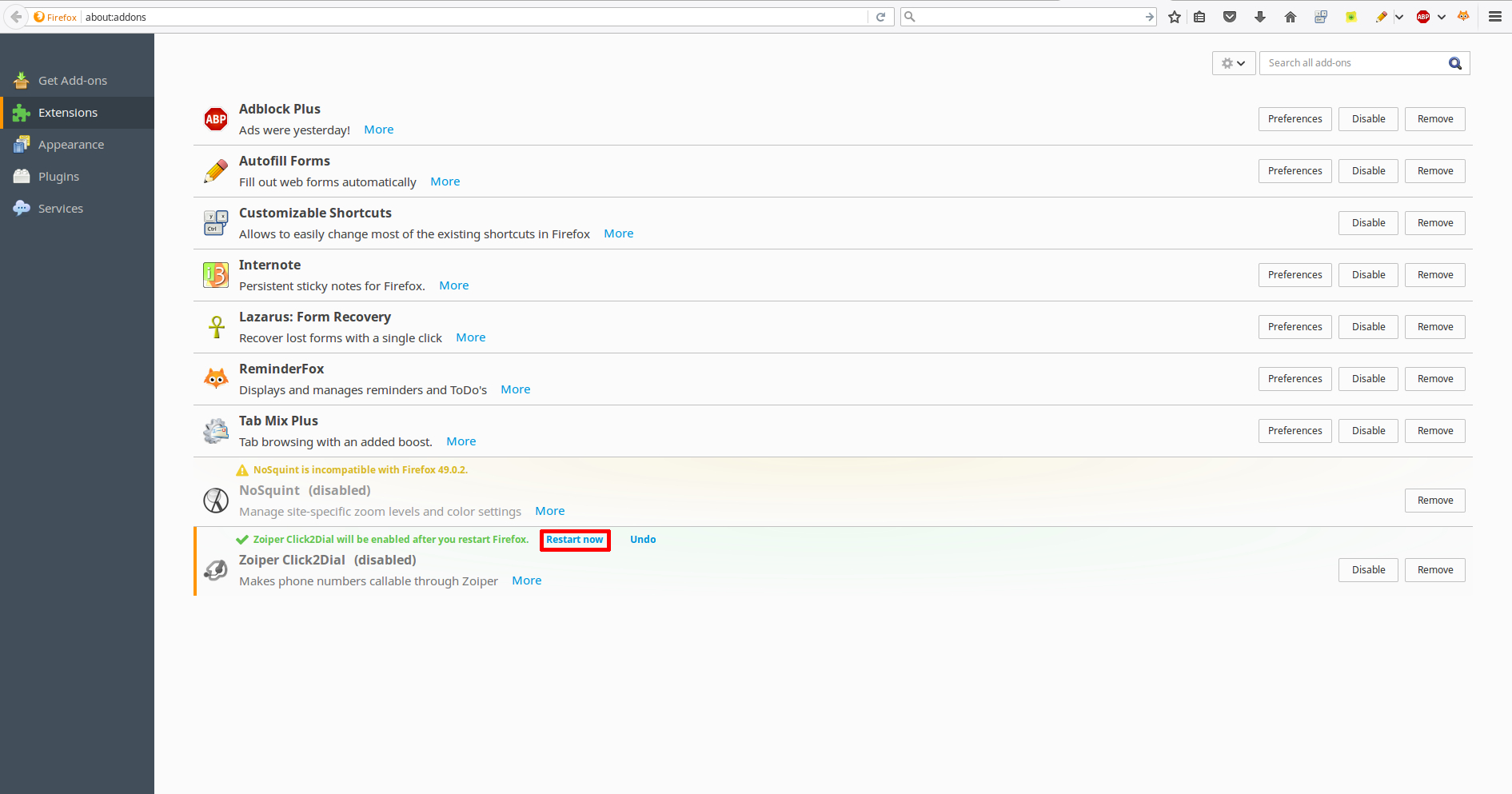
11. After the restart of the Firefox web browser, you should already see the Click2Dial plugin in action, as such:
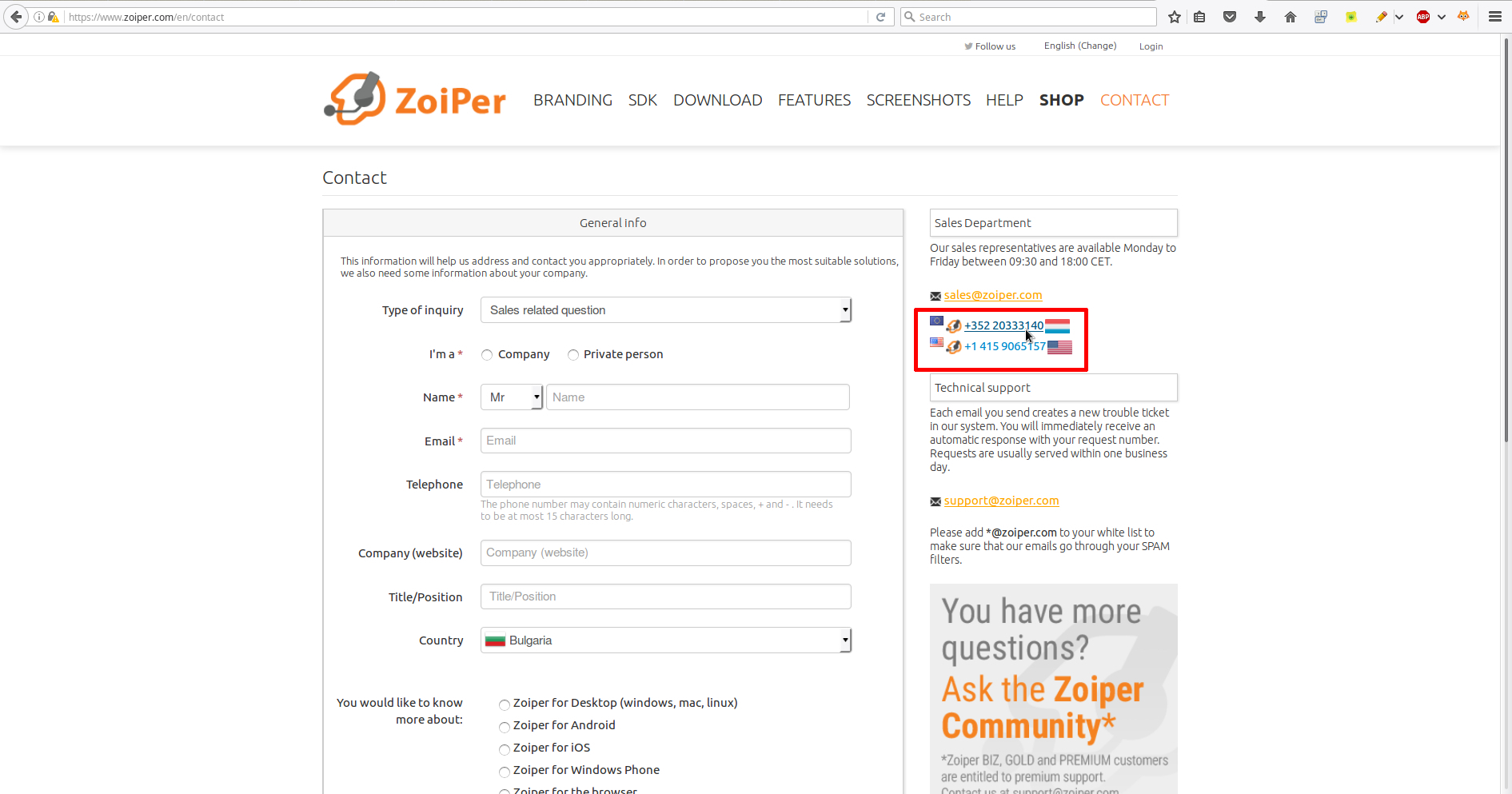
Windows:
1. Open the Mozilla Firefox Add-ons store.
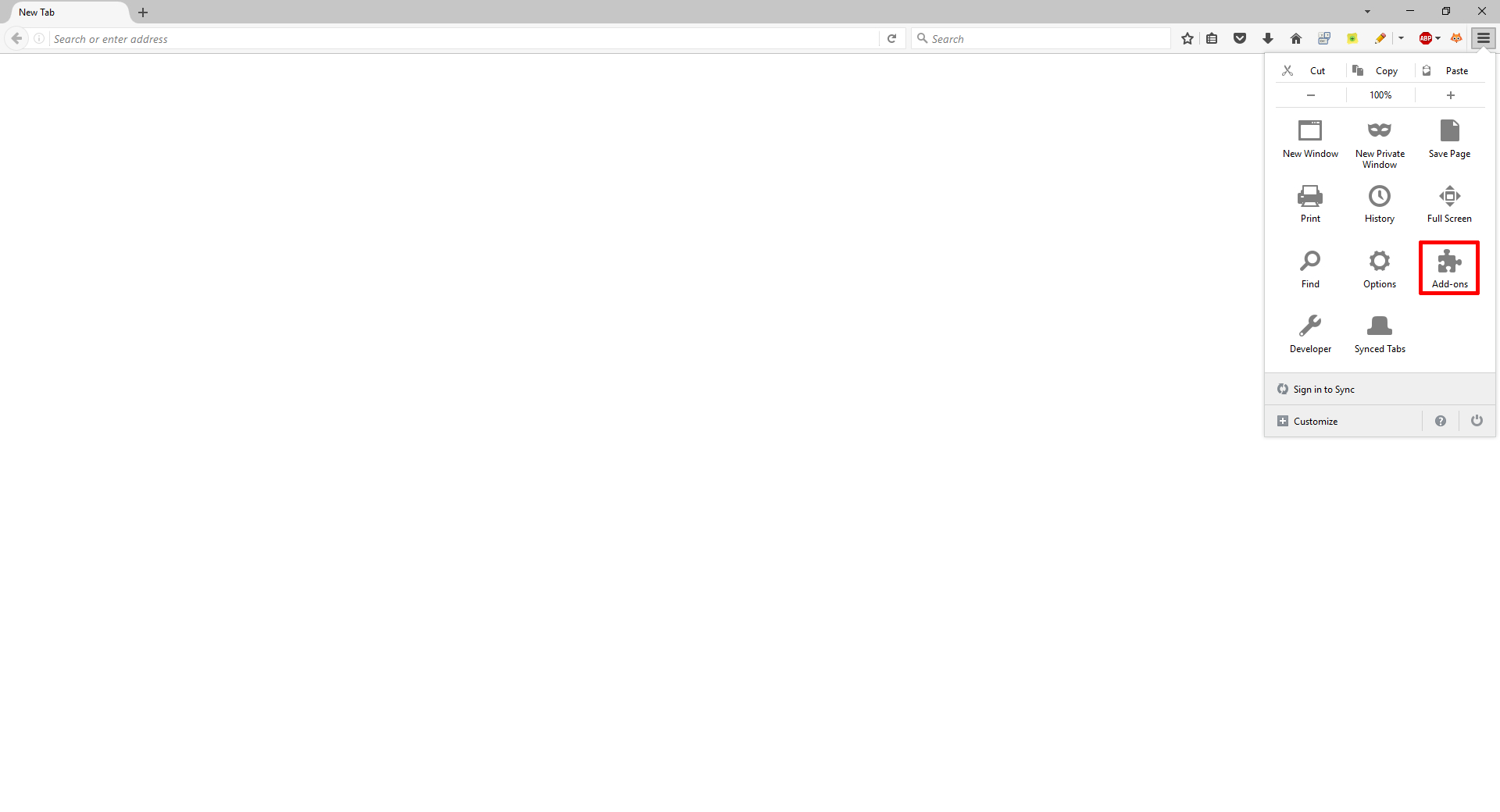
2. Go to Extensions. You can do so as shown on the screenshot, or you can press Ctrl+Shift+A for quick access.
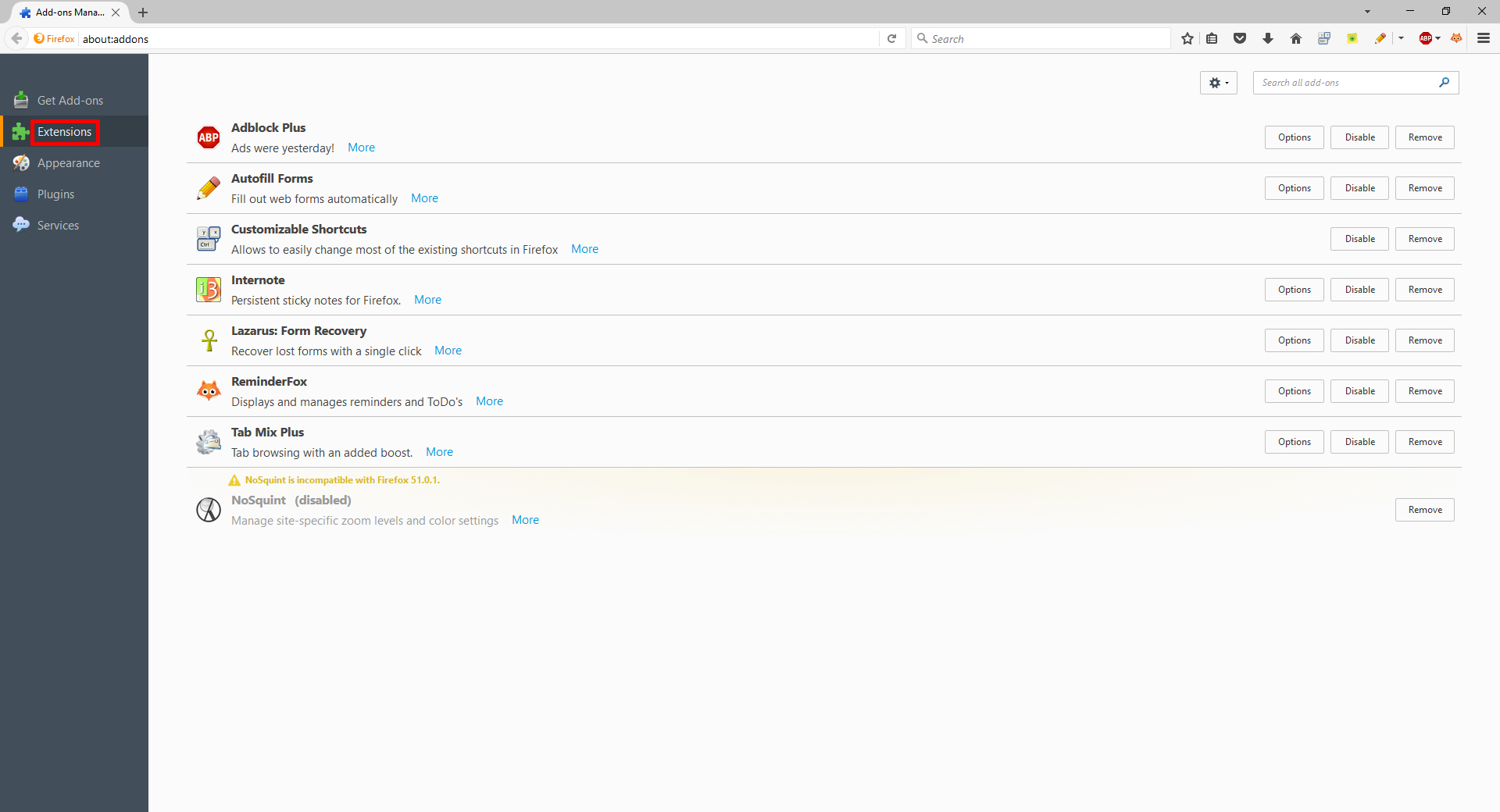
3. Search for Zoiper and Install. You can search for Zoiper on the top right search field.
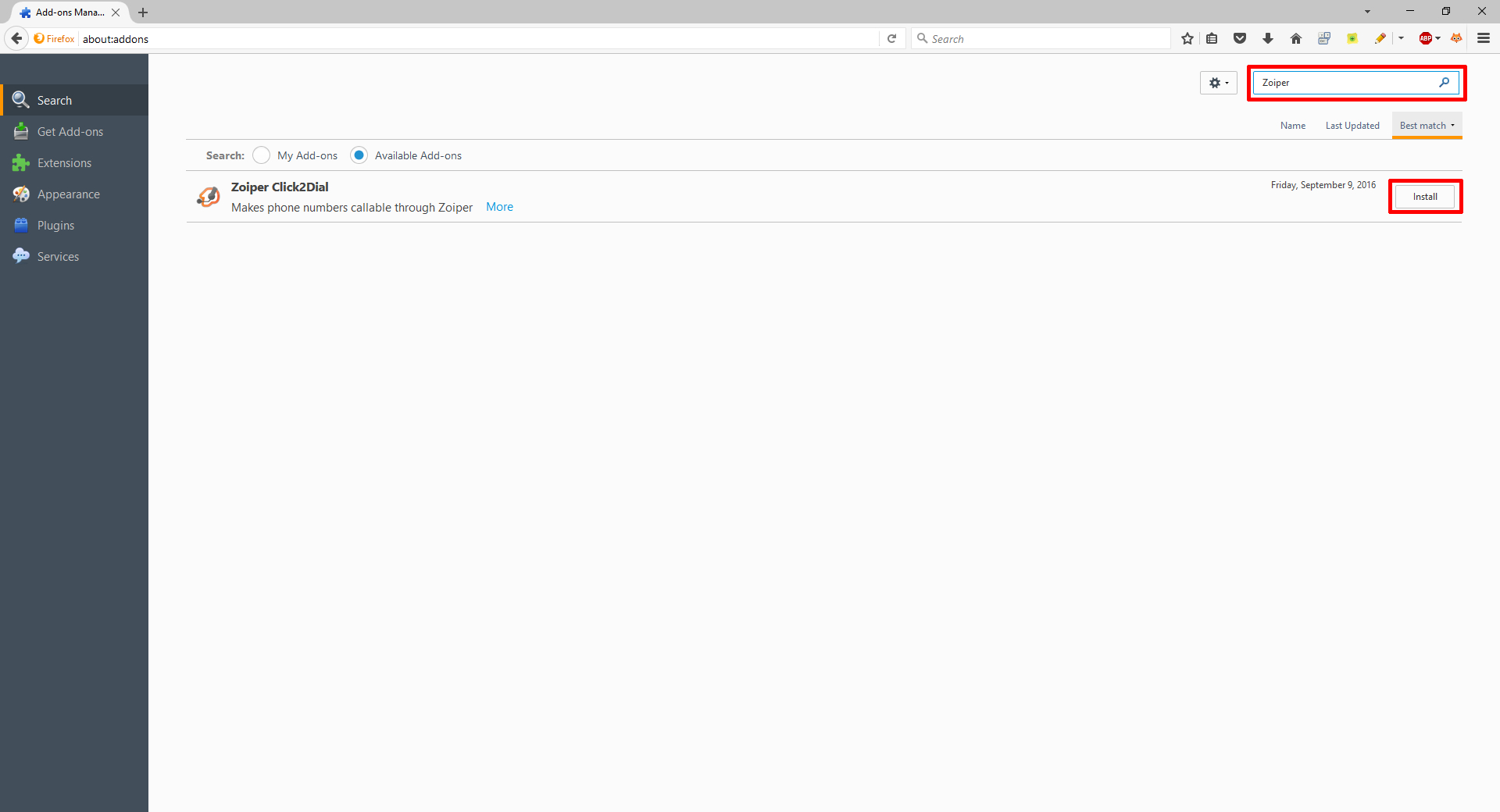
4. Restart Firefox as asked by the browser itself.
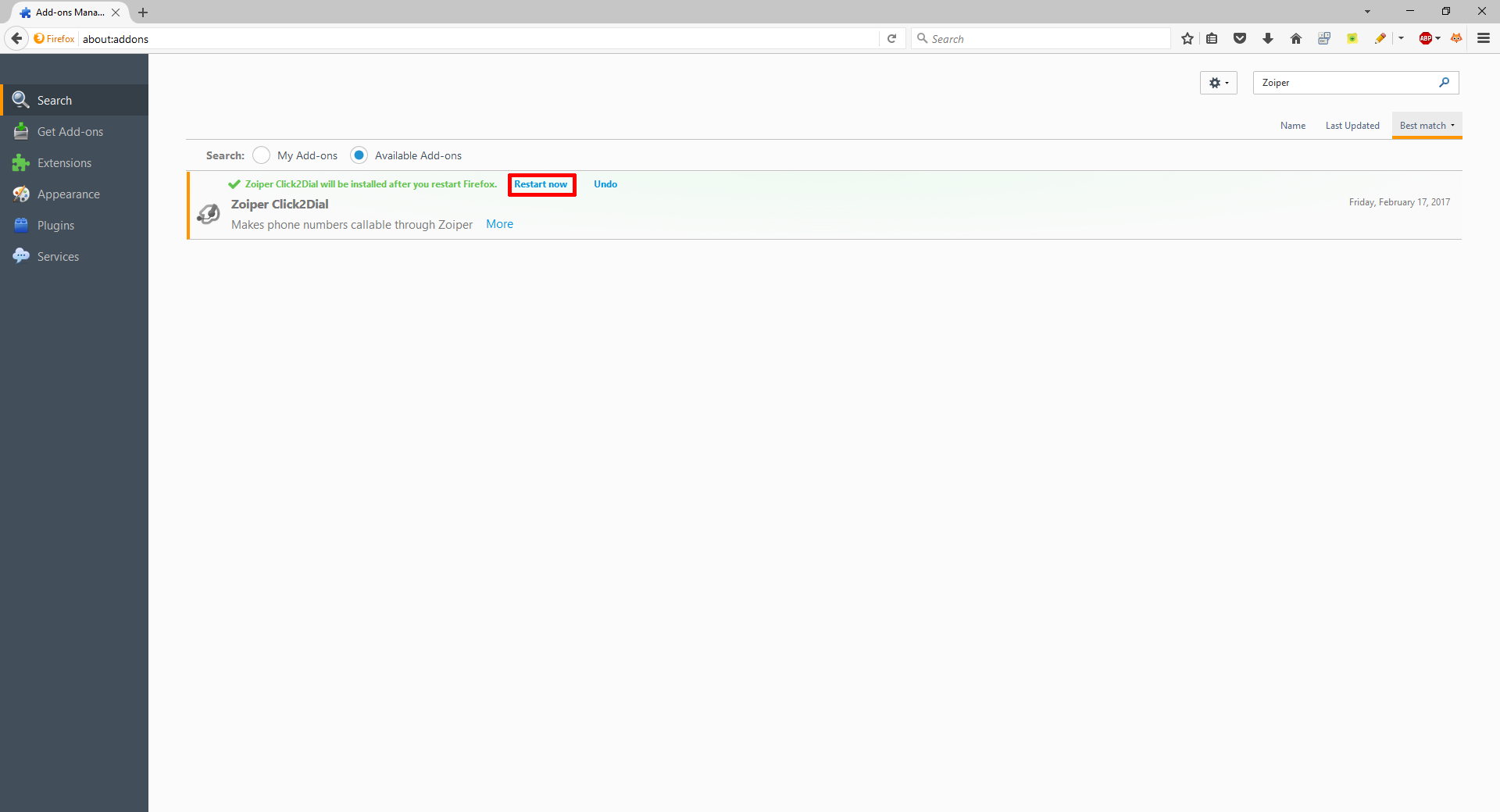
5. Check if the extension is enabled. (it should be enabled by default, if it is not - you can enable it manually)

6. Check a web page if the changes have taken effect.