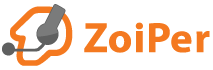Installing Zoiper 3 on Linux
To install Zoiper, first you need to download the installer.
Zoiper 3 Free can be found in our Downloads section.
If you already have a BIZ license, you can use our Customer Login section to get the latest download links for Zoiper 3 BIZ.
Otherwise, you will need to purchase a BIZ license from our shop.
Run the installer:
Go to Downloads, find the Zoiper installer and click to open it. Click on the Zoiper installer file to begin the installation.
You will be asked to grant your permission for this installation.
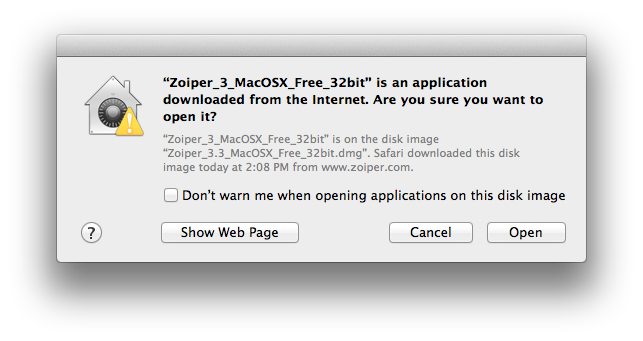
Note: On some systems you will need to allow unsigned applications:
Go to your MacOS "Preferences" - "Privacy & Security" and allow "Installation of programs downloaded from" - "Anywhere". You would need to use the administrative password in order to make changes in the menu. Contact your system administrator for assistance, if necessary.
Then follow the onscreen instructions.
The next screens will ask you to accept our license agreement, select components to be installed and an installation directory.
The default installation directory is /Applications/Zoiper.app
The installation will finish soon.
After the installation finishes, Zoiper 3 BIZ users will need to activate their Zoiper license.
Configuration files:
Zoiper will create individual folders in each user's home folder to keep its configuration files.
The default configuration folder is ~/Library/Zoiper
To access it, you may use "Go To Folder"( Finder > Go > Go to Folder) and type in :
~/Library/
Uninstalling Zoiper 3 for Mac OS X
Make sure that Zoiper is not running - exit the application by using the Settings menu -> Exit.
To remove Zoiper from your Mac you need to drag its icon from the applications menu to the trashbin.
Then open "Applications -> Utilities -> Terminal.app" and type following command:
open /private/var/db/receipts
When you press Enter, a new Finder window will open.
Find the files which names begins with "com.zoiper" and drag and drop them into the trash bin as well.
Removing the configuration files
You will need to remove the configuration files manually. As mentioned above, they are located in the ~/Library/Zoiper folder in the home directory.