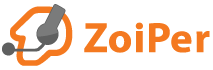What is Click 2 Dial?
The Click 2 dial addon will convert the phone numbers on the webpages opened in your browser to clickable links.
Clicking on such a link will start Zoiper and it will dial the number.
Click 2 Dial is a BIZ feature. It is not available for Zoiper 5 Free
Supported browsers:
Safari, Opera, Firefox, Chrome
Supported formats:
Note that you will need to have the numbers composed in the proper syntax.
Numbers composed properly look like this:
800-203-2540
+(44)1480-897760
+44 154 22 2 3345
+(44)1480 854 383
+35929798944
+49 7246 / 70 53 2522
How to install the Click 2 Dial add-on?
* Firefox, Opera and Chrome users: skip this step as the add-ons are now available in the extension stores!
** For some browsers you might need to enable the addons manually after the installation.
Firefox
The latest build of the Click2Dial addon for Firerox is available in the Firefox Addons store.
Using older versions:
Old versions(1.2 or below) will need to be activated manually, even if you have allowed its installation during the Zoiper installation process, because Firefox does not allow unsigned add-ons.
Enabling unsigned addons:*
* Enabling unsigned addons is dangerous and not recommended!
To manually enable a non-signed addon you needto run Firefox, type
about:config
in the address bar, then promise that you will be careful.
Then search for
xpinstall.signatures.required
change the value to false.
Opera
To be able to install the Click2Dial addon on Opera, you would need to first install the opera extension that will allow you to browse the Chrome Extensions store.
Open the Opera addons page and search for Chrome Extensions.
From the results, select Download Chrome Extension and install it.
Then open the Chrome extensions page and search for Click2Dial
Select and install the Zoiper Click2Dial offered by click2dial*
Note: Beware that here are other Click2Dial extensions that are not developed by the Zoiper Team!
Now go to your Opera browser and use the Opera Menu to open Manage Extensions;
make sure that Click2Dial is enabled.
Chrome
Then open the Chrome extensions page and search for Click2Dial
Select and install the Zoiper Click2Dial offered by click2dial*
Note: Beware that here are other Click2Dial extensions that are not developed by the Zoiper Team!
Troubleshooting:
In case Chome is not doing anything when you click on a click2dial link:
Make sure Chrome and Zoiper are not running;
open a windows file explorer;
type this in the address bar:
%LOCALAPPDATA%\Google\Chrome\User Data
press Enter;
you will be redirected to another folder;
find a file named "Local State" and open it for editin with Notepad, Notepad++ or similar simple editor;
find protocol_handler and look for excluded_schemes;
add "zoiper":false,
example:
"protocol_handler":{"excluded_schemes":{"afp":true,"data":true,
will become:
"protocol_handler":{"excluded_schemes":{"zoiper":false,"afp":true,"data":true,"
Save the file and try to use Click2Dial again.
Safari
Open Safari.
Open Finder, go to Applications -> find Zoiper -> right click on it and select "Show package contents".
Open the folder Contents -> open Click2Dial then open the folder named Safari.
Drag Click2Dial.safariextz onto the open Safari window.
Safari will ask you if you would like to install the extension.
Install the extension