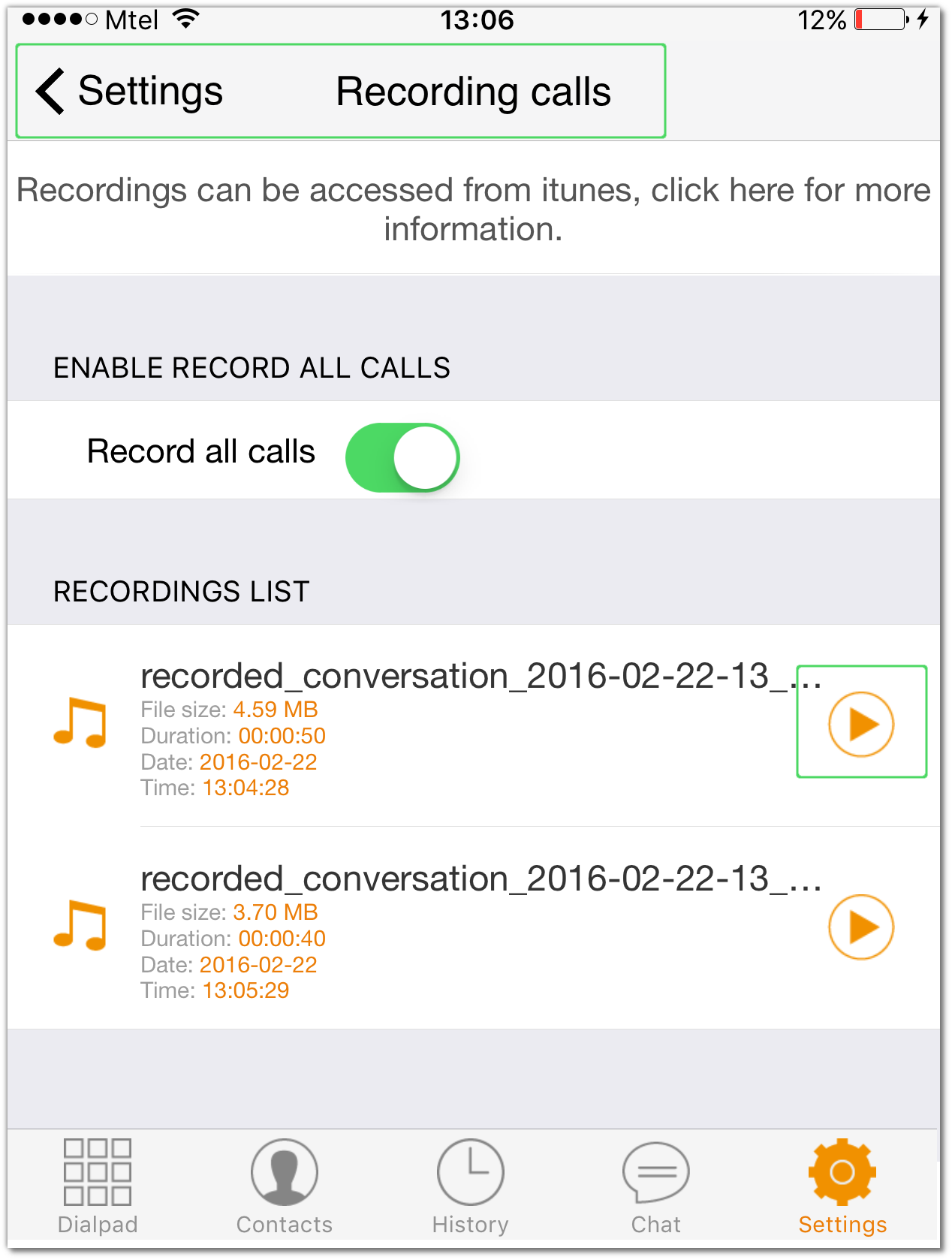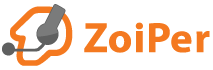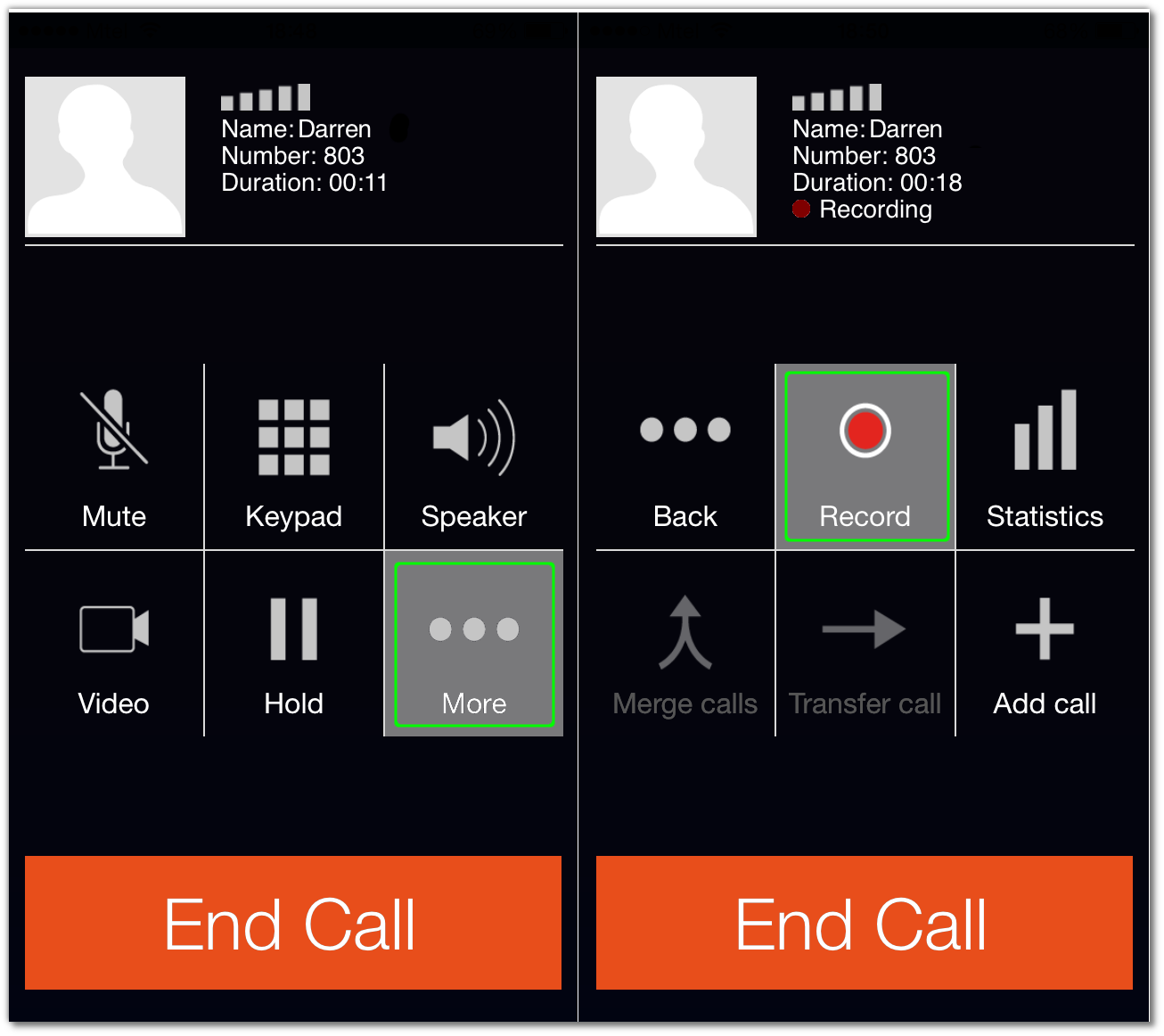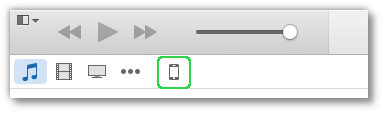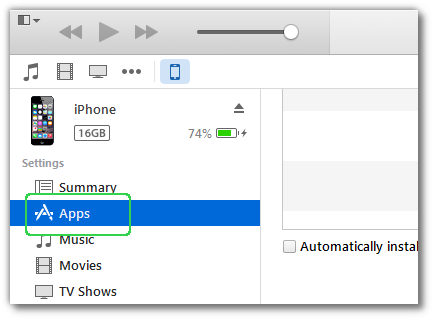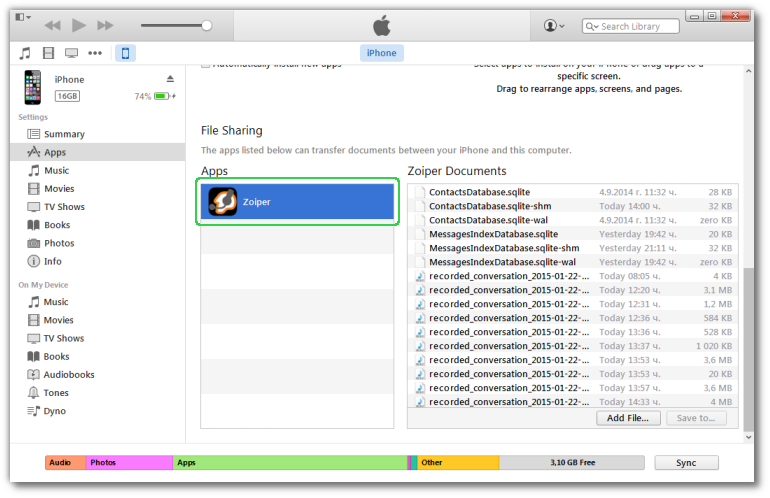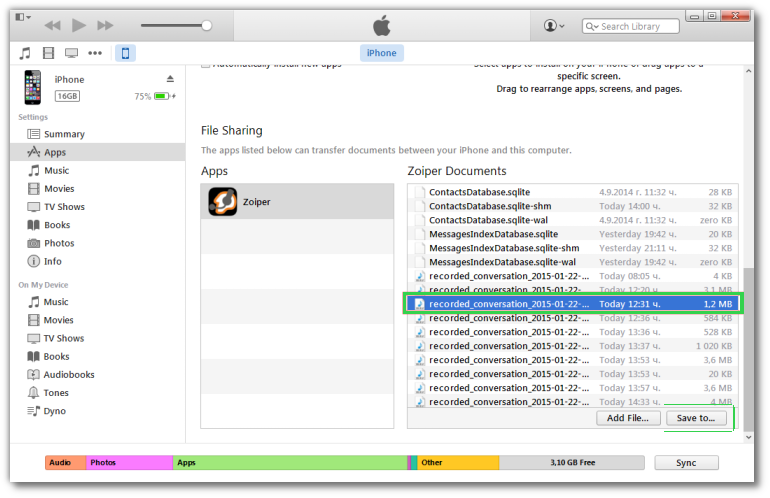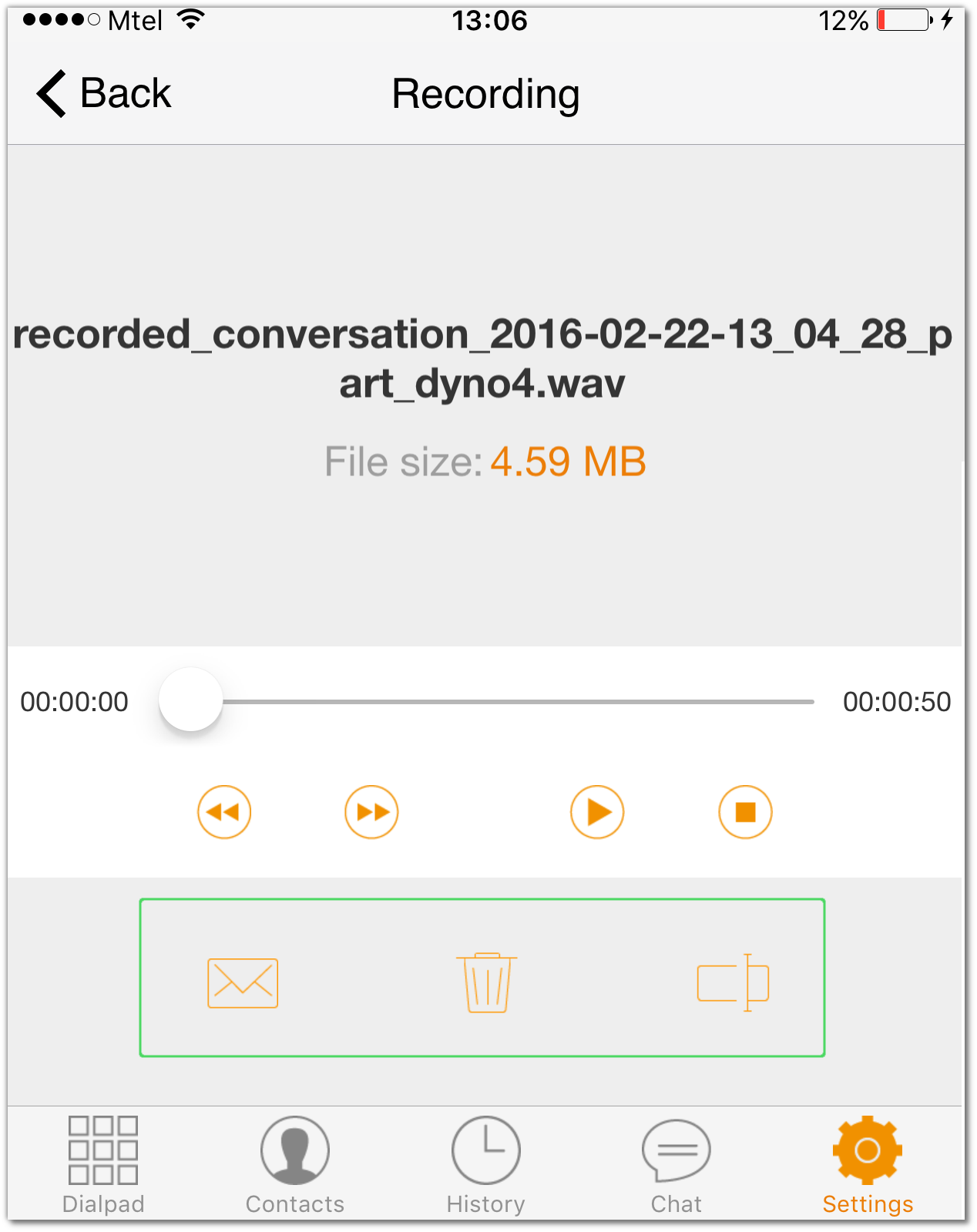Call recording with Zoiper for iOS
You can start and stop recording on demand, or record all calls.
Also, you can download the recordings on your computer, rename or send them by mail.
How to record calls
If you want to record a single call, you can do it as follows:
In the active call, tap the button labeled "More", then tap the "Record" button.
How to record all calls?
Open Zoiper for iOS -> Settings -> Recordings and enable "Record all calls".
How to retrieve your call recordings?
1. Connect the iOS device to your computer and sync it with iTunes.
2. Select the iOS device in iTunes.
3. Go to "Apps".
4. Scroll to "File sharing".
5. Click on the right, scroll down the screen to “File sharing” then select Zoiper.
6. Save the recording files on your computer.
Select your files in “Zoiper Documents”, then click “Save to...” to select a destination.
Can the recordings be played on the device?
Open Zoiper, go to Settings,then select Recording to see a list of all your recordings.
Press the the Play button to play your recording or access other options.
You can delete the recording, rename it or send it by email.