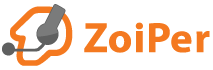General information:
To be able to make and receive calls to fixed and mobile numbers you will need a VoIP account.
Zoiper can be used with thousands of VoIP providers worldwide.
You do not have a VoIP account yet?
Find a list of popular VoIp providers in your area
How to configure your account with Zoiper for Android
Receivig calls
To be able to receive a call with your Zoiper for Android you need your account to be registered with the VoIP server.
You need to make sure you are using the proper transport type. Zoiper supports TCP, TLS and UDP transport.
It is recommended to use TCP transport for SIP accounts, if this transport type is supported by your VoIP provider.
You might want to turn off STUN and / or Rport for your account.
Receiving calls when running in background
Go to Config -> Connectivity and enable "Wi-Fi keepalive" and "Stay awake".
Go back, open Advanced and enable "Run in background".
Go back to Accounts -> select your account and then scroll down to "Network settings"
Adjust Transport type according to your provider's recommendation.
It is best to use TCP if it is supported by your VoIp provider.
"Wi-Fi keepalive" - prevents Wi-Fi from sleeping when device's screen is Off.
Note: It cannot overwrite "Keep wifi On during sleep" in the Android Wi-Fi Advanced settings or the default Android powersaving policy. You might need to adjust these separately.
"Stay Awake" - prevents registration loss by waking up Zoiper at specific intervals.
Note: Ii might drain your battery really fast when used with UDP accounts.
"Run in background" - prevents/allows Zoiper to run while device screen is Off. If you have this option disabled and "Enable on start" in account settings enabled, you will see the "account registered" notification in the Android notification area each time the device screen is switched On.
If you see the "account registered" notification in the Android notification bar each time you turn the screen On, then probably you have "Run in background" disabled and "Enable on start" enabled. This is the default behavior, as Zoiper "restarts" when the screen is switched On and the accounts are registering due to "Enable on start".
Note: The "account registered" notification appears only for the default account.
Making calls
To be able to make an outgoing call, you will need to enter the number in the dialing field, and add all the needed prefixes such as coutry code, areacode, etc., or select a contact from your contact list.
At the moment Zoiper for Android does not have a seprate contact list. It will use your Android addressbook.
Number rewriting can help with adding the needed prefixes for you.
Note: Some servers do not require the account to be registered in order to allow an outgoing call.
In some scenarios outgoing calls are limited to certain locations only. You would need to discuss this with your VoIP provider.
You could use the supported protocol handlers as well.
Find out more about configuring your VoIP account with Zoiper for Android
Frequently asked questions:
Q: Is there an option to stop incoming GSM calls while I am in a VoIP call?
A: GSM calls are considered with high priority by the Android OS. The applications do not have control over them.
Q: Is there an option to stop incoming VoIP calls while I am in a GSM call?
A: This feature is currently not supported. We are considering it for the future releases.