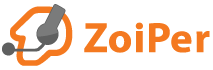What is the most requested log file?
For troubleshooting purposes, our team would usually request a debug log file.
A Debug log would help us to observe the sequence of events that took place.
Debug log
First, you will need to enable the debug logger.
Run your Zoiper for Android and dial 7827833284 in order to enable Diagnostics menu.
Then open Config -> Diagnostic -> Debug log -> and select Enable debug log.
Now try to recreate the issue.
Then go to back to Config -> Diagnostic -> Debug log and click "Send debug log".
Your mail client will start, ready to forward the debug log.
Change the recipient email to android @ zoiper . com
Later, when you do not need the log file, use "Delete debug log file" to remove it.
Note:The debug logger will be active until the next restart of Zoiper.
Packet capture log
A Packet Capture could show what packets were sent and received by the softphone at the time when the issue occurred.
Android does not have a built-in tool for creating packet captures. You could try using some of the tools available in GooglePlaystore, yet it might not work as expected on your device.
Crash dump
If your zoiper crashes, you will see a screen asking you to send us the crash report. Please do so. This would help us identify the issue.
Other required information
We would need to know the exact version of Android running on the device. Is it a custom or a stock ROM?
To obtain this information, go to Android settings -> About Phone -> Software information;
Send us the information shown in the Zoiper About screen: *
Zoiper -> Config -> About ->
- The current Zoiper version that is running on your device;
- the library revision number;
- Manufacturer;
- Brand;
- Model;
* This information may look the same as the one taken from the About phone section.