For both you and your customers, QR codes are the most convenient way to configure the mobile Zoiper app(s). The setup process of generating QR codes takes only a couple of minutes. Then, unique QR codes are generated by simply refreshing your QR URL. Each code is valid for 48 hours and then expires. A QR code can be scanned only once.
Here is a step-by-step guide on how to start.
Step 1: Register for free on the OEM Zoiper platform
Registration on https://oem.zoiper.com/ is free.
If you don’t have an account yet, please follow the registration steps as described in detail over here.
Step 2: Log in to your account
Click on the login button on the top of the right corner.
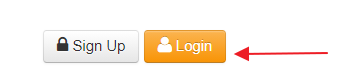
Log in to your account with your credentials.
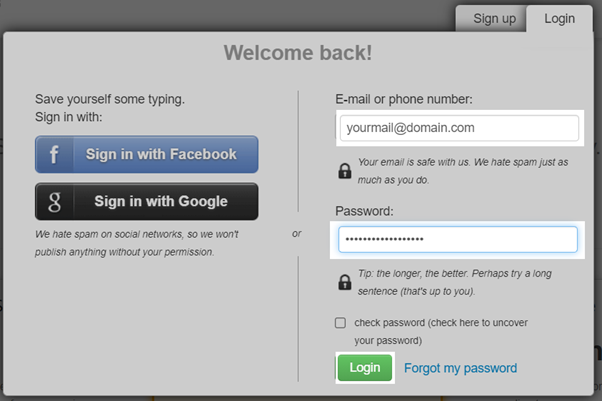
Step 3: Submit your SIP server configuration
Click on the “Softphones” section. To generate QR codes, you only need to configure the mobile softphone by clicking on the “Create Mobile Softphone” button.
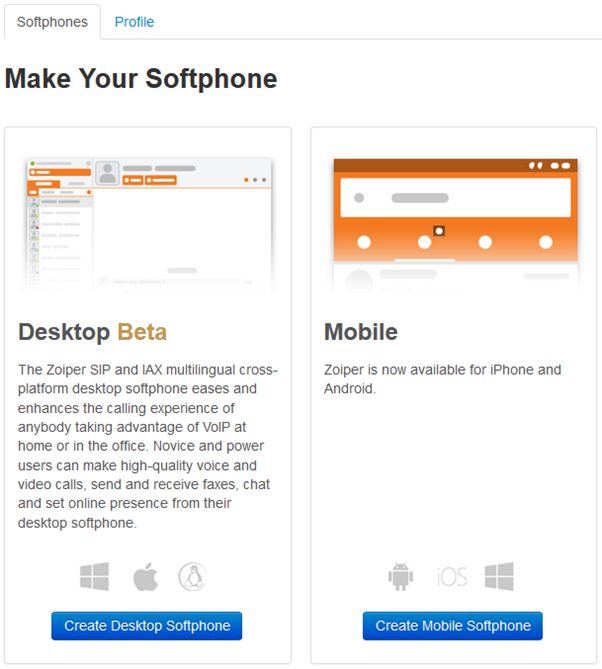
The next page will show a form. Here you need to fill in various SIP server details. When you are ready, click on the Save button.
Step 4: Configure your QR code URL
Go back to the ‘Softphones’ section where new options are now available.
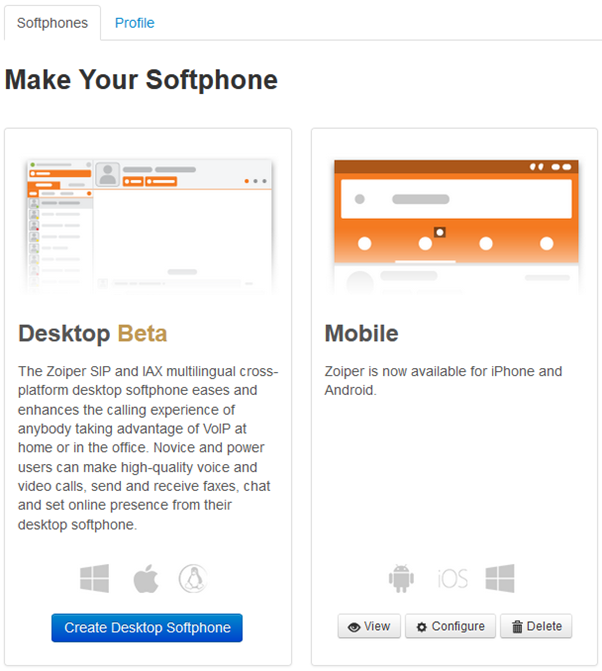
Click on the View button.
If you don’t see this button or if it is greyed out, please make sure you followed the instructions of step 3 correctly.
On the next page, you will see your QR code URL.
It will look similar to this one:
https://www.oem.zoiper.com/qr.php?provider_ID=&u=&h=&p=&o=&t=&a=&tr=
Now, you can set values for the respective parameters that you want to be provisioned to your customers.
| Parameter | Value |
| u= | username |
| h= | hostname |
| p= | password |
| t= | token ID |
| a= | authentication username |
| tr= |
transport type, use values: |
When you open the URL in a browser, the QR code will be displayed.
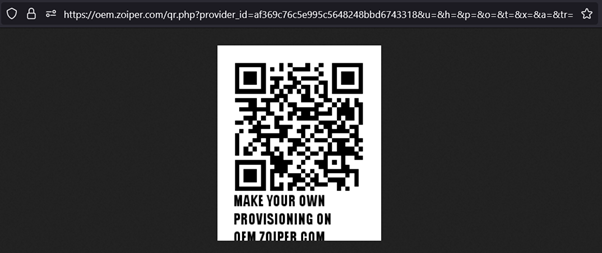
Step 5: Send the QR code to your customers
Basically, you have 2 options to do this.
- Send the URL so they can open the link and scan the QR code
- Paste the URL on your website by embedding this HTML code into it:
<img src="https://oem.zoiper.com/qr.php?provider_id=af369c76c5e995c5648248bbd6743318&u=&h=&p=&o=&t=&x=&a=&tr=" alt="QR code"/>
Attention! If you set values for the username and password parameters in the URL, it will generate QR codes for the same SIP account. To avoid this, we recommend including a small script that will automatically set different values for those parameters. The other option is to not set any values for username and password and let your customers fill them in.
The moment your customers scan the QR code, the predefined settings will be provisioned to them.
If you have any questions, do not hesitate to contact us at sales@zoiper.com!
