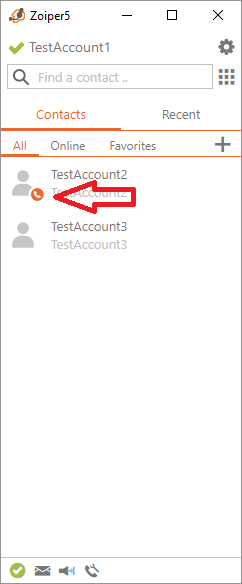To use BLF with Zoiper 5, your SIP server / VoIP provider must support the functionality as well.
BLF is available in Zoiper 5 PRO only. If you are using Zoiper 5 Free, you would have to upgrade to Zoiper 5 PRO to use BLF. You can purchase a license HERE.
To enable BLF, open Zoiper 5 PRO, got to Settings > Accounts > select your SIP account
Click Advanced, scroll down and enable Use BLF.
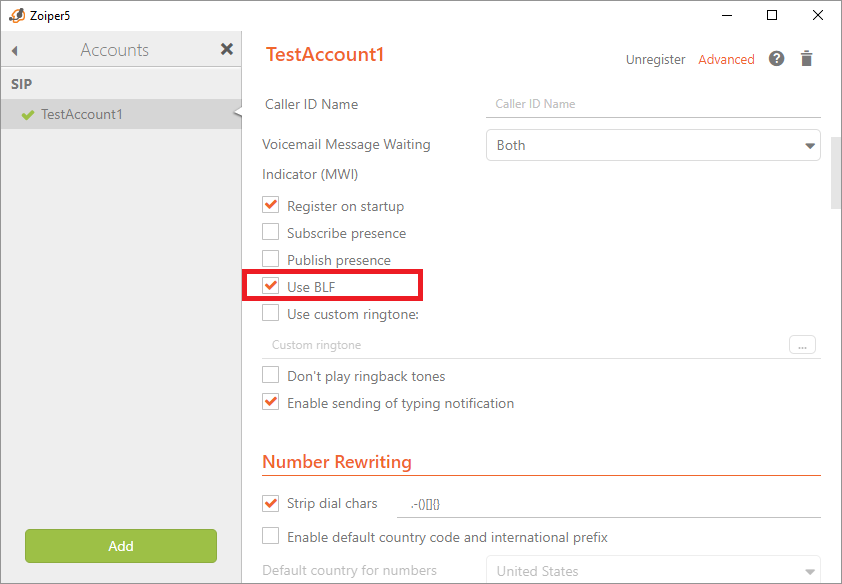
To be able to see BLF statuses of contacts, first you have to select the Presence account for your Contact Service.
Go to Settings > Contacts > click Zoiper5 Contact Service, then choose your SIP account from the drop-down menu next to “Use this account for presence”:
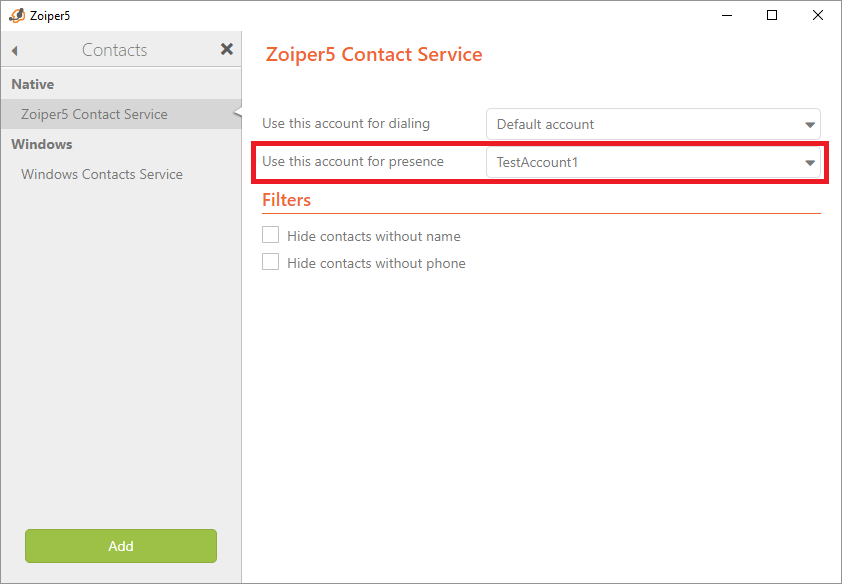
Then, make sure that your contacts have the Contact service account selected for the Presence account attribute.
In your Contacts list click on a contact > Advanced:
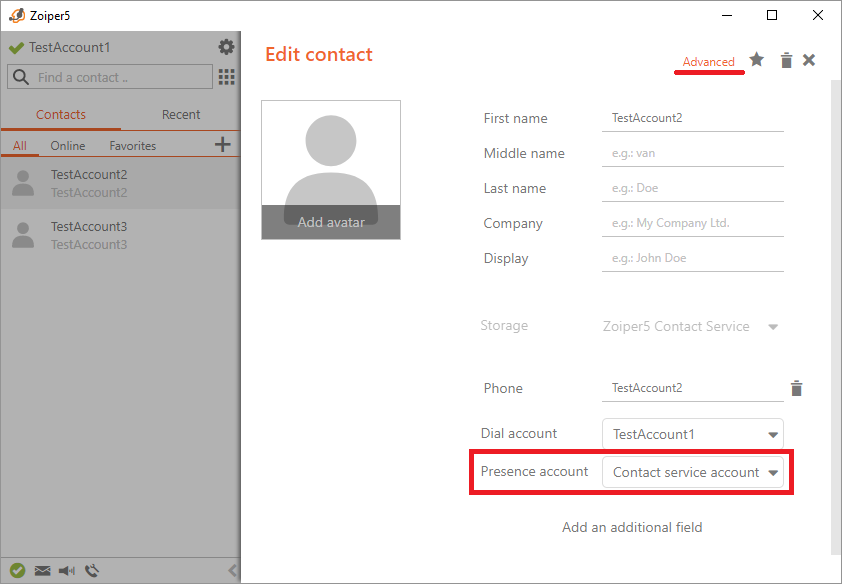
NOTE that by default the Presence account set for a newly added contact is set to “Do not use”.
NOTE that if you want to skip the step above, you could add a contact with an ipPhone type attribute, which Zoiper 5 in turn sets a default Presence account as a “Contact service account”.
When you have set all settings correctly, BLF should work out of the box, and you will be able to see when your contacts are ‘on the phone’: