Windows, Mac and Linux:
Conference with Zoiper 5
Conference functionality is available only in Zoiper 5 PRO.
There's a few ways how you can make a Conference call.
1. After establishing an active call, you can add more participants by clicking the Add call button in the conversation window.
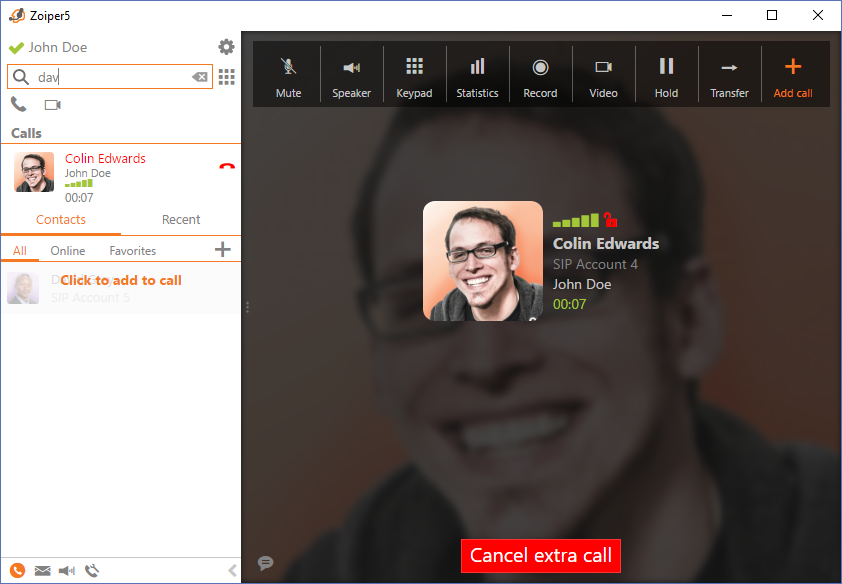
2. You can also type in the Search field the name of the contact or the number you want to add to the conversation.
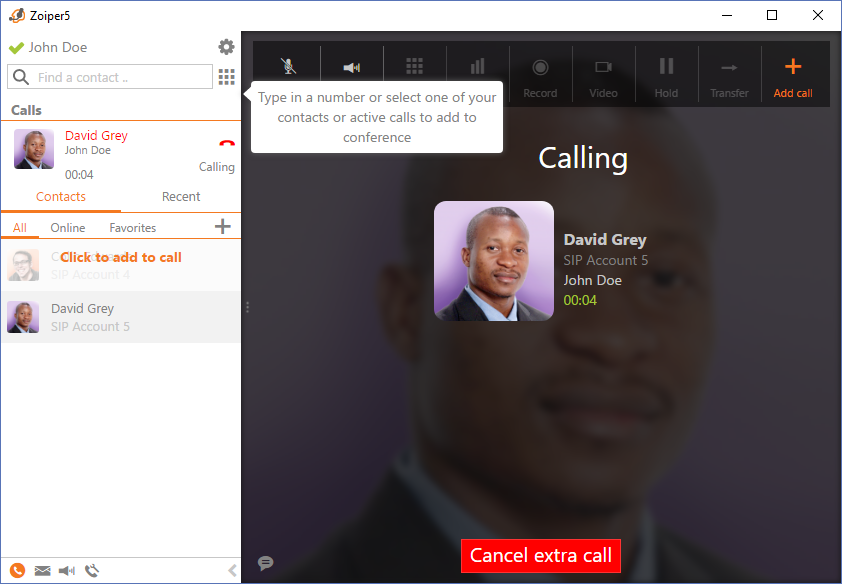
3. Or simply hover over your Contacts list and click on a contact to create a Conference.
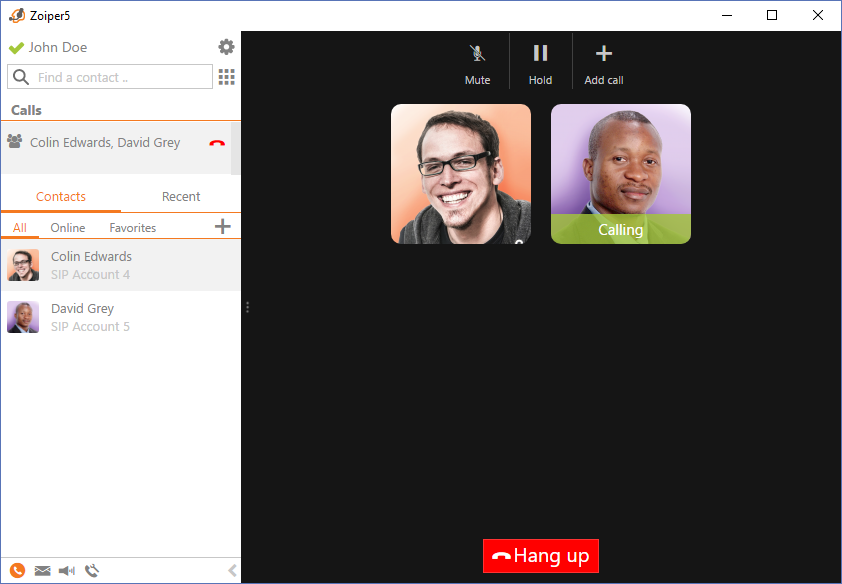
After the other party picks up your incoming call, Zoiper 5 will have successfully established a call conference:
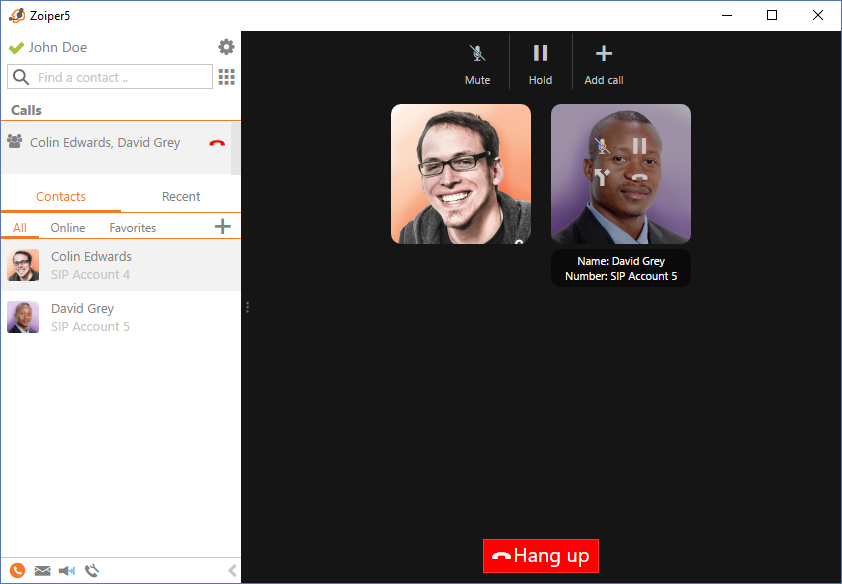
Zoiper 5 gives you even more flexibility than ever before. You can also drag and drop a contact from your Contacts list to make a conference.
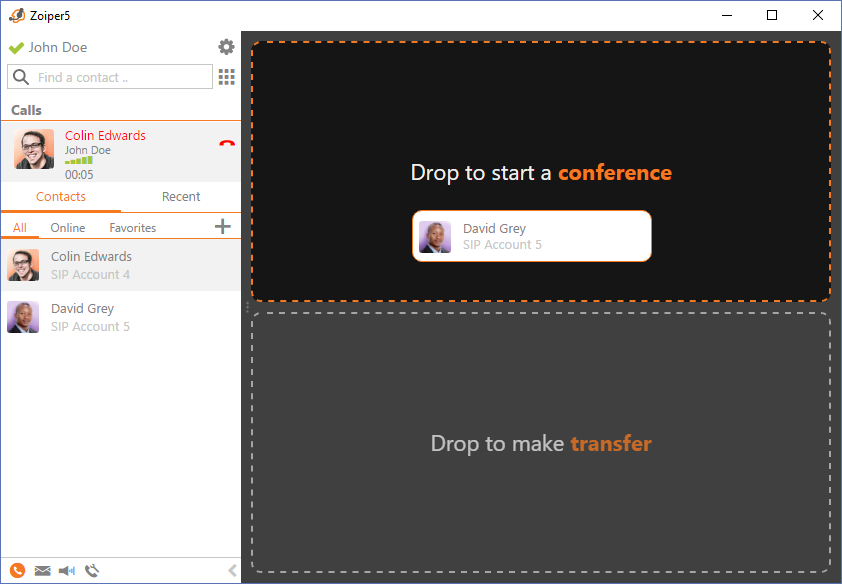
While in a Conference call, Zoiper 5 allows you to manage the conversation with either global or individual controls.
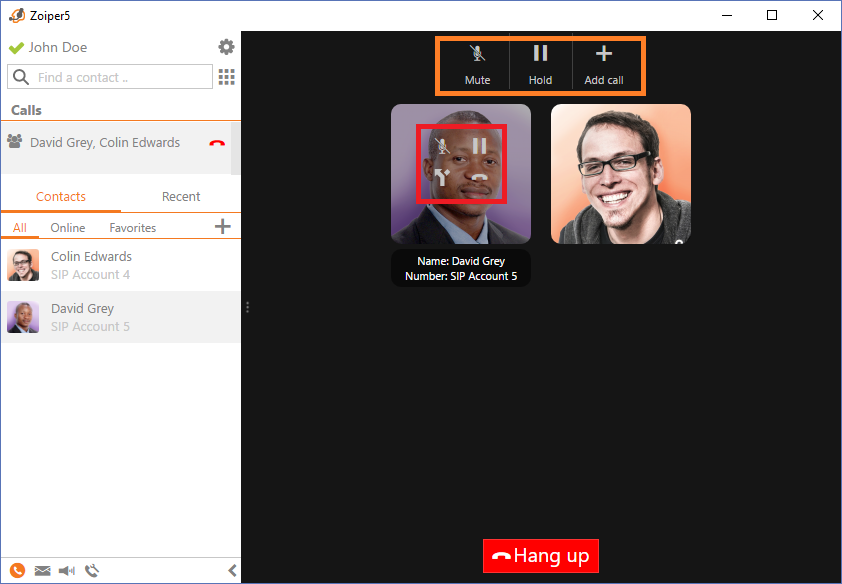
Top buttons (in orange) affect all the participants in a specific Conference, so these are the global controls. i.e. if you click Mute all participants' voice will be muted. Hold will put the entire conference on hold, while Add call will give you the ability to include an additional participant.
You can however, manage individual participants in the conference call, simply by hovering over each participant with the mouse over them (in red). Then, you can individually mute a participant, place on hold, hang up or separate* a conference call.
*separate - as in disjoining two or more merged participants, essentially placing them out of the conference as individual calls
