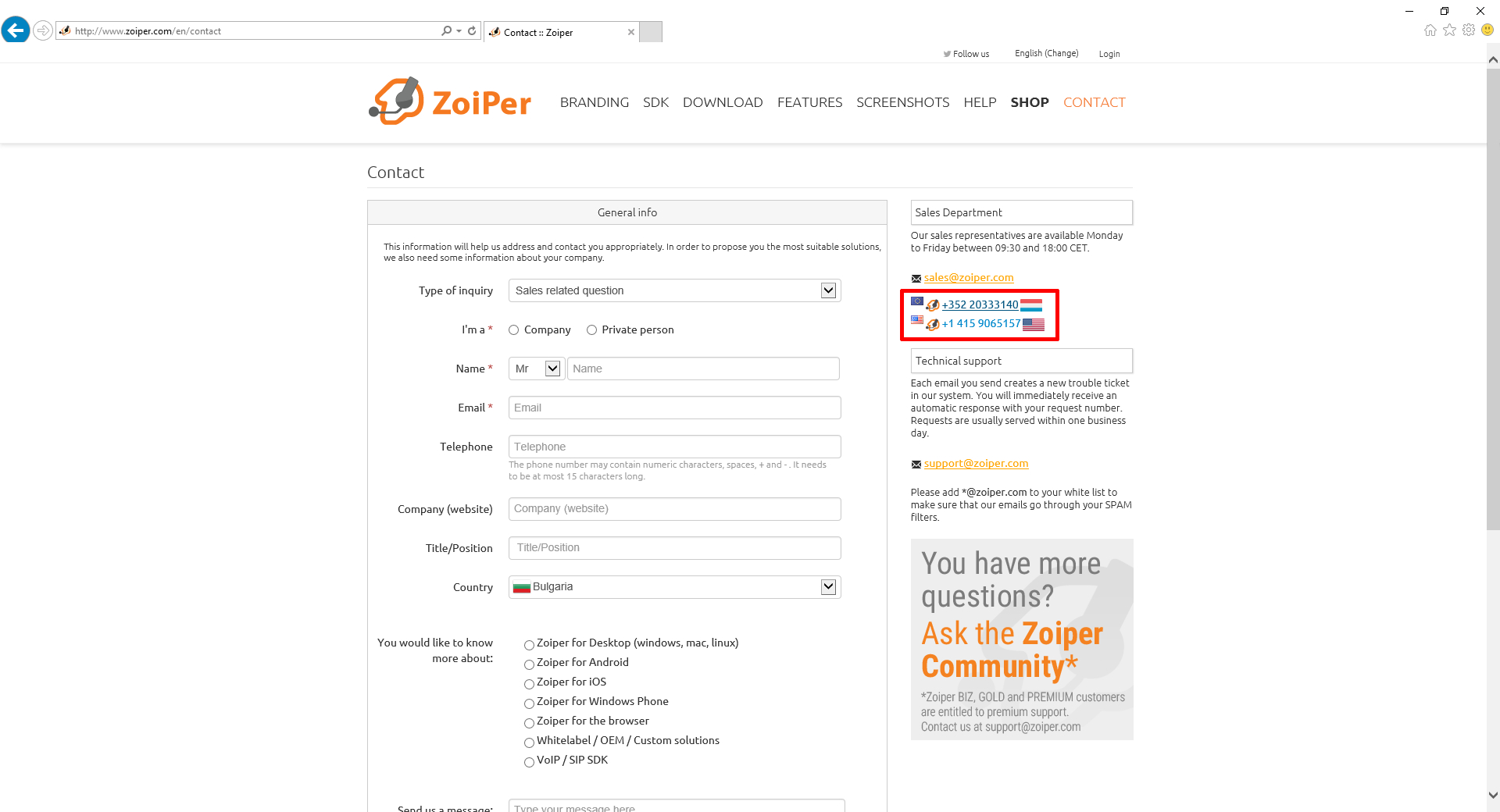For Internet Explorer you will need to activate the add-on manually in your browser setting window (if it doesn't show up automatically).
Find the latest add-on file here.
Click on the Windows Start button and click on Run. If Run is not available in the Start Menu, type directly in the Search field.
Type cmd and press Enter. The Windows Command Prompt will appear.
Note that cmd needs to be started as Admin. Right click on cmd -> Run as Administrator
Type in regsvr32 path\to\Click2Dial\Click2Dial32.dll and press Enter.
Replace path\to\ with the path to where you have downloaded the add-on file .
Example:
regsvr32 C:\Users\JohnDoe\Downloads\Click2Dial32.dll
If you need to Enable the addon manually (depending on your Internet Explorer settings), follow these steps:
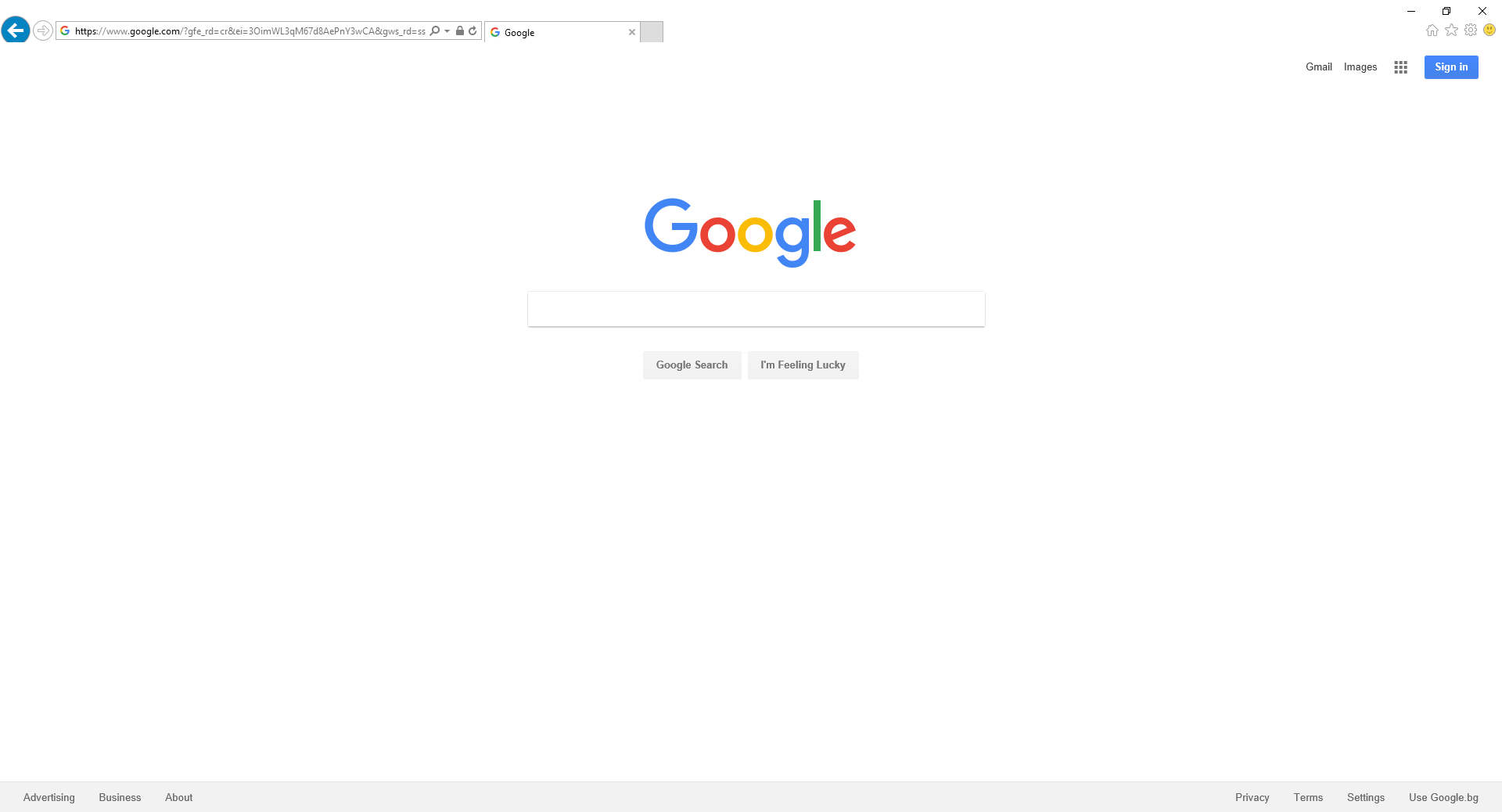
You will see a pop-up on the bottom, asking you to either "Enable" or "Don't enable" the Zoiper Click2Dial plugin. Choose "Enable".
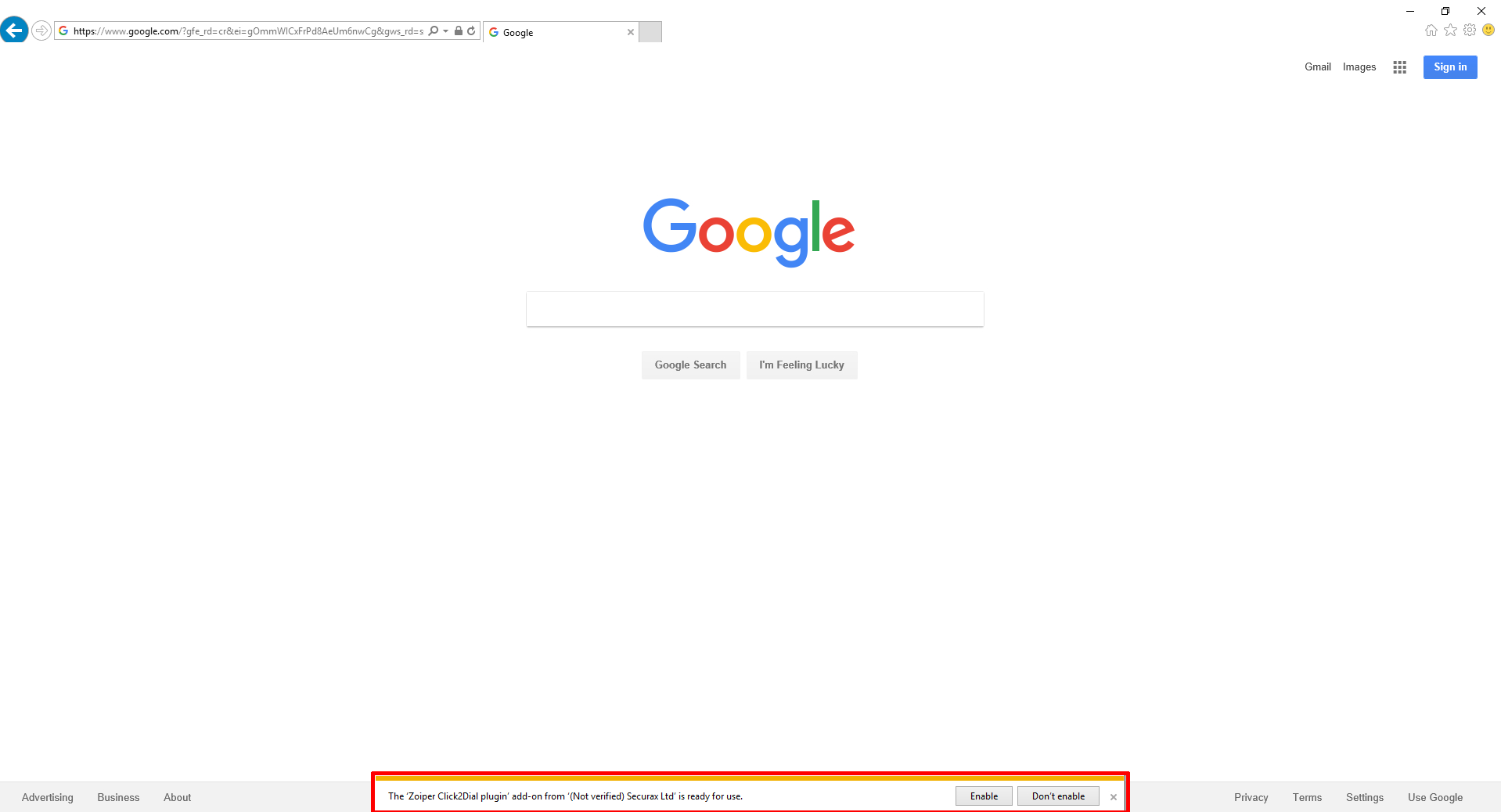
You can additionally check if the Click2Dial plugin is enabled by, by going through Settings > Manage add-ons:
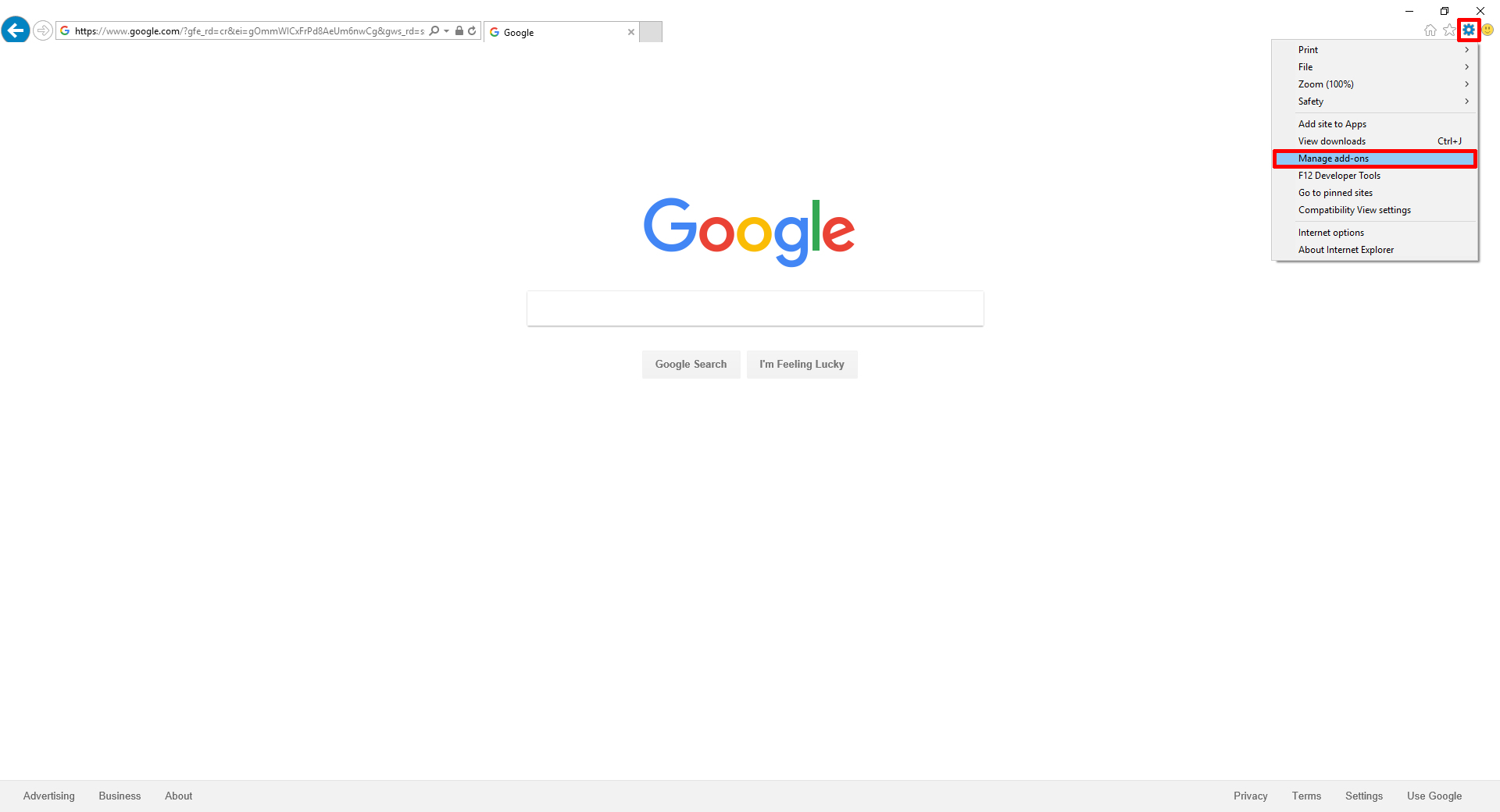
A pop-up window will be shown where you can see if the Click2Dial plugin is enabled. It should be under Add-on Types > Toolbars and Extensions:
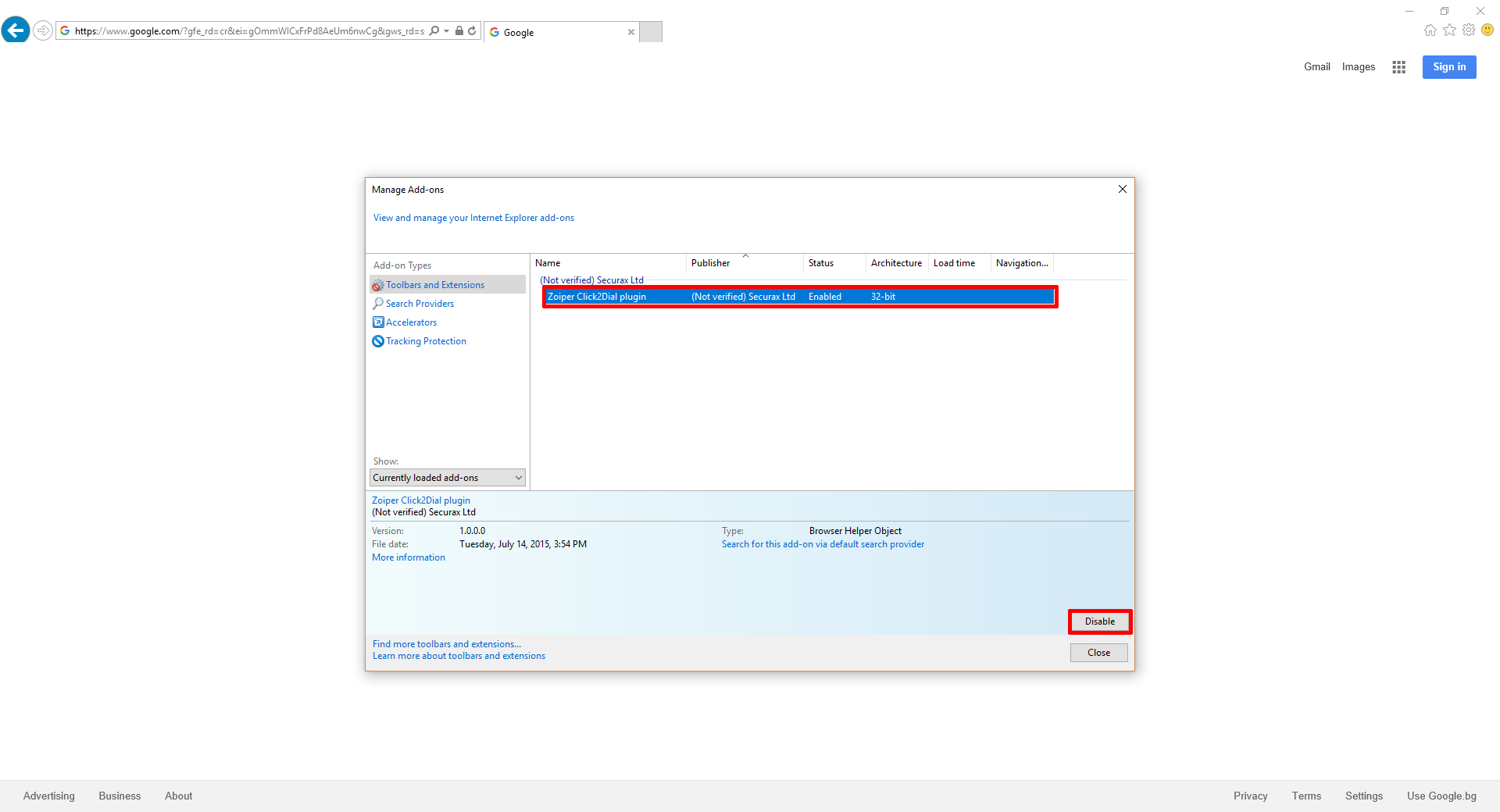
After the restart of Internet Explorer, you should already see the Click2Dial plugin in action, as such: