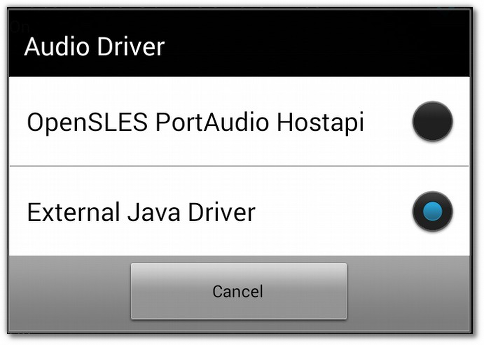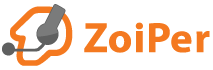In most cases this can be resolved by altering the account configuration.
Run Zoiper for Android and go to Config. Select Accounts and click on the affected account.
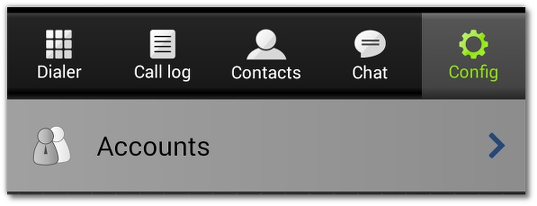
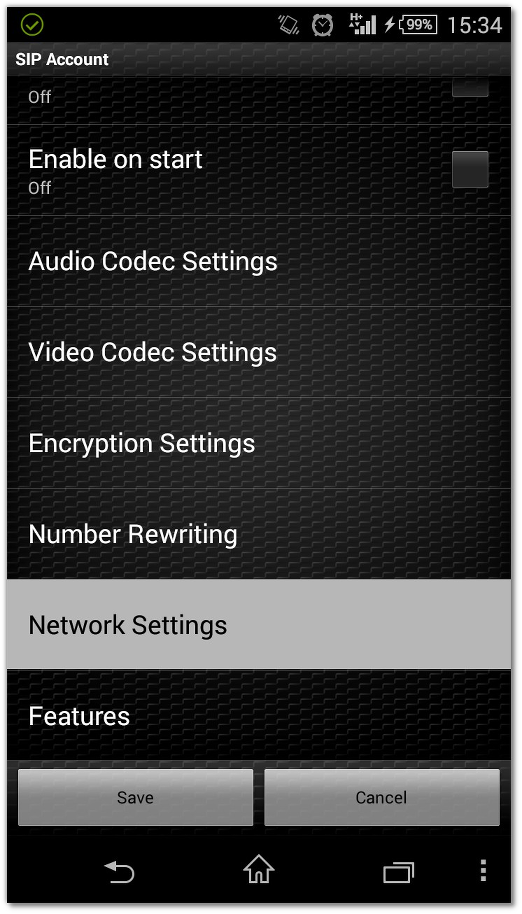
Try enabling or disabling RPORT for signalling, save the changes and try to make a call. If the issue persists, open the Network Settings again and activate or deactivate STUN*. Save the changes and make a test call.
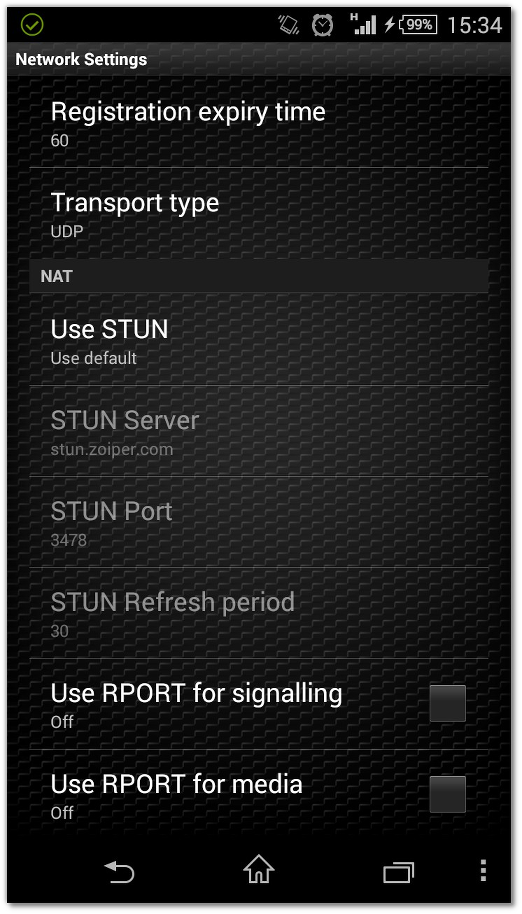
* By default, Zoiper for Android is using stun.zoiper.com. Your provider might have their own prefferred STUN server. If the issue persists, open the Network Settings once again and try enabling or disabling RPORT for media. Save the changes and make a test call.
Try different combinations of these settings to achieve better results.
Other causes for the missing audio issue are:
-
A limitation issued by your provider:
To change the transport type for your account you need to run Zoiper for Android, go to Config, then go to Accounts, select your account and scroll down to Network Settings. Change the transport type to UDP, TLS or TCP, according to your provider's recommendation.
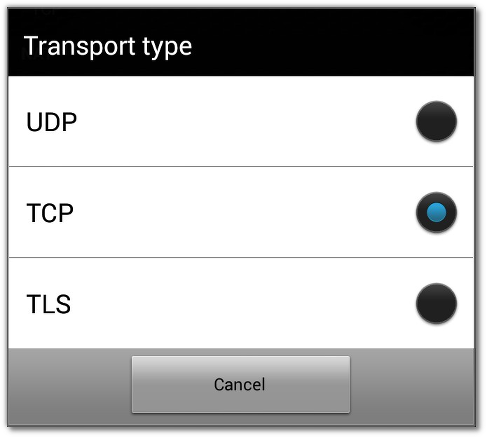
-
Your wi-fi access point is filtering or rewriting the network packets:
In case you do not have access to your router's admin panel, contact your ITSP and your VoIP System Administrator for further assistance.
-
You have a firewall installed on your Android device or on your router / network
Please try disabling or adjusting the firewall and try to make a call. If using Zoiper with WiFi, please make sure that the routing device is not blocking the ports used by Zoiper. Zoiper is using the following ports:
Refresh period : 30
-
Your Android device has a problem with the audio driver
Start your Zoiper for Android, go to Config, select Audio and scroll to the bottom of the page. Change the Audio Driver to “External Java Driver”.